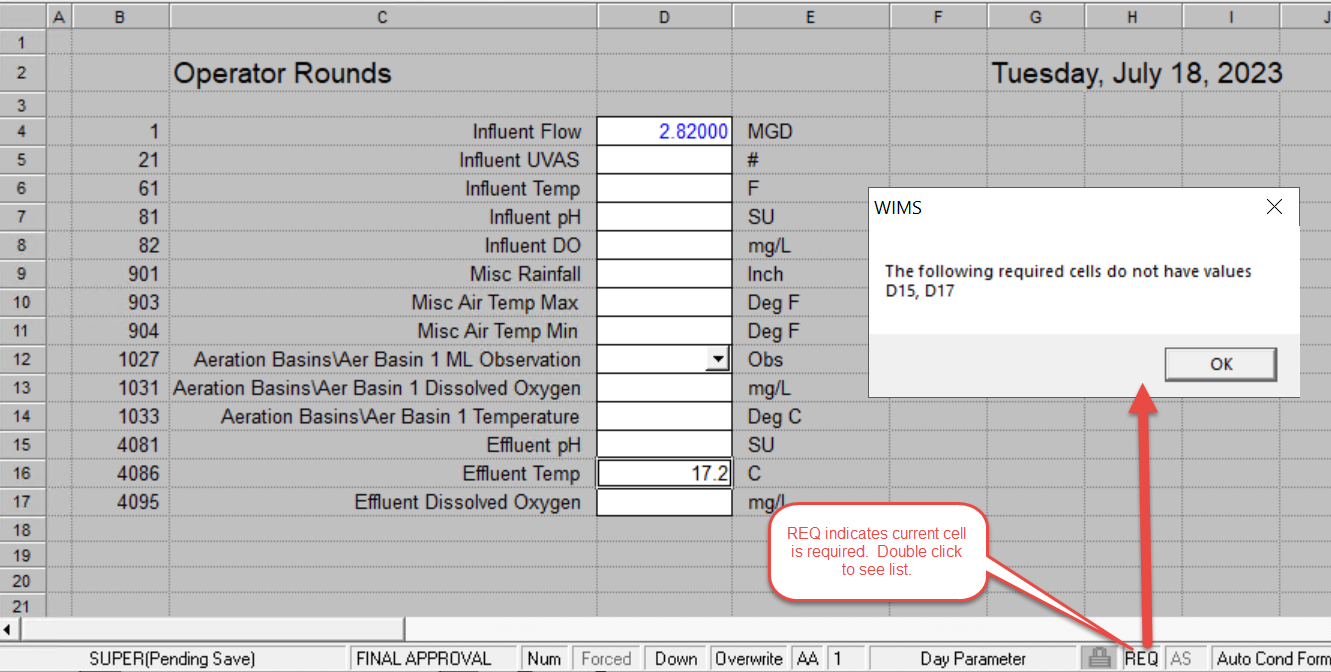Required Cells in Custom Data Entry forms allows the user to be warned that "required" cells in a form have not been entered.
Example: Operator Rounds Form where the Effluent parameters (pH, Temp, and DO) are required. All other data is optional.
- In Custom Data Entry Design, highlight the cells that are required and click the check toolbar button:
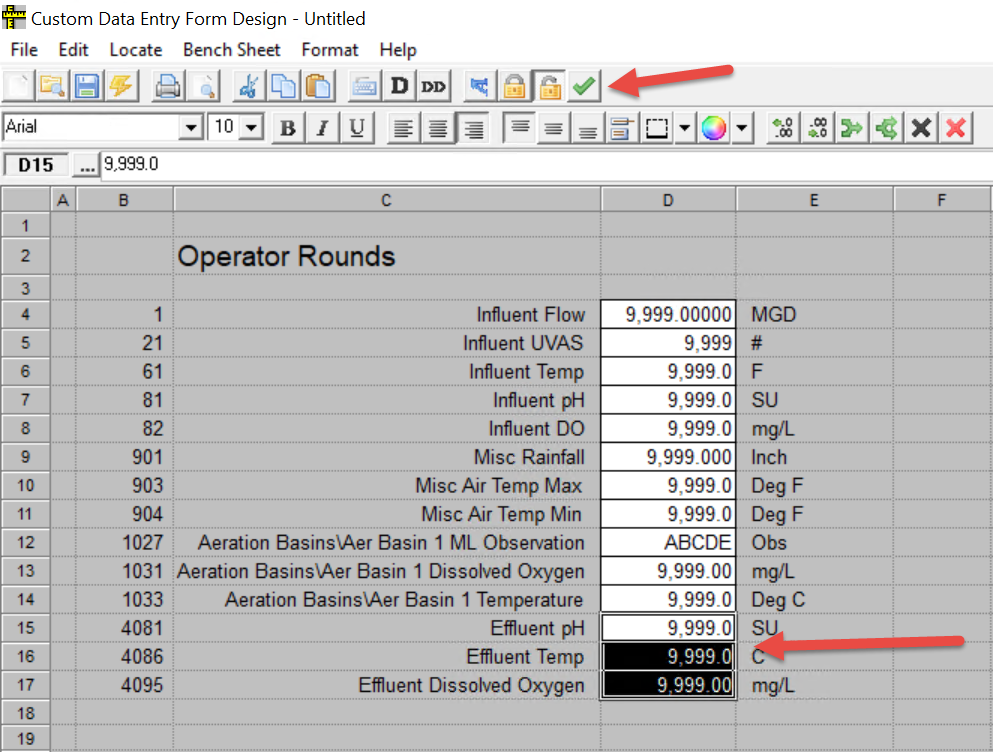
Hint: Click on a cell and the Required Cell toolbar button will be depressed if the cell has been set as required.
- Save the form.
- Open the form for use. Enter data for one of the required cells. Click to Exit the form. You will be warned that 2 required cells have not been entered:
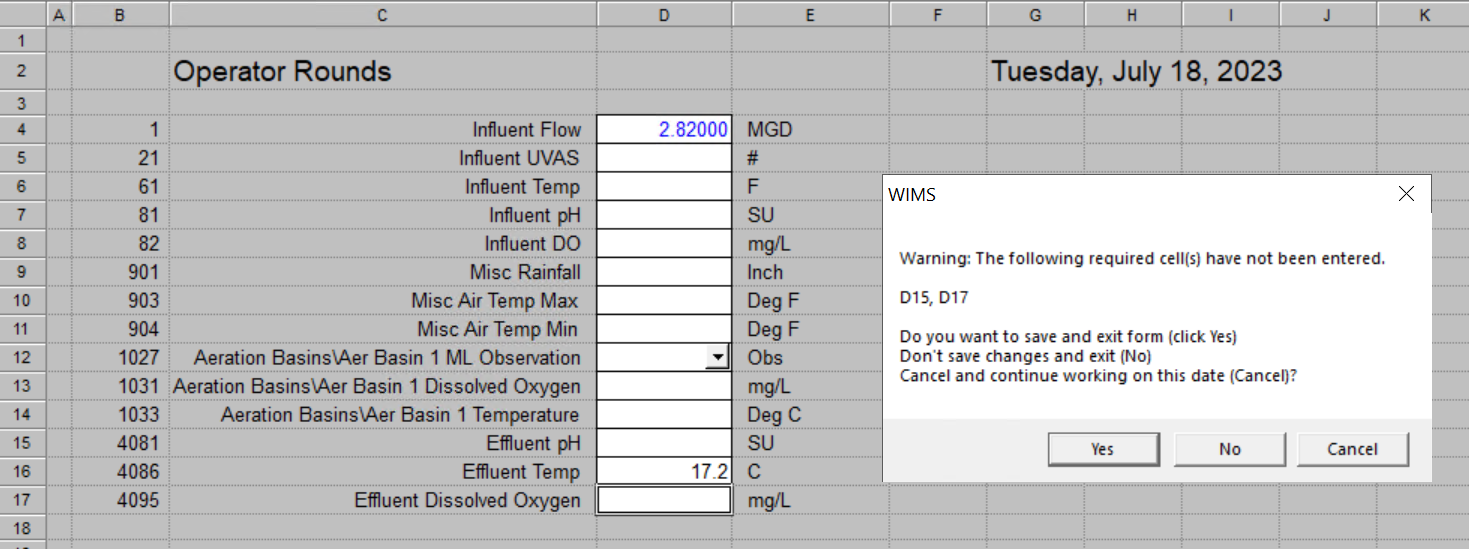
NOTE: Notice many cells do not have results entered, it only warns for the cells that have been setup a required.
- The status bar at the bottom of the form indicates that a cell is required. Double Click to see a list of required cells that are not entered: