The KeyPad for Custom Data Entry Forms is a tool to help users with touch screen displays such as IPad and Tablet PC users.
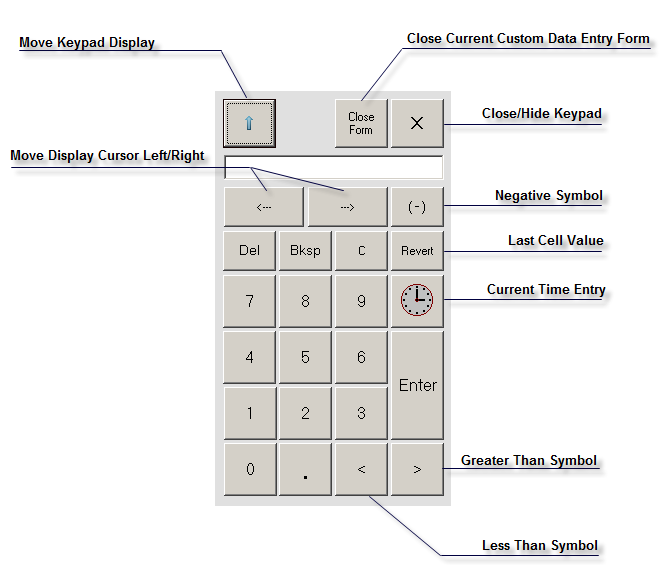
The KeyPad features the following buttons:
- Move Keypad Display: This allows a user to quickly move the keypad to one of 4 preset locations. The arrow indicates where the keypad will be moving next if pressed.
Note: The keypad can be manually placed anywhere on the Custom Data Entry screen.
- Close Current Custom Data Entry Form: This will close the CDE form that is currently opened. If there are any unsaved changes, a prompt to save changes will display before closing.
- Close/Hide Keypad: This will make the keypad disappear. Users would need to go to the KeyPad menu option and select show, or press the Display Keypad button to show the keypad again.
- Negative Symbol: Adds a negative “-“ symbol to the left of the keypad display. Pressing the negative symbol button a second time removes the negative symbol.
- Last Cell Value: If the entry cell had a value before the user clicks on it, and the user decides they would rather keep the prior value, then revert will display the prior value.
- Current Time Entry: Use if the operator intends to enter the current time.
- Greater Than Symbol: Allows the user to place a greater than symbol to the far left of their entry. If there is already a greater than symbol present when the button is pressed, then it will remove the symbol.
- Less Than Symbol: Allows the user to place a less than symbol to the far left of their entry. If there is already a less than symbol present when the button is pressed, then it will remove the symbol.
- Move Display Cursor Left/Right: These buttons allow a user to move within their current entry to make precise edits as necessary instead of deleting an entire entry from scratch.
Custom Data Entry Keypad for Touch Screen displays in User Preferences determines whether or not the Keypad will automatically be displayed when opening Custom Data Entry forms.
See IPad and Touch Screen Recommendations for tips and tricks to optimize WIMS touch displays.