|
This article explains how to make an ODBC connection to ClearSCADA from another computer.
- First, get the IP address of the computer hosting ClearSCADA. Run CMD or open a Command Prompt, and then enter IPCONFIG and hit enter. Note the IP Address, in our example this is: 192.168.32.245
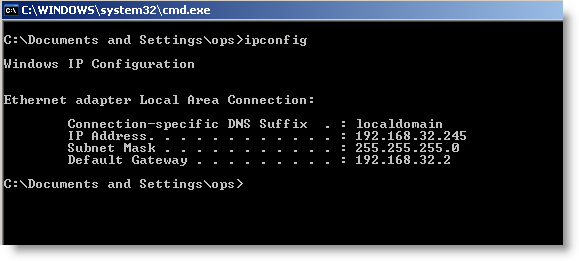
- On the other computer, install the ClearSCADA Data Access components
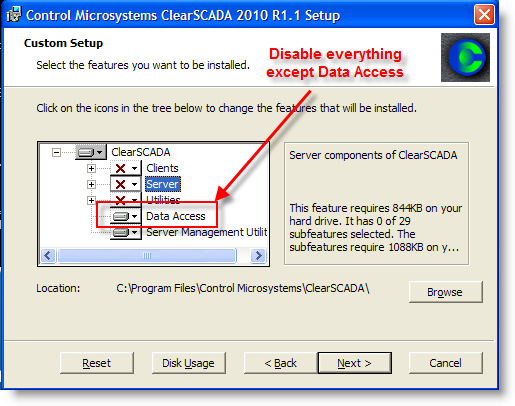
- Select Start > All Programs > Control Microsystems ClearSCADA > Configure Connections
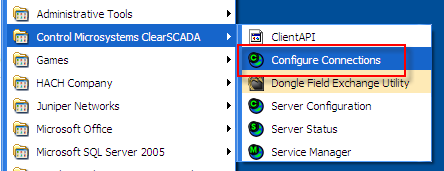
- Click Add and enter the System Name of the ClearSCADA system; in our example that is MAIN, choose Type = ClearSCADA Server; and enter the Node Name or IP Address, which in our example is 192.168.32.245. Click OK button and then Close
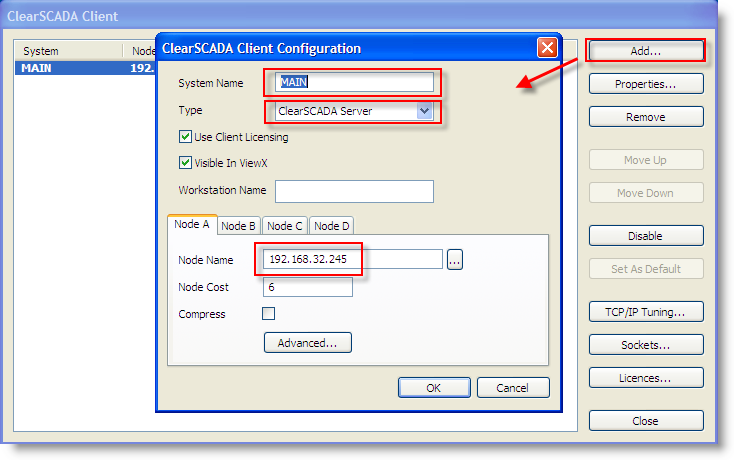
- Select Control Panel > Administrative Tools > and open Data Sources (ODBC)
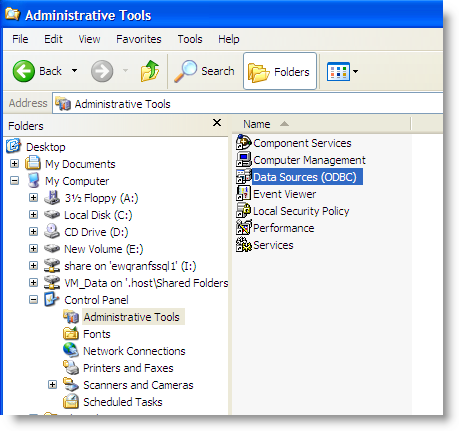
- Click on the System DSN tab. If there is a ClearSCADA DSN already there, Remove it. Click Add and select Control Microsystem ClearSCADA Driver and click Finish button
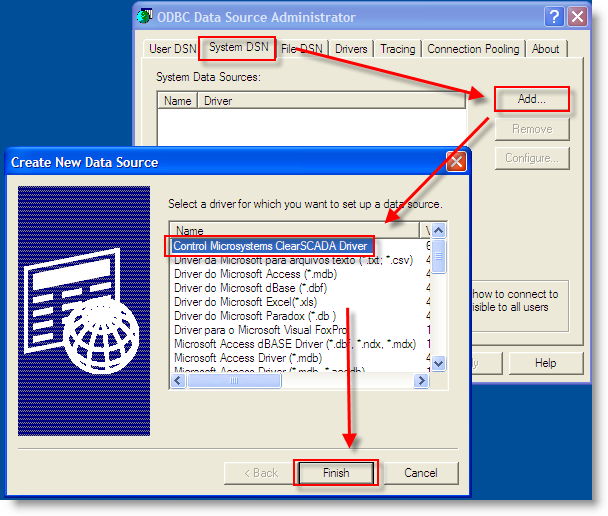
- On the ODBC Control Microsystems ClearSCADA Setup enter a unique Name (we used CLIENT), select the name of the ClearSCADA System from the drop down (our example came up as MAIN), and then enter the Login information. Click OK for both windows
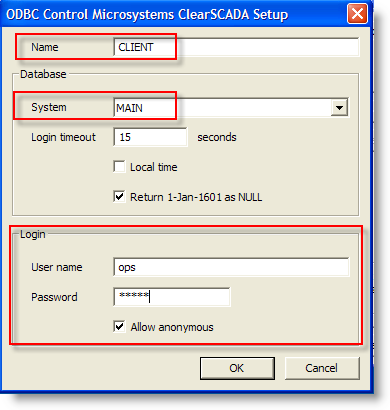
- Run the Hach WIMS Direct Server-Side Interface to ClearSCADA System application, click on Configuration > Source Configuration. Select ODBC type template, enter the name (CLIENT in our example) of the ODBC connection created in the last step where it says OLE DB Provider, and enter the Database Login - which is the same as the login for the ClearSCADA system. Click Test Connection to see that we have a good connection
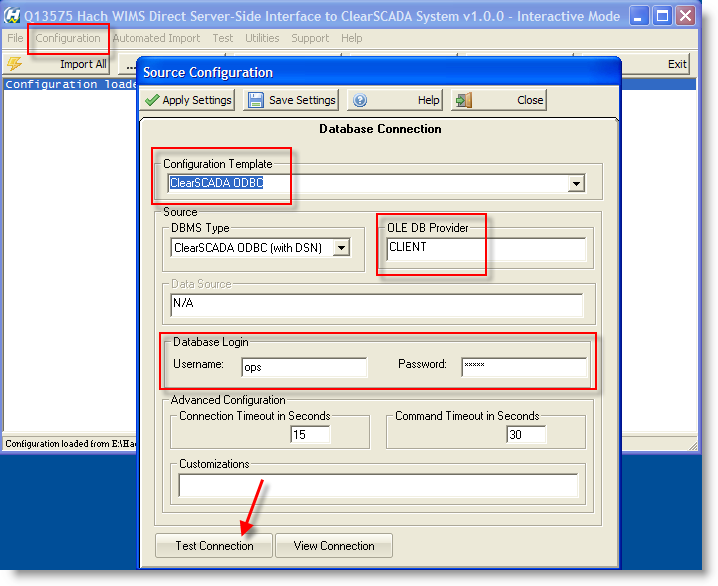
- Once you have a good connection; click on the View Connection button, click Yes to show password, and the connection string will be displayed - highlight all the text, right click and then select Copy. This is needed in Hach WIMS Client to enable the tag browser
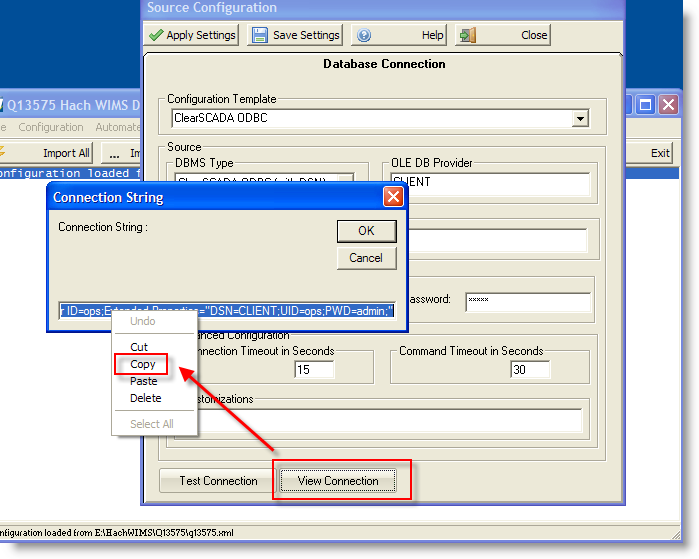
- Open Hach WIMS Client, and from the menu bar select: System Setup > System Tables > Entire System > Server-Side Interface Setup. Add or Edit the ClearSCADA Server-Side Interface entry and click on the Browser tab. Paste the connection string in the text box, make sure the Browser Enabled is checked and then click OK
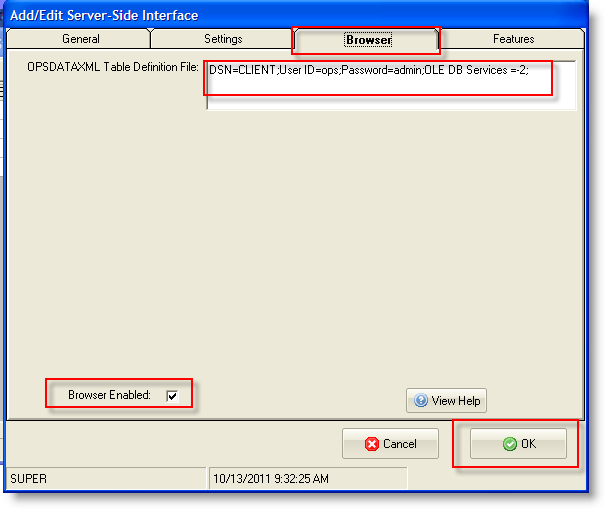
- To test this: from the Hach WIMS Client menu select System Setup > Edit/View Variables and navigate to a variable that will have data imported. Click the Interface tab, select Interface To and select the ClearSCADA interface instance from the drop down. Then just click on the ? button and you should see tags in the tag browser
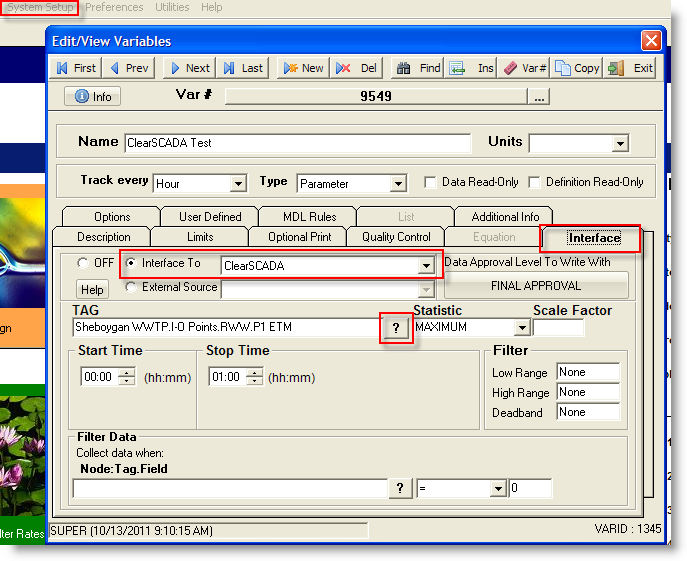
- Success!
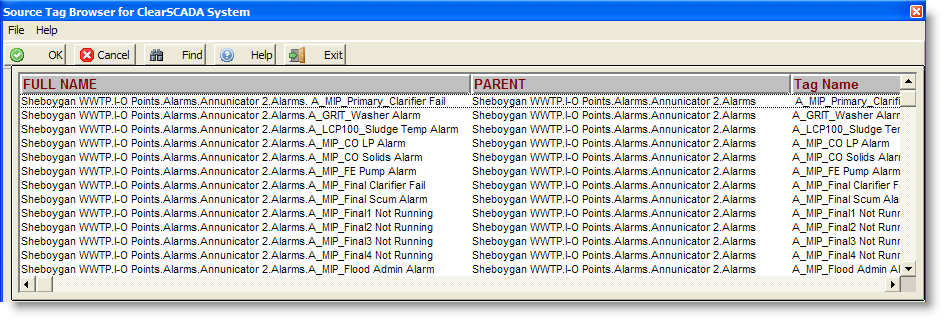
|