HOW TO: Install the HW40d Virtual Serial Port Driver (Win XP)
In order to connect to the HQ40D to BOD Manager you need the Virtual Serial Port Driver installed. The driver is installed with the Hach WIMS 7.2 or later client. However, if you installed an update/patch to get WIMS 7.2 the driver will NOT be installed.
If you are running an older version of WIMS or you need to install the Virtual Serial Port Driver manually, follow the instructions below:
The file that is required is hqd_vcom.inf (in a zipped file, save to your computer, right click on it from Windows Explorer and select "Extract All..." and extract the one file to c:\windows\inf.
This file can be copied into the c:\windows\inf folder (you may need admin rights to be able to do this).
Once the hqd_vcom.inf file is in your c:\windows\inf folder you can connect the HQ40D to your USB port and turn on the HQ40D. Windows alerts the user when the device (HQ40d) is plugged in and turned on. See the following sequence of images that occurred when the HQ40d is connected to a Windows XP Pro SP2 system:

Note the selections in each screen shot.
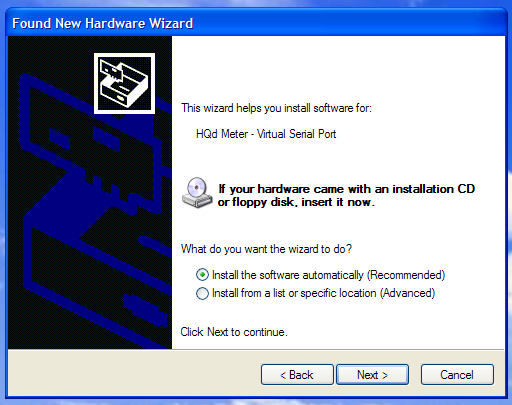
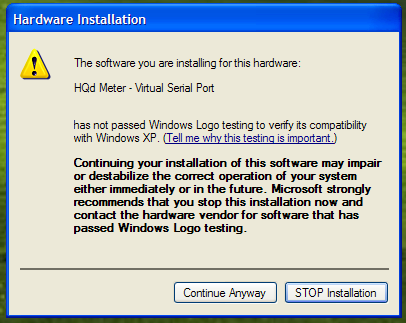
In the above image you should press Continue Anyway.
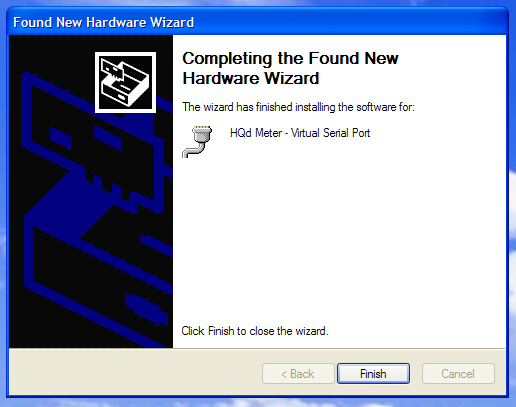
After the device is installed you can verify the port number used in the Device Manager window as shown here:
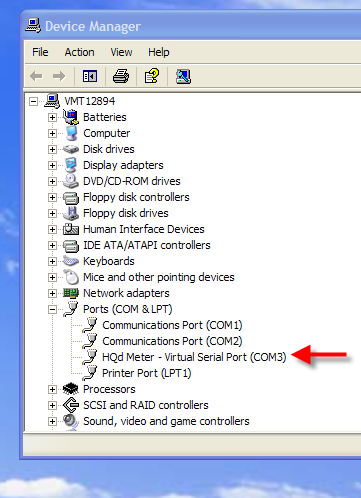
The COM port number is really not needed by you because the software will scan the ports and find the device that is plugged in, even if the port number changes the software will detect it.
NOTE: You will also need to add "HQ40D_USES_SERIAL_PORT=Yes" to your Hach_WIMS_Client.ini file. See http://www.opssys.com/instantkb/article.aspx?id=13423.