The Hach HQd series of meters measures various parameters when used with IntelliCAL™ probes such as pH, conductivity, salinity, total dissolved solids (TDS), or dissolved oxygen (using Hach's patented luminescent dissolved oxygen probes, LDO®). The HQd Meter can be connected to a PC via the USB port and DO readings can be imported/read into the WIMS BOD Manager software. To connect the HQd Meter to the PC:
1. Turn off the meter. Connect the meter to an electrical outlet using the USB/DC power adapter and then turn on the meter.
2. Connect a USB cable (Cat. No. 59240-00) to the host USB connector on the USB/DC power adapter and to the computer. The USB Cable goes from the USB Type B connector on the USB/DC power adapter (shown below) to the USB Type A connector on your PC.
3. If the HQd Meter has been connected to this PC, you will hear 2 beeps and receive a message that your hardware is ready. If this is the first time the HQd has been connected to the PC, the device will be installed. You should see a series of Messages from your Systray:
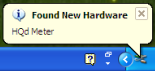
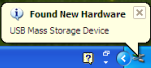
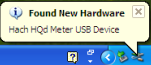
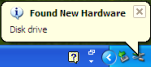
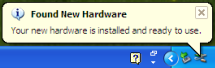
4. Open Hach WIMS, and go to the BOD Manager Worksheet. Use the read initials menu to test reading from the meter.
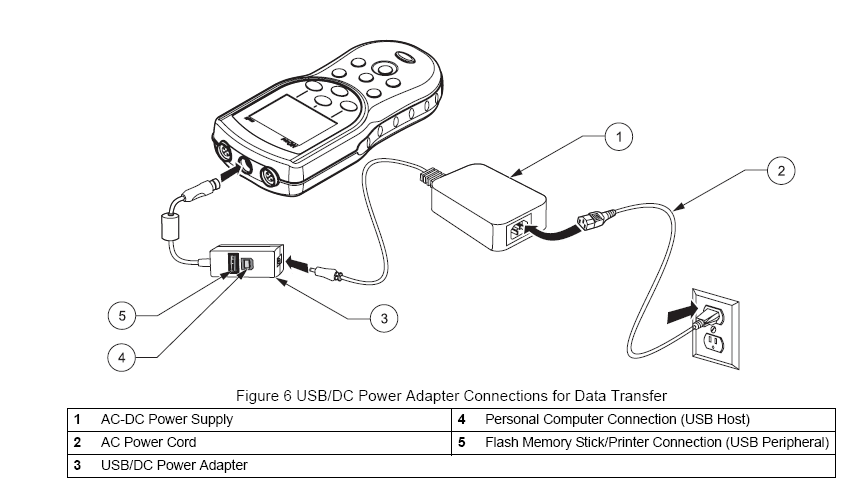
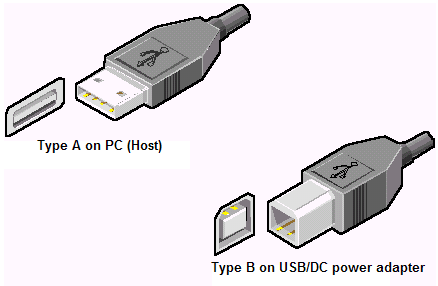
Troubleshooting:
To verify that Windows has recoginized the HQ meter and it is connected:
1. Double Click on the Safely Remove Hardware Icon in your systray.
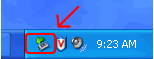
2. Click on the USB Mass Storage Device (this is how Windows sees the HQ Meter). Click on Properties button:
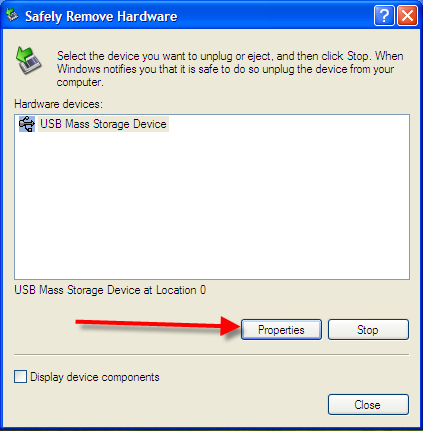
3. Verify that the Location has (HQd Meter) in parentheses. This means the HQd is connected properly to the PC.
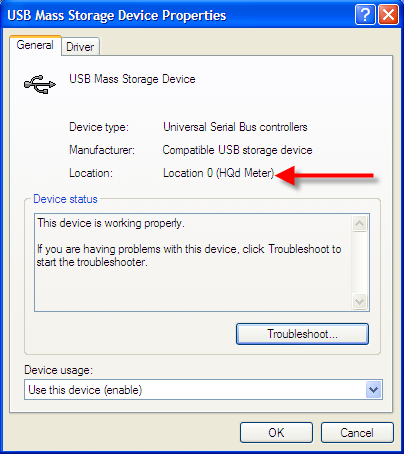
If you are having trouble connecting, it is recommended that you disconnect the device and cycle power on both the HQd and the PC. Try connecting again.
For an overview of the HQd Meter and BOD Manager interaction see Q13392.
For information on other methods to connect the HQd Meter to BOD Manager and Hach WIMS see Q13388.