The first step in producing the eDMR for submittal to the Virginia DEQ is to download the facility participation package and mail to the state. This will get you login credentials for the e2 system. Go to https://edmr.deq.virginia.gov/edmr/Pages/Main/Login.aspx and click on New to e-DMR? for more information.
Once you have login credentials the basics steps are to:
1. Download the Requirement CSV file.
2. Design the Report in Spread Reports with the appropriate values.
3. Fill out the report using the Cut and Paste feature in the e-DMR system.
Step 1: Download the RequirementExcel.csv file for your report
1. Go to https://edmr.deq.virginia.gov/edmr/Pages/Main/Login.aspx and login with your username and password.
2. Click on Create a New Report.
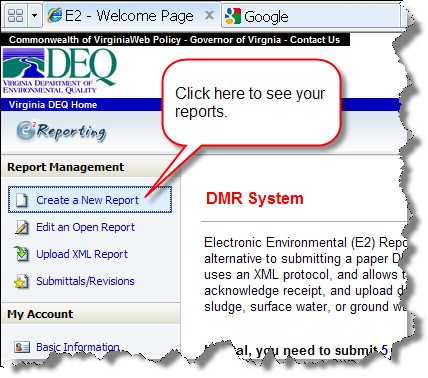
3. Download the RequirementExcel.csv file to your desktop.
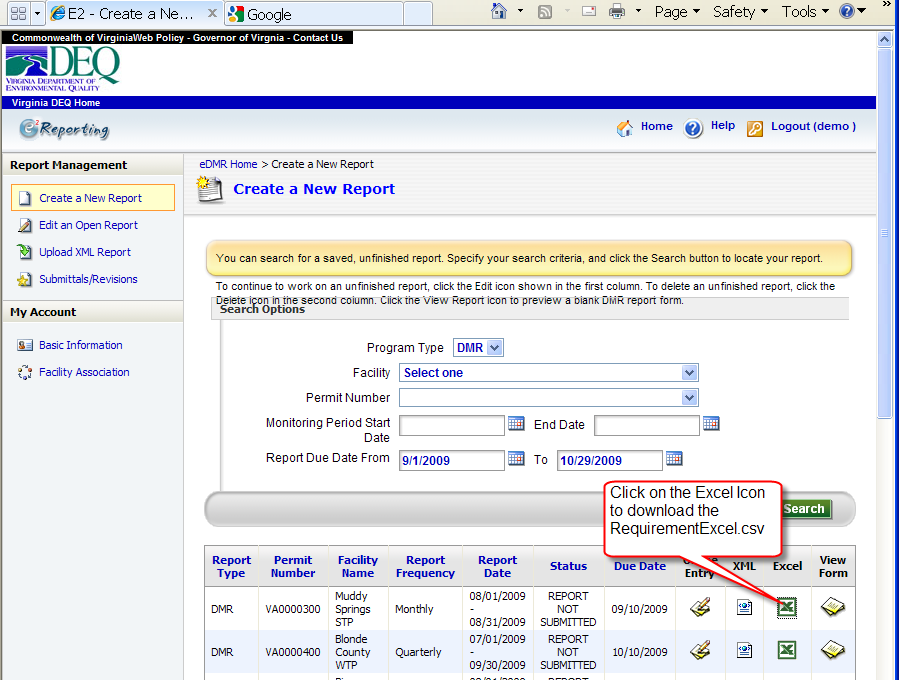
Step 2: Design the Report in Spread Reports with the appropriate values
1. Open the RequirementExcel.CSV file with Excel and copy the first column (i.e. the list of parameters).
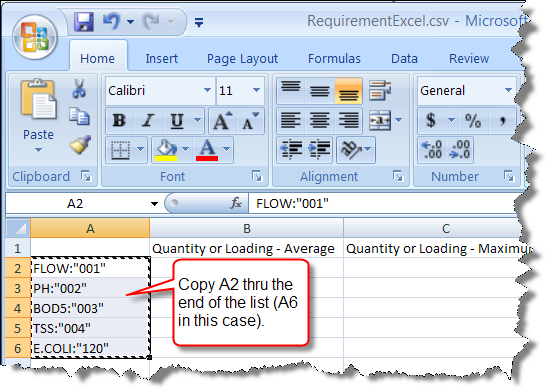
2. Create a new spread report with the VA_WW_EDMR_COPY_PASTE.hwr (Click here for instructions on downloading a template). Go to Design, Spread Reports, File, New and pick the template:
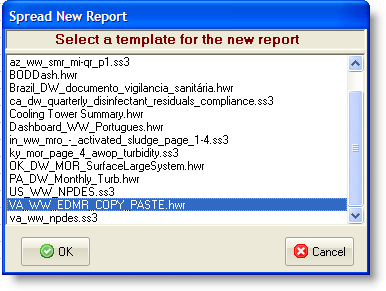
3. Paste the parameters to cell A2 of the template.
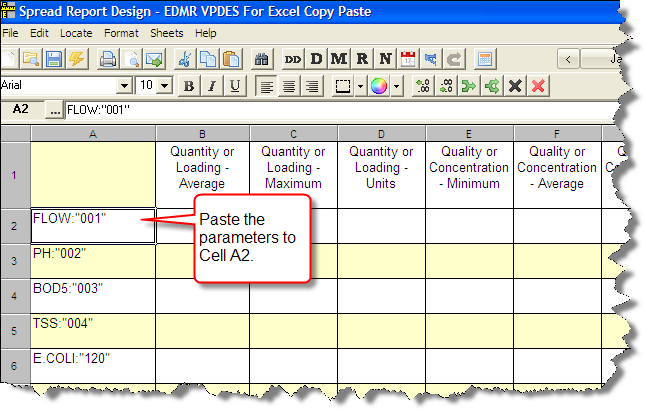
4. Locate the values using Locate, Report Summary to the required cells. HINT: If you have a VPDES spread report for the paper form, open that report and use Copy Special, Paste Special to fill in this report.
5. Save the report:
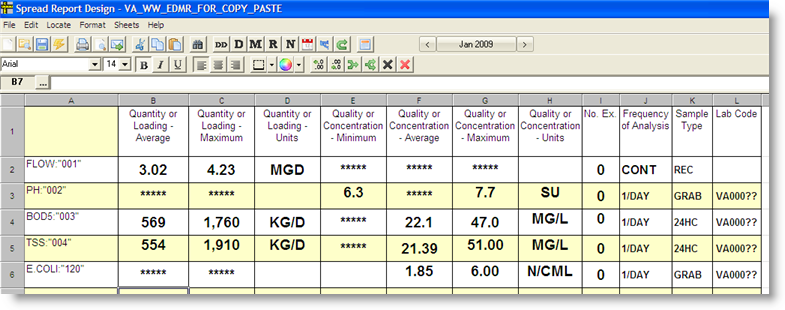
Step 3: Fill out the report using the Cut and Paste feature in the e-DMR system
1. Go to https://edmr.deq.virginia.gov/edmr/Pages/Main/Login.aspx and login with your username and password.
2. Click on Create a New Report.
3. Click the Online Entry Icon for the report to be filled out:

4. Choose Copy and Paste a Report option:
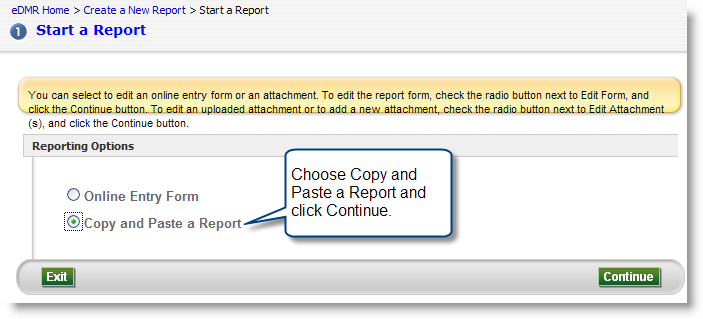
5. Open your report in spread design and copy the body of the report. NOTE: Format numbers with NO COMMA thousand seperator.
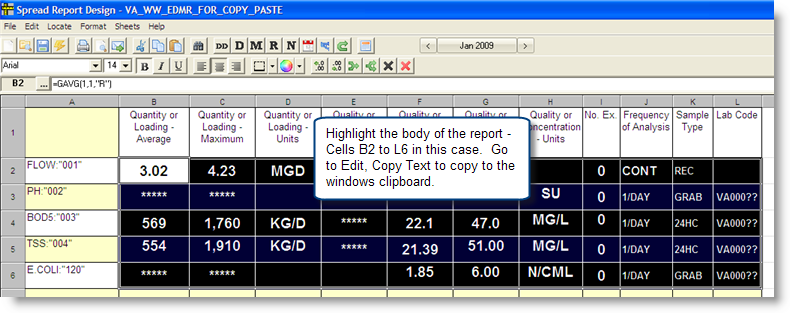
6. Paste values into eDMR Copy Paste buffer:
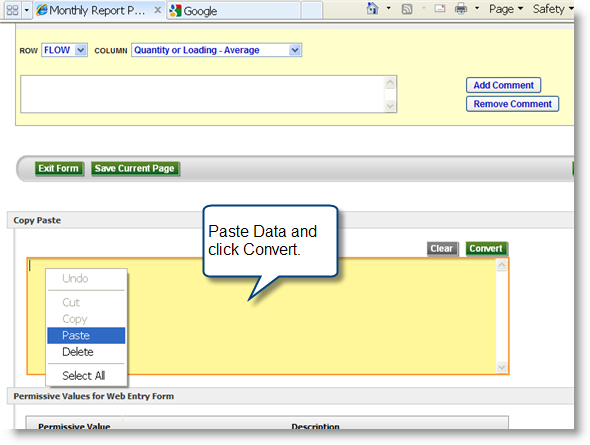
7. Fill out Bypass information and add any Comments. Click Continue:
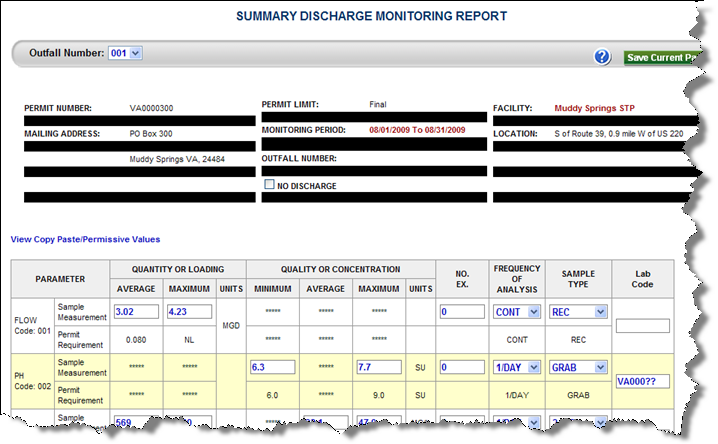
8. You will be prompted for general comments and Operator Information. Fill out as required and click Continue.
9. You will be prompted for attachments. Attach any files (cover letters, etc...) and click continue.
10. The Report review page will be displayed. Verify Data Validation is "Report has been validated without any error." and click Continue.
11. Check the Acknowledge box and fill in your pin (issued by state). Click Submit.
12. The E2 receipt page will be displayed. Your report has been submitted to the state.