This article is a guide to help power users restore their Hach WIMS NT Services that were removed by antivirus software. This should only be done once it has been determined that the antivirus provider has properly updated their detection algorithm to no longer detect the Hach WIMS NT services as malicious software. Also, be sure to have downloaded and updated your local antivirus software to the latest version.
NOTE: This article is intended for restoring Hach WIMS NT Services, to restore OPS SQL services, click here.
There are two ways to restore the NT services. The first is the recommended method as it requires less work and does not require the Hach WIMS installation media. Please, read all steps in the method you intend to follow before proceeding to ensure you are capable of completing the task.
NOTE: Both methods should be completed with Administrator rights and access to the computer.
METHOD 1: Restore NT service files and run installation batch file. (Recomended)
-
Restore each service's
NTxxxxx.exe file by copying it to its original location from the zip file you can download
here (article attachment below).
NOTE: these are the Hach WIMS files, they will not work for OPS SQL. The x's represent the service name in the executable file name. Each service's file should be restored to its respective installation directory. The example shown here is the ADOCALC service where we would restore ntadocalc.exe:
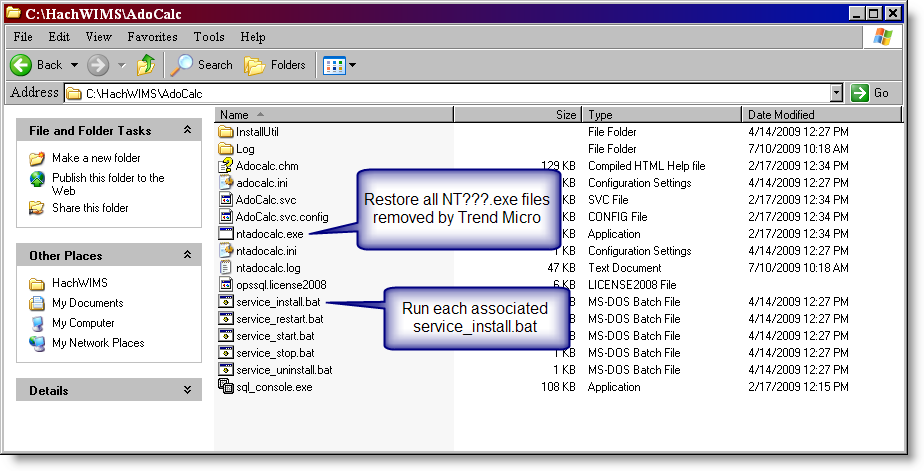
-
Then, as shown in the graphic above, run the associated service_install.bat batch file for each service. This install batch file can be found in each installation directory and is designed to work for that service only.
-
Once the install batch file is run, and the command prompt disappears, the service should be installed.
-
To start the service, run the
service_start.bat or go into the Microsoft Services manager and start each service by righ-clicking on each and selecting
Start. To get to the Services Manager: In Windows'
Start Menu, click on
Run, type in
services.msc and click
OK. The following window will open, locate the Hach WIMS services as shown here:
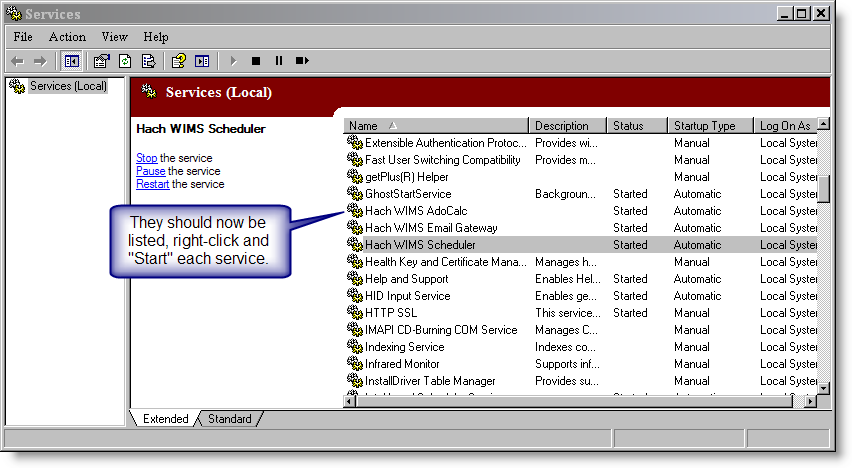
-
If the services are not listed in the Services Manager or an error message is received, you will have to proceed using Method 2 below.
METHOD 2: Uninstall each service and reinstall using the Hach WIMS installation media (DVD).
If METHOD 1 above does not work or if you would prefer completely reinstalling the services, follow these steps:
- The first step is to uninstall/Remove each of the Hach WIMS NT Services from the Windows Control Panel's Add/Remove Programs feature as shown here:
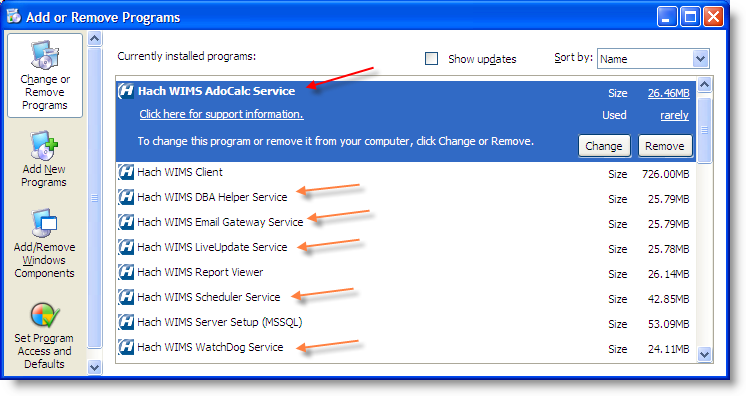
Note: You only need to uninstall the services that were removed by the antivirus software. (Not all of the NT services are listed above.)
If you experience any problems or receive and error message uninstalling the Hach WIMS AdoCalc Service (highlighted with a red arrow above), you will need to follow the proceedures in the Uninstall of AdocCalc Service article to be able to uninstall the service.
- Once you have uninstalled all of the services affected, you will need to reinstall the services using the Hach WIMS installation media/DVD.
NOTE: To do this you will need your Hach WIMS serial number and license file available on the computer.
- Once you have started the installation and followed the standard proceedures in entering your serial number and license, proceed as normal through the installation until you reach the screen where you can select which features you would like to install, as shown below:
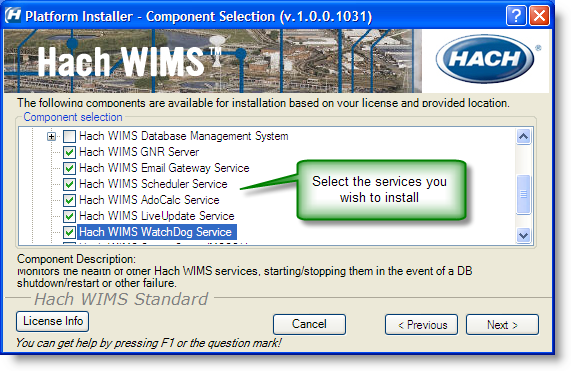
- As shown in the above graphic, select only the services you wish to install on the computer. Be sure to unselect the Hach WIMS Client as this should already be installed on the system.
- Proceed with installation as normal, selecting where you would like to install each service as each one prompts you.
- After installation, the installer will prompt you that you need to reboot or manually start each service. To manually start each service: see step 4 in Method 1 above.