For Configuration options, click on the Configuration menu option at the top menu bar of the interface.
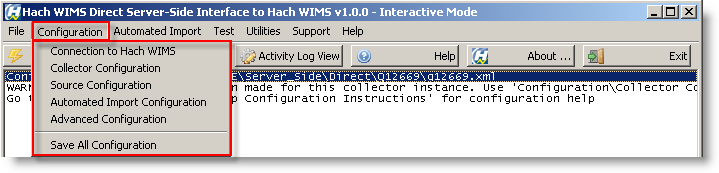
The Advanced Configuration screen can be used to configure various advanced interface settings:
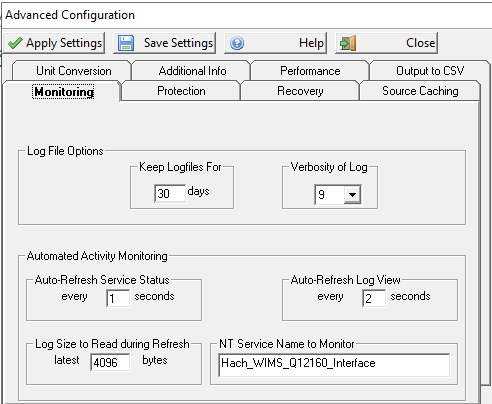
-
Log File Options:
- Keep Logfiles - the number of days to keep log files in the Log folder, delete log files older than the number of days specified.
- Verbosity - the higher this number, the more messages will be logged in the log file and the log window. This is usually meant for trouble-shooting purpose.
- Automated Activity Monitoring - use this option to configure the Automated Activity (service mode of the interface) options:
- Auto-Refresh Service Status - when displaying the Automated Import - Status and Control screen - how long to wait between status refreshes.
- Auto-Refresh Log View - when displaying the Automated Import - Activity Log View - the interval of time to wait before refreshing the log view.
- Log Size to Read during Refresh - the maximum number of characters to actually read in when refreshing the log view.
- NT Service Name to Monitor - the name of the NT service under which the interface runs. The default is usually fine. Do NOT change this unless instructed by a Hach Support Engineer, or unless you installed the service under a different name and know what you are doing.
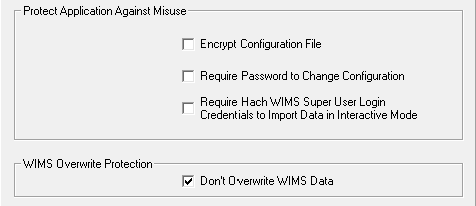
- Protect Application Against Misuse - On the Protection tab, if you want more security in your interface configuration, you can configure:
- Encrypt Configuration File - encrypt the contents of the interface configuration file to prevent unauthorized tampering.
- Required Password to Change Configuration - require a password every time the user requests a configuration change. If no password is yet set, you are prompted to supply one.
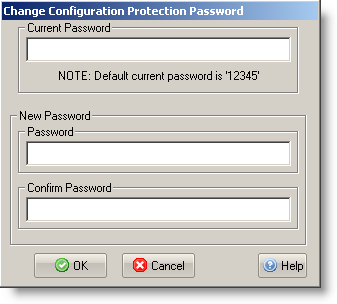
- Require Hach Wims Super User Login ... - to prevent someone from accidentally overwriting data when running in interactive mode, you can set this option to require people to enter in a super-user ID and password before importing.
- WIMS Overwrite Protection
- Don't Overwrite WIMS Data - If this is checked, previously written data to WIMS for a VARID and Date will not be overwritten.
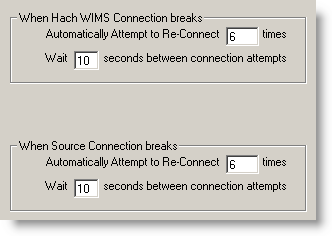
- When Hach WIMS/Source Connection Break - on the Recovery tab, establishes the number of times to attempt to restore the connection to Hach WIMS/Source and the amount of seconds to wait between attempts.
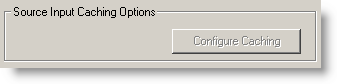
- Source Input Caching - button on the Source Caching tab, is enabled when interface supports source input caching. Lets one specify caching conditions. Go to Source Cache Input Configuration for more information.

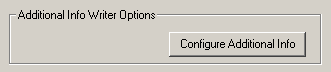
- Additional Info Writer Options - On the Additional Info tab, is enabled when interface supports additional info. The additional info fields must be created in Hach WIMS Client first, then the fields can be mapped by pressing the Configure Additional Info button. Go to Configuration - Advanced Configuration: Additional Info for more information.

- Performance Throttle - on the Performance tab, there are several options related to throttling, or slowing down, the connection speed to the database. There are situations where an interface can run too many read/write operations against a database which causes the database to become overwhelmed and incapable of processing other tasks - effectively shutting down other database operations. Throttling the connection speed causes our system to pause between queries and allow the database to process other requests before and/or after we pause the interface.
WARNING! Using the Throttle will slow down interface performance significantly. Only use this option if you are running against database performance issues due to too many read/write operations from the WIMS interface.
The following are important things to note about the Throttle option:
- This option is not intended to be used with normal interface setup. It should only be used if the source database is showing I/O processes being delayed explicity because of the WIMS interface connection.
- This option is not intended for LIMS interfaces. If a LIMS interface does appear to be causing an I/O problem, the root cause is probably something else and throttling will not resolve.
- When in doubt, leave the throttle disabled.

- Insert Artificial Wait between Source Polling - Allows the user to specify the pause time between queries. This field only accepts whole numbers (no decimals) from 1 to 9999 and is measured in milliseconds. Example 250 milliseconds = 0.25 seconds. Use as little a pause as possible to achieve desired database performance.

- Process Messages Before Wait - Allows the user to specify if the database should process other events before the interface pauses.
Note: A user may opt to process other events before and after a pause; or neither if desired. The default is to enable both before and after.
- Example when enabled: The interface just completed a connection to the Source database - it will allow the database to process other events, then pause.

- Process Messages After Wait - Allows the user to specify if the database should process other events after the interface pauses.
Note: A user may opt to process other events before and after a pause; or neither if desired. The default is to enable both before and after.
- Example when enabled: The interface just completed a connection to the Source database - it will pause, then allow the database to process other events.
Output to CSV
- This feature allows the user to send results to a .csv file rather than to WIMS.
- An option this feature supports is to pull the variables and values from a .csv file.
- This allows the interface to run without WIMS
- Another option is to push the file directly into RIO.
CSV Output File Examples
- SCADA
- StartTime
- StopTime
- Tag
- Value
"StartTime","StopTime","Tag","Value"
"2021/8/29 0:00","2021/8/30 6:00","03005001:LAST","7.78"
"2021/8/30 0:00","2021/8/31 6:00","03005001:LAST","6.88"
"2021/8/31 0:00","2021/9/1 6:00","03005001:LAST","4.78"
"2021/9/1 0:00","2021/9/2 6:00","03005001:LAST","8.34"
"2021/8/30 0:00","2021/8/30 23:59","03005001:AVERAGE","8.84"
"2021/9/1 0:00","2021/9/1 23:59","03005001:AVERAGE","6.107"
"2021/9/2 0:00","2021/9/2 23:59","03005001:AVERAGE","7.443"
- LIMS
- StartTime
- StopTime
- SampleLocation
- Analyte
- Value
"StartTime","StopTime","SampleLocation","Analyte","Value"
"2021/8/4 0:00","2021/8/4 0:00","Effluent","BOD","<2"
"2021/8/4 0:00","2021/8/4 0:00","Effluent","TSS","7.3"
"2021/8/11 0:00","2021/8/11 0:00","Effluent","Ph","7.5"
"2021/8/11 0:00","2021/8/11 0:00","Effluent","BOD","4.5"
"2021/8/16 0:00","2021/8/16 0:00","Effluent","TSS","6.3"
"2021/8/16 0:00","2021/8/16 0:00","Influent","TSS","205"
CSV Input File Examples
- SCADA
- Tag
- StartTime
- StopTime
- InterfaceType
- Statistic
- ScaleFactor
- DecPlaces
- VarType
"Tag","StartTime","StopTime","InterfaceType","Statistic","ScaleFactor","DecPlaces","VarType"
"FQI-EFF-Flow","22:00","06:00","AFTER","LAST","1","3","P"
"AIT-EFF-Ph","0:00","23:59","SAME","AVERAGE","1","2","P"
- LIMS
- Lims Location
- Lims Test
- Lims Ud1
- DecPlaces
- VarType
"Lims_Location","Lims_Test","Lims_Ud1","DecPlaces","VarType"
"Effluent","BOD","","2","P"
"Effluent","TSS","","0","P"
VarType
P – Daily variable / parameter
C – Daily calculated variable
T – Daily text variable
4 – Daily Detail variable tracked every 4 hours
G – 4 hour calc.
E – 4 hour text variable
H – Daily Detail variable tracked every hour
N – Hourly Calc
B – Hourly Text
F – Daily Detail variable tracked every 15 minutes
V – 15 Minute Calc
X – 15 Minute Text
Output CSV File
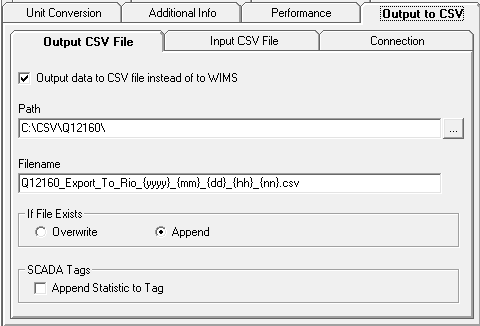
- Output data to CSV instead of to WIMS
- This enables the feature. Data will be sent to a CSV File instead of to WIMS
- Path
- Path where file will be created
- Filename
- Name of the file to be created.
- You can include {yyyy}, {yy}, {mm}, {dd}, {hh} or {nn} in the name.
- These tokens will be replaced with current date/time values.
- If File Exists
- What should happen if the file already exists?
- Append Statistic to Tag
- If this is selected the statistic will be concatenated with the tag with a : separator.
Input SCV File
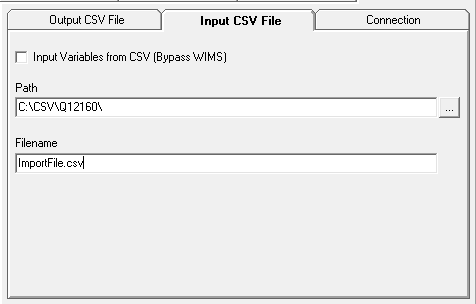
- Input Variables from CSV (Bypass WIMS)
- This enables the Interface to run without WIMS being present.
- The appropriate variable input file needs to be present.
- See above for file description
- Path
- Path of the Variable Input CSV File
- Filename
- Name of Variable Input SCV File
Connection
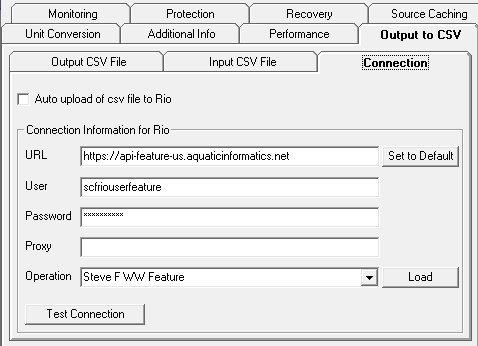
- Auto upload of csv file to Rio
- This enables the auto upload feature. CSV file will be uploaded to Rio after creation.
- URL
- URL of Rio
- The 'Set to Default' button will set this field to the Rio US Production Environment URL.
- User
- Password
- Proxy
- Proxy Server and Port Number (if necessary).
- Operation
- Rio Operation to upload data to.
- Load Button will load the dropdown with Operations associated to the this User's Tenant in Rio
- Test Connection Button
- Test connection to Rio with provided credentials.
- It is important that this passes before trying to use this feature.
Cross Referencing WIMS Variables (or those provided in a variable input csv file) with Rio
- In Rio
- Configure Parameter
- DataSource
- SCADA
- Select Scada and enter tag.
- If you have selected Append Statistic to Tag. Enter Tag:Statistic
- LIMS
- Select Lab and enter Location and Test with @@ between.
SCADA Example:
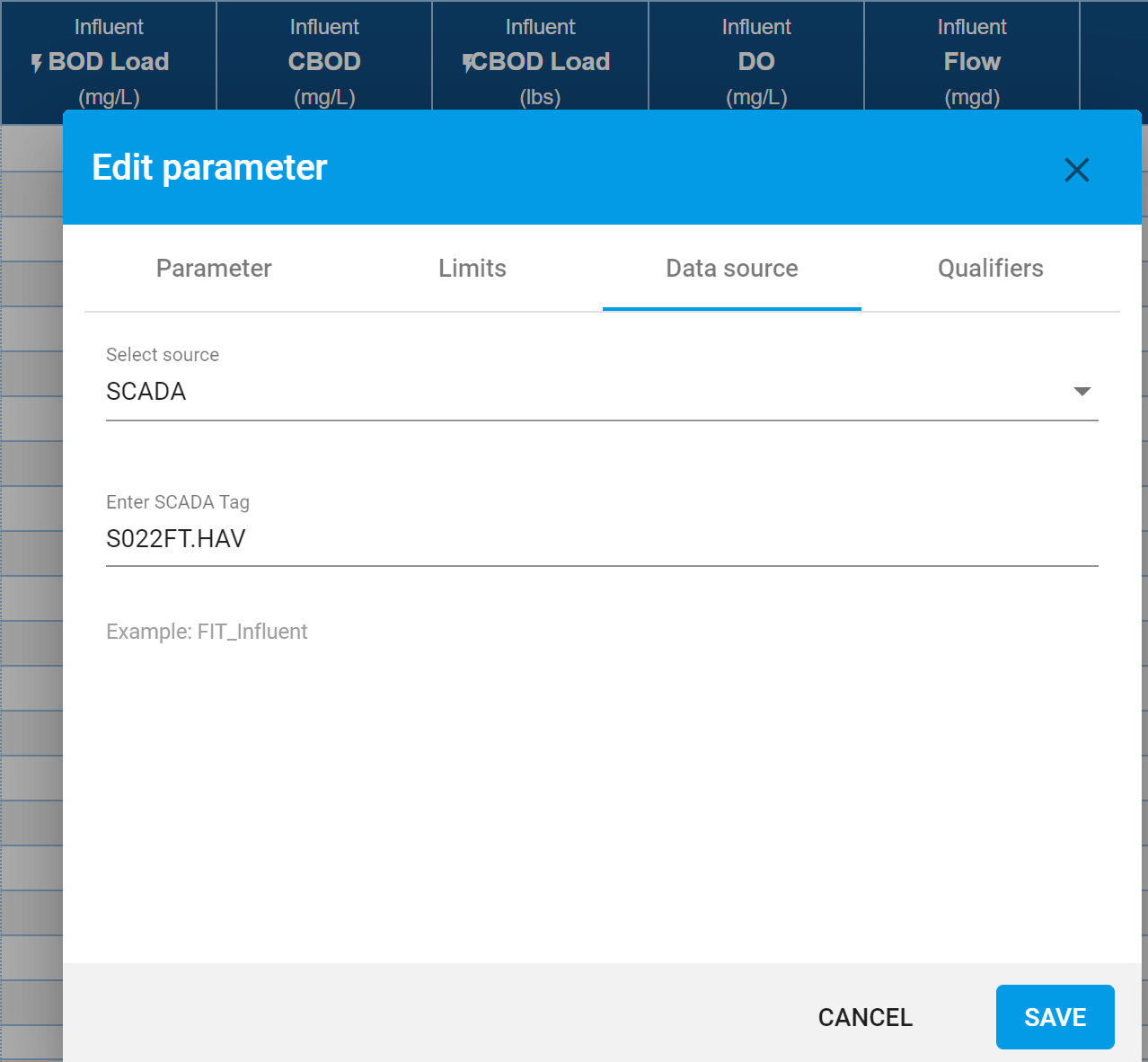
LIMS Example:
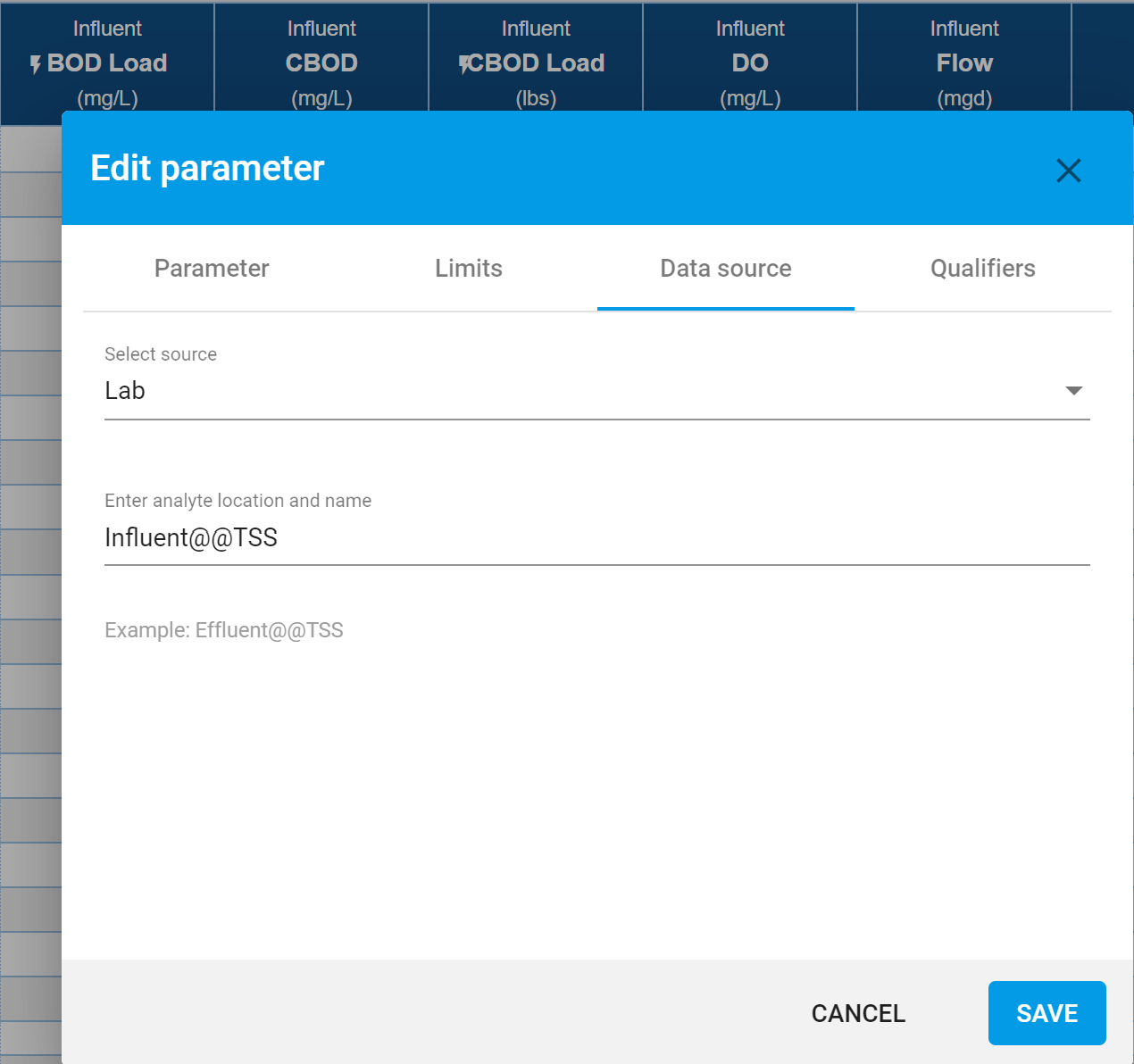
Buttons:
The buttons are explained in Using Common Buttons.