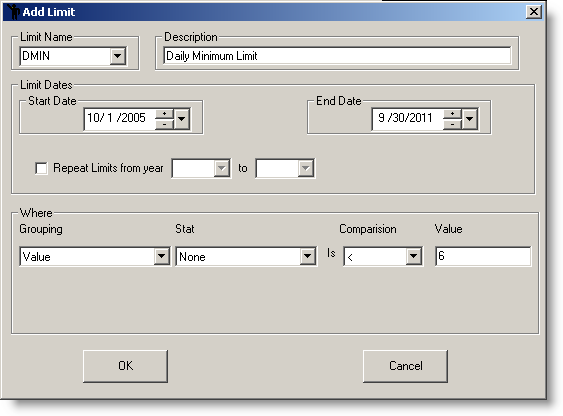| Edit/View Variables - Reg Limits Tab |
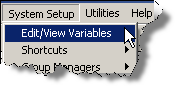 |
Limits may be imposed historically on a variable over various time periods. Click on the [New] button to enter limits. Enter limits and time periods limit will be used (see example below). Values entered here are used throughout the WIMS program.
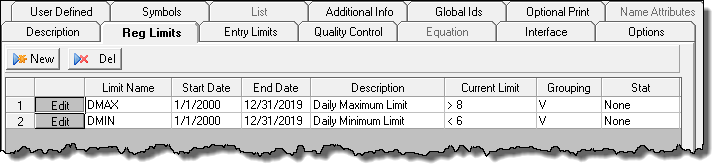
FIELDS:
Limit Name: The short name for the Limit. The pull down list provides a list of common name limit names. You do not have to pick from the list, you can simply type in whatever name you like. However, choosing from the list allows WIMS to default other values on this form. Also, if certain Limits Names are looked for (i.e. when entering data, values are always checked against the DMIN (Daily Min) and DMAX (Daily Max) limit.
Start date: The start date for the Limit.
End Date: The end date for the limit.
Description: A description for the limit that further describes the limit.
Current Limit: The comparison to use to determine if there is a violation.
Grouping: Used to set which dates to calculate the stat for. The calculated stat is then compared to the value with the stat field to calculate a value to compare to the Value. If the condition is true, it is a violation. Choose from the following options:
| Grouping |
Description |
| "D" |
Days. For Daily variables, all values are compared to the limit, for Daily Detail variables the Statistic is calculated for the day and compared to the limit) |
| "V" |
Value. Every value will be compared to the limit. |
| "M" |
Monthly |
| "Q" |
Quarterly |
| "SA" |
Semi-Annual |
| "W1" - "W20" |
Week (where 1-20 defines the week)
|
| "RMAxx" |
Rolling Annual Average, calculates the xx number of monthly averages and then calculates the "Statistic" of those values. IE If the report dates are Dec 1, 2007 thru Dec 31st, 2007 a grouping of "RMA12" would calc the Monthly Average for Jan 2007, Feb 2007... Dec 2007 and then calc the stat of those Monthly Averages.
|
| "MAxx" |
Last xx number of months. IE If the report dates are Dec 1, 2007 thru Dec 31st, 2007 a grouping of "MA12" would calc the stat for Jan 1, 2007 thru Dec 31st, 2007. |
| "L" |
Date range of Limit. |
Stat: The statistic to calculate:
| Stat |
Description |
| Avg |
Average |
| GMean |
Geometric Mean (Zeros (0) are ignored) |
| GMean1 |
Geometric Mean (Convert 0 to 1) |
| GMean2 |
Geometric Mean (Add one to all) |
| Total |
The total or sum |
| Median |
The Median value |
| AVG_MED |
The "Average Median" |
| GEOMEAN_MED |
The Geometric Mean or Median based on California's rule for reporting the Geometric Mean. |
| "" or "None" |
No Stat, compare all values to limit |
BUTTONS:
 |
Used to create a new limit. Brings up the Add/Edit Limit form. Described below. |
 |
Deletes the currently selected limit or limits. |
 |
Brings up the Add/Edit Limit form allowing you to change the setting for the selected limit. |
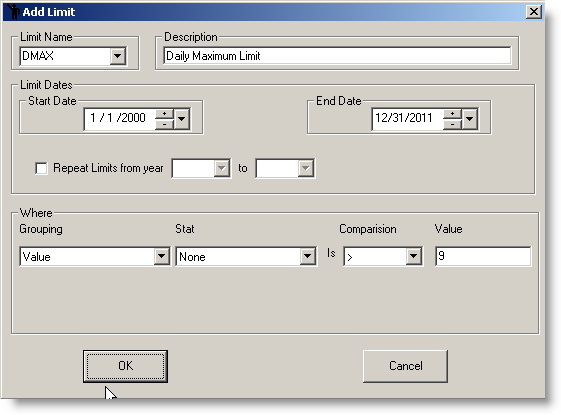
Repeat Limits from year ___ to _____: Used to repeat a limit for several years. Typically used when you have seasonal (i.e. Summer/Winter) limits. For example, you have a summer (April 1 thru Sep 30) limit of 5 mg/L on your ammonia and the limit exists for years 2003 thru 2009. Enter a start date of 4/1/2003 and an end date of 9/30/2003, check the Repeat Limit box and set the from year to 2003 and to year to 2009. This will create 7 records (one for each year 2003 - 2009 with a start date of 4/1 and an end date of 9/30).
NOTES:
- Limits with the same name cannot have overlaping limit dates.
- Limits with Names DMAX and DMIN are used on data entry forms to check data as it is being entered.
EXAMPLES:
1. Setup the Effluent BOD concentration limits. Permit states the Monthly Average limit for summer is 25 mg/L and 30 mg/L for winter. Permit runs from October 2005 thru Sep 30th 2011.
First to setup the Winter limits:
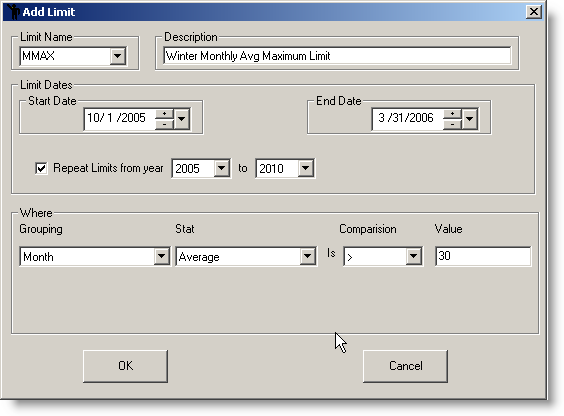
Now add the summer limits:
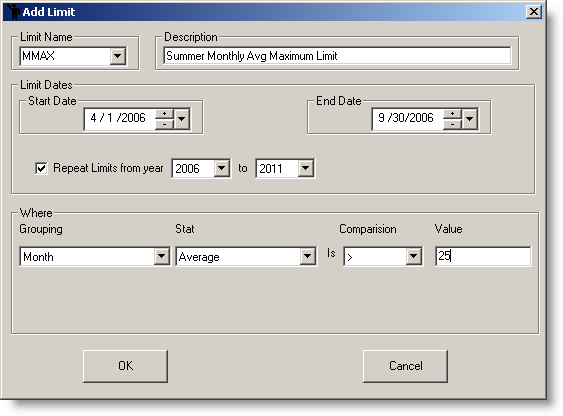
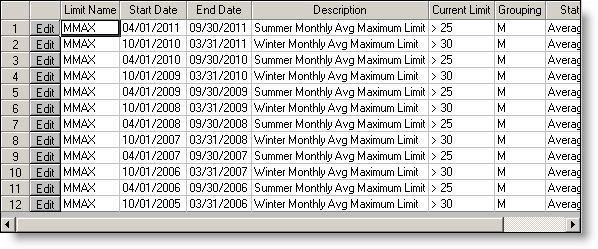
2. Setup the Effluent pH limit. Permit states pH shall be in the range of 6 to 9 Standard Units.
First setup a Daily Max Limit of 9:
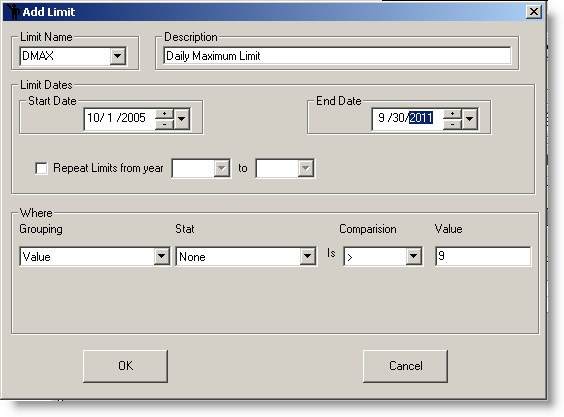
Setup the Daily Min limit of 6: