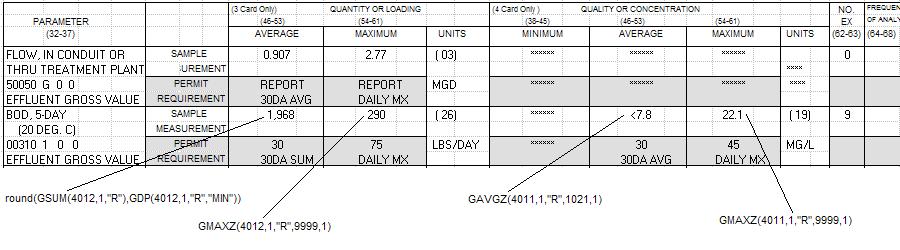Typically, a WIMS variable is setup to allow a fixed number of decimal places when entering data. In order to allow a “Not Fixed” number of decimal places the variable must be setup to allow data qualifiers and set the Decimal Places to 'Not Fixed'. (Note: you must first check the Allow the use of ‘<’,’>’, and ‘ND’ Entries before the “Not Fixed” option is available for the variable.)
For example, the Effluent BOD variable must be setup to allow the user to enter (or import from LIMS) a different number of decimal places for each day as it needs to be tracked to 2 significant digits (i.e. 7.6, 12, 140,0.32 are all 2 significant digits.)
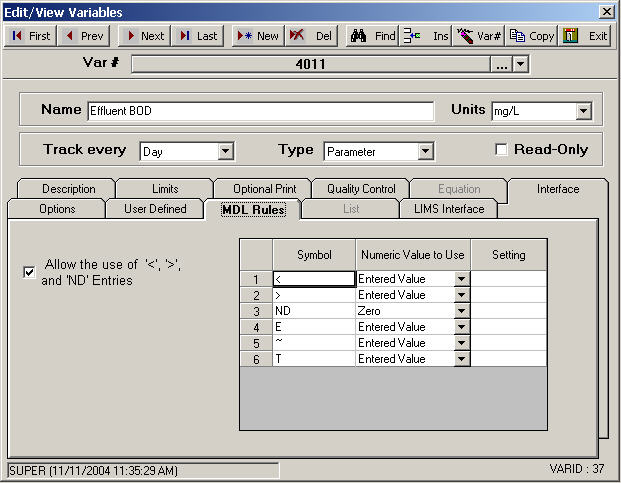
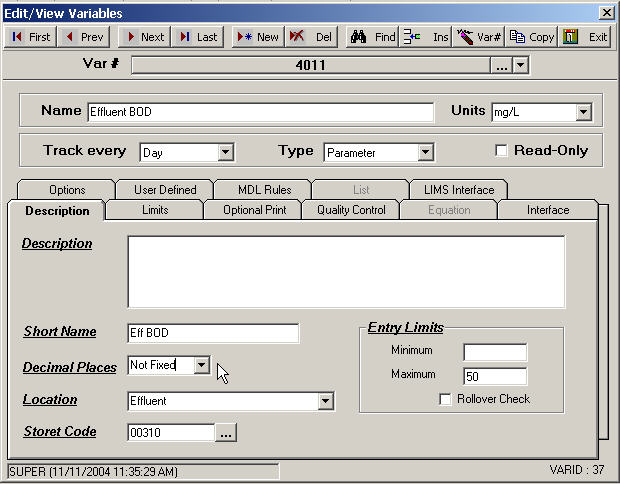
For calculated variables use the SDIGITS formula to round results to a certain number of sig figs.
In Spread Reports, to locate the variable with "Not Fixed" decimal places:
- Report the data using Spread Reports.
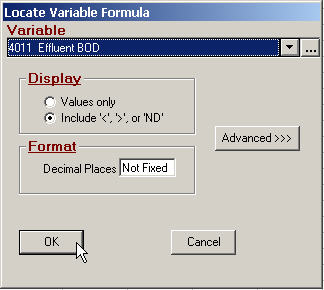
When you choose a variable, the Decimal Places field gets set to the default set in Variable Edit. In this case, sets it to “Not Fixed”. When locating data with a setting of Not Fixed the data will be located into the report as entered (i.e. if 2.1234 is entered 2.1234 will be displayed, if 2.1 is entered 2.1 will be displayed). This locates the VT function VT(4011,1,9999) where the 9999 is the setting for “Not Fixed” Decimal Places.
Place Monthly Average of Effluent BOD.
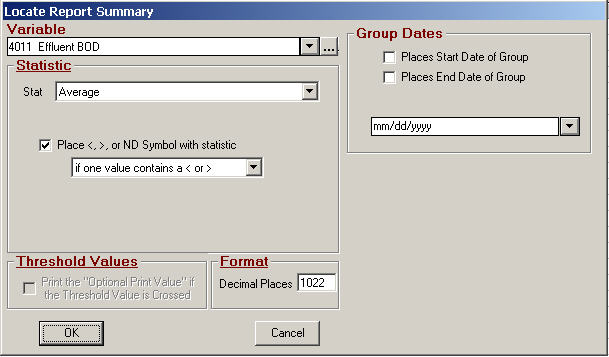
Locates the formula GAVGZ(4011,1,"R",1022,1). Notice the Decimal Places is set to 1022. When Decimal Places is set to 1000 or above each digit has a meaning:
2nd Digit sets number of Significant digits to round to. A setting of 0 here means round to the minimum of the significant digits of the inputs. A setting of 3 means round to 3 significant digits.
3rd digit sets the Maximum number of Decimal Places to display even if more are required to display the Significant digits set in the 2nd digit.
4th digit sets the rounding used if required: 1-scientific, 2 Normal, 3 Trunc
Therefore, 1022 means round to the minimum number of Significant Digits found in the inputs, to a max of 2 decimal places and use normal rounding.
Now let’s place the Maximum.
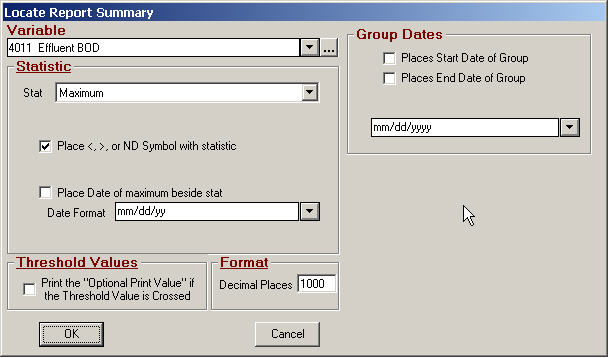
With Maximum (any stat that finds a single value like min, max, first, last…) any Decimal Places set above 999 means to simple report the value as it was entered.
GMAXZ(4011,1,"R",1000,1)
Locating the Total Pounds:
In order to locate the Total, Precision Rule #1 applies (For addition and subtraction, the answer can contain no more decimal places than the least precise measurement).
In this case, you will have to locate the Total to 4 decimal places (max number it could ever be). Then use the Round function and the GDP function to round the number to the minimum number of decimal places in the input.
The formula becomes:
round(GSUM(4012,1,"R"),GDP(4012,1,"R","MIN"))
GSUM returns the total (1,967.70)
GDP returns the minimum number of decimal places for each value in the report date range for variable 4012. (return 0)
Round – Rounds the value to the number of decimal places. Returns 1968 – 1967.70 rounded to 0 decimal places.
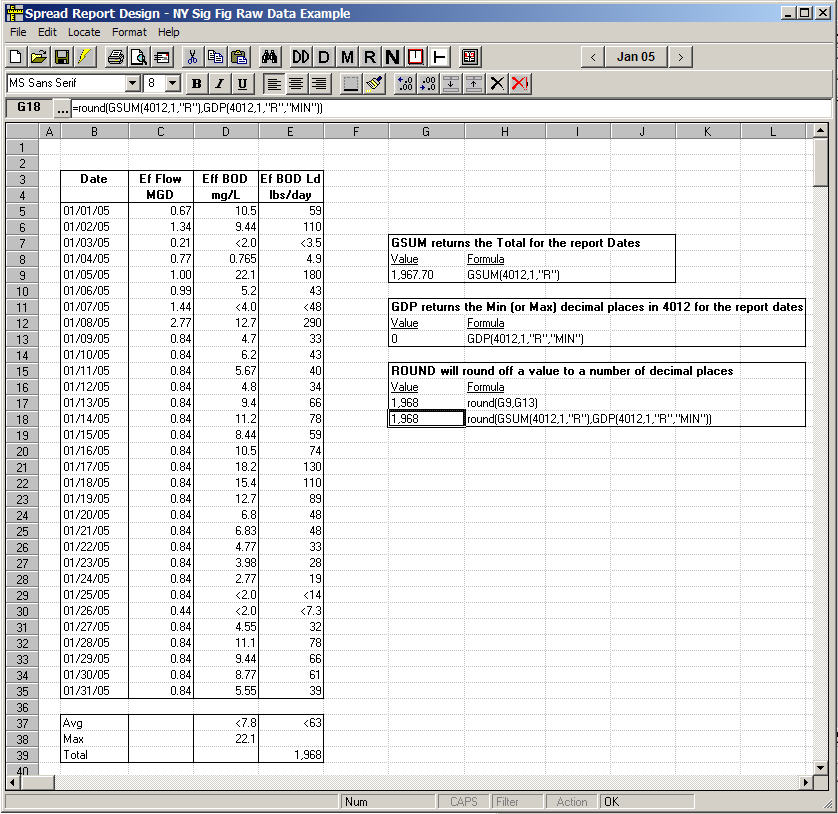
SPDES report:
On your SPDES report, you report the summaries on the report. Therefore you will have to use formulas like GAVGZ(4011,1,"R",1022,1), round(GSUM(4012,1,"R"),GDP(4012,1,"R","MIN"))…