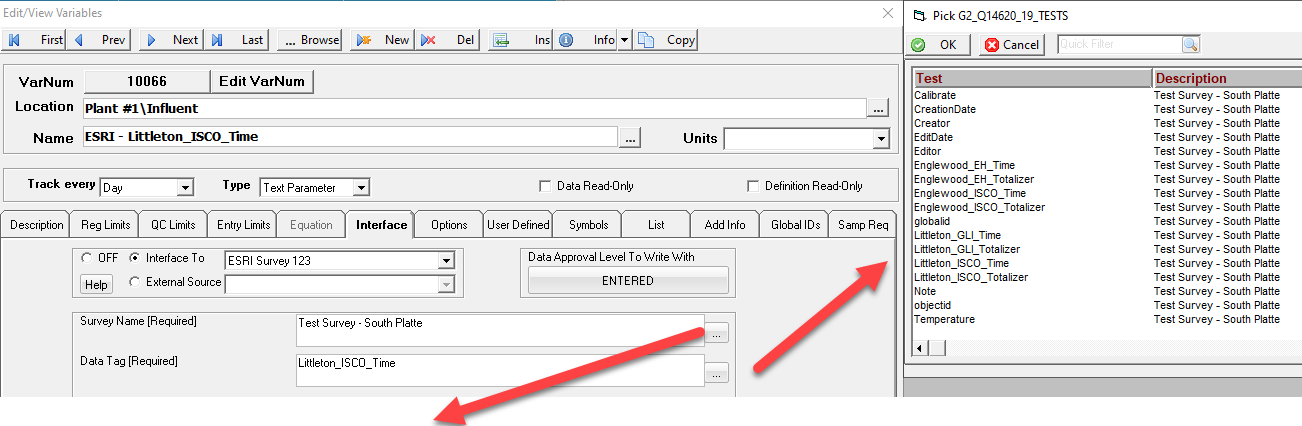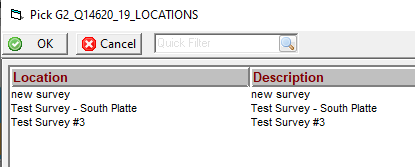Using the interface browsers for Hach WIMS Direct Server-Side Interface to ESRI Survey 123
The browser table must be generated using the [Gen Browsers] button in Source Configuration.
Configuration Steps:
-
-
Set or verify that the Connection information is correct (URL).
-
Click the
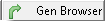
button.
-
Gen browser will run through all the surveys that are set up.
Tech Notes:
The Q14620_x_LOCATIONS table in OPSROOT will be created and will be populated with the ESRI Survey Names for all surveys.. If the table already exists, it will be cleared and repopulated. The x is the unique interface id (OPSROOT.G2_SERVER.INTERFACE_ID) for this instance of the interface.
The Q14620_x_TESTS table in OPSROOT will be created and will be populated with the ESRI Labels for each survey. If the table already exists, it will be cleared and repopulated.
The Survey Name browser shows the survey names set up in Source Configuration. The Data Tag browser shows the labels set up in ESRI for each of the surveys.
While in the Hach WIMS client, click on System Setup>Edit/View Variables and click the Interface tab. Click on Interface To radio button and select the ESRI Survey 123 interface from the dropdown menu. Click the elipses button (three dots) to bring up a browser for that field: