In order to configure the source connection from the interface, click Configuration and select Source Configuration.
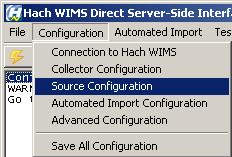
The next screen will display parameters such as Data Source, Username, Password, Connection and Command Timeouts, and allow you to Test Connection. The Source Configuration screen has two tabs: one to setup the connection to the database and the other to define the table mappings/cross references.
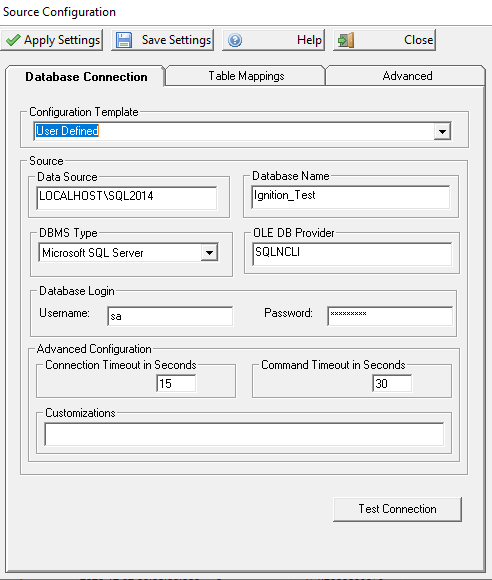
Database Connection - Configure the settings needed to connect to your database
- Configuration Template - no templates are currently defined. Choose 'User Defined' to setup a connection to your database.
- Data Source - this field specifies, in loose terms, the "Database/Datasource server name" where your database system is configured to store data. "Database/Datasource server name" means different things depending on whether you are running against Oracle or MS SQL:
- Oracle - you can type in either the Oracle TNS name or a string in the form of host:port/SID, if using the Oracle HOSTNAME adapter.
- MS SQL - this is in the form of host\sql_instance_name
- Database Name - the name of the database that you are connecting to.
- DBMS Type -select the appropriate type of your Hach WIMS database
- OLE DB Provider - this specifies which "database driver" the interface will use when connecting to your database and again depends on the database type:
- Oracle - the default string should be fine
- MS SQL - if connecting to MS SQL 2005 or later, use the native client to connect. Specify SQLNCLI as the provider. NOTE: You will need to have the Microsoft SQL Native Client installed for this to work. If connecting to MS SQL 2000, specify SQLOLEDB as the provider.
- MS Access - add the full path and file name of the MS Access MDB file to Data Source
- ODBC - need to create a System DSN (Data Source Name) to connect to MS Access-type database
- Username - The username you want to use to connect to the database. This user should have permission to access the database and tables that contain data.
- Password - The password that will be used to connect to the database
- Connection Timeout in Seconds - how many seconds the program should wait when establishing a connection to the Hach WIMS database before aborting.
- Command Timeout in Seconds - specifies how many seconds the program should wait for a query to complete before aborting the operation.
WARNING: Large values for these two settings can cause the program to not respond for a long period of time! Do NOT use 0 unless you know what you are doing - it will cause the program to wait indefinitely, and if your database server is down, the only way to cancel the operation is to forcefully quit the program.
- Customizations - this should be left empty unless you were told otherwise by a Hach Support Engineer or you know what you are doing.
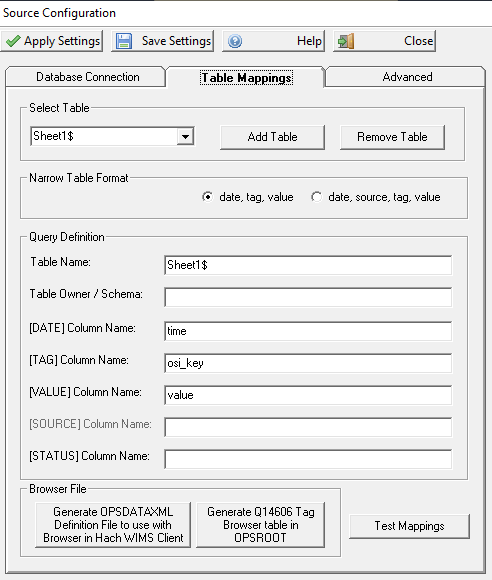
Table Mappings - Allows you to tell the interface which fields in the database table contain the Date, Tag, Value and optionally Source. The interface needs to know which column in the table contains the date field, which column contains the tag, which column contains the value/data and if the tag is not unique then a table column that contains the source. The interface allows you to retrieve data from one or more tables. Each table that you configure needs to define the column mappings.
- Select Table - Allows you to pick a table that you want to modify or test
- Add Table - Adds another table that the interface can collect data from. You need to click 'Add Table' before beginning to type in your table mappings. When you click 'Add Table' it will create a table that you are then able to set it up to import data from.
- Remove Table - Removes the currently selected table
- Narrow Table Format - The interface supports two types of table configurations: one with date, tag and value columns and one with date,source,tag and value columns. If your tag is unique across the system then choose date,tag, value. If your tag is not unique then choose date, source, tag, value.
Typically, SCADA data is stored in a timestamped data table in either "narrow" or "wide" format. A narrow format table usually consist of a record for each Tag/Time with the following structure:
NARROW Format table example (date,tag, and Value):
| Timestamp |
Tag |
Value |
| 12/1/2020 00:00:00 |
03005001 |
469.311 |
| 12/1/2020 01:00:00 |
03005001 |
473.462 |
| 12/1/2020 02:00:00 |
03005001 |
472.504 |
| 12/1/2020 03:00:00 |
03005001 |
474.288 |
| ... |
|
|
NARROW Format table example (date,source, tag, and Value):
| Timestamp |
Source |
Tag |
Value |
| 12/1/2020 08:15:22 |
BASIN1 |
03005001 |
469.311 |
| 12/1/2020 08:15:22 |
BASIN2 |
03005001 |
473.462 |
| 12/1/2020 08:16:22 |
BASIN1 |
03005001 |
472.504 |
| 12/1/2020 08:16:22 |
BASIN2 |
03005001 |
474.288 |
| ... |
|
|
|