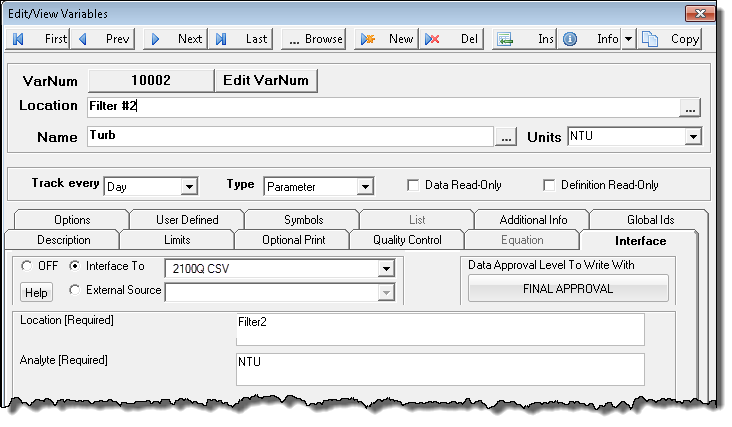The Generic LIMS CSV Interface (Q12351) can be used to import results from the Hach 2100Q Portable Turbidimeter CSV Data log. Requires the USB+Power Module in order to download CSV files from the instrument to the PC.
Configure your 2100Q to log data to CSV:
- Push DATA MANAGEMENT>Send Data Log.
- Choose Send Data Log or Filter Data. A progress bar will show the transfer status and shows "Transfer Complete" when the data is successfully sent to the USB+Power/USB module.
- Remove the USB+Power/USB module from the meter. Note: Do not connect the USB+Power/USB module to the computer when the module is still connected to the meter.
- Plug the USB cable, type A, to the USB+Power/USB module and connect the USB+Power/USB module to the PC. Note: The USB+Power/USB module works like a USB storage device.
Navigate through Windows Explorer to find the USB+power module.
- Open the folder "datalog". Find the data file. The file name will be formatted as: Year_Month_Day_Hour_Minute.xml.
- Save the data file to a location on the computer. A progress bar will show the transfer status and shows "Transfer Complete" when the data is successfully sent to the USB+Power/USB module.
- Open the file in Excel, Save as CSV.
See your 2100Q/DR 1900 Modules User Instructions for more information.
Configure the interface:
- Go to Configuration>Source Configuration
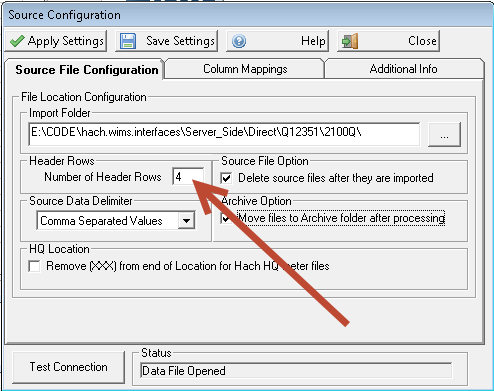
- Set the Import Folder to the location of your 2100Q CSV files. The Data Log files are typically named : Year_Month_Day_Hour_Minute.csv.
- Set the number of header rows to 4.
- Map the Columns as follows:
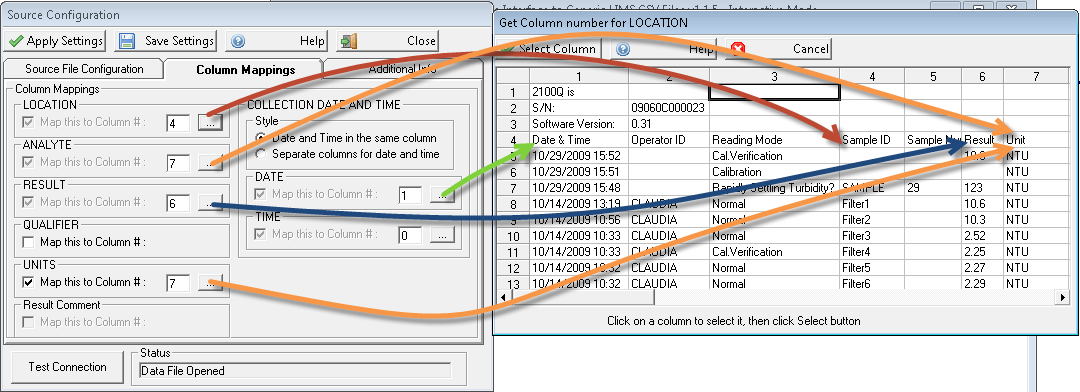
NOTE: Analyte is set to Units as the file only contains Turbidity results. This way the variable can be cross referenced as follows: