Upgrading SQL 2005 Express to SQL 2012 for WIMS
WARNING! Upgrading a SQL database is an intermediate level process. Only proceed if you are an experienced Windows user.
You can perform an "in-place" upgrade of your existing MS SQL 2005 WIMS DBMS to SQL 2012 by following the steps below. It is strongly recommended that you backup your database before performing the upgrade.
NOTE: If at any time during the upgrade process things don't look or feel right, please contact Technical Support for assistance. It is better to fix small problems earlier, than large problems later. They can be reached at 1-800-677-0067 option 2.
Prerequisites:
Step 1: Verify that you have SQL 2005 Express installed
Open SQL Server Management Studio Express and verify facilities are present.
- Open Programs >> Microsoft SQL Server 2005 >> SQL Server Management Studio Express
- Use Windows Authentication & login
- Expand Databases
- Should be able to see your facility databases listed (see example)

- If you don’t see your databases listed, contact Technical Support at 1-800-677-0067 option 2 for further assistance.
Step 2: Locate the Microsoft SQL 2012 upgrade software.
- If you have your Hach WIMS DVD version R15 or greater, then the upgrade software is located inside the DVD.
- Open the file explorer and browse to SqlServer12 directory.
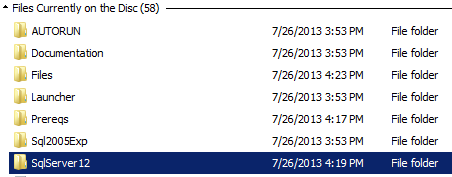
- The installation file (SqlServer12.exe) is located in x64 (for 64-bit systems) or x86 (for 32-bit systems).
Step 3: Install the upgrade software.
- Double click on the SQL Server 2012 Express executable (SqlServer12.exe).
- Select Upgrade from the Installation menu.
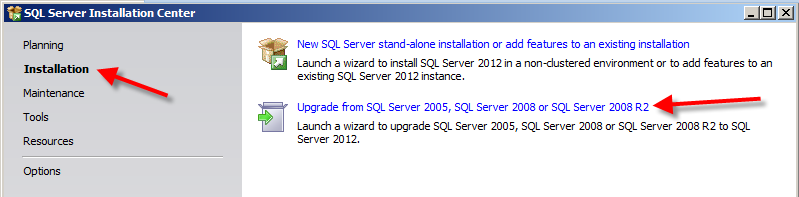
- Click next and follow the prompts until you reach the end.
- If there is more than one SQL instance installed on the computer, then select OPSSQL for the upgrade (you can run the setup again for any other instance you wish to upgrade as well).
Step 4: Install the associated SQL 2012 files (located in the same directory as SqlServer12.exe on the DVD):
- SqlCmdLnUtils.msi - Allows for command line arguments against the SQL database.
- Sqlncli.msi - Allows clients to connect to the SQL server database.
- SQLServer2005_BC.msi - Allows for backwards compatibility of SQL commands against the newer database.
- (Optional) Download and Install SQL Server Management Studio Express from: http://www.microsoft.com/en-us/download/details.aspx?id=29062
- 64-Bit: ENU\x64\SQLManagementStudio_x64_ENU.exe
- 32-Bit: ENU\x86\SQLManagementStudio_x86_ENU.exe