The purpose of this article is to explain what to do when trying to install the Hach WIMS Client and the following message (or something similar) appears:
A file that is required cannot be installed because the cabinet file ... has an invalid digital signature. This may indicate that the cabinet file is corrupt.
It may very well be that the cabinet file is corrupt on the DVD. Historically, we have experienced this problem with computers running Windows 7 - 32 bit operating systems, and have found the following steps resolve this problem.
The first thing is to ensure all the following are available to the customer:
- The Hach WIMS Installation DVD
- The ZIP file containing Hach WIMS 7.0.9 - unsigned version (found at: I:\SUPPORT\HachClientMSI_709 or H:\TechConsultingServices\IIM\HachClientMSI_709)
- Create the Hach_WIMS_Client.ini for the customer (file explained at KB Article Q10447)
- The customers license file (opssql.license2008 or similar) and the associated serial number
- A download of ClientPatchxxx.EXE (where xxx is the current version for the customer, this can be downloaded from our Support Logon site)
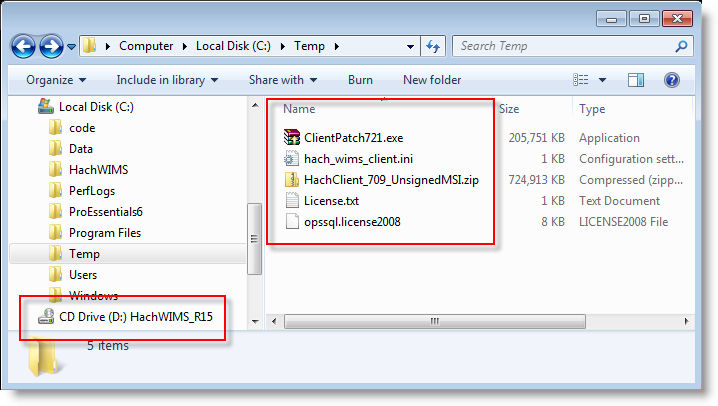
Once everything is in place, follow these steps in order:
- Run the Hach Installation from the DVD and go thru the steps to install Hach WIMS Server Setup (Basic installation can be found at KB Article 12218)
- DO NOT try to install the Client nor any of its' components
- DO install Server Components > Hach WIMS Server Setup (Hach WIMS DBMS type, either Oracle or MSSQL)
- The Hach WIMS Database Management System must also be installed either on the computer or on a server that the computer can access
- Any other Server Components can also be installed at this time as well
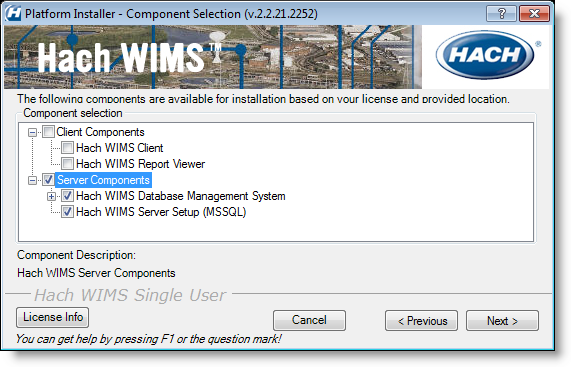
- Install Hach WIMS Client 7.0.9 from the ZIP file
- Extract the files to a temp folder
- Run the file wims_-10.msi
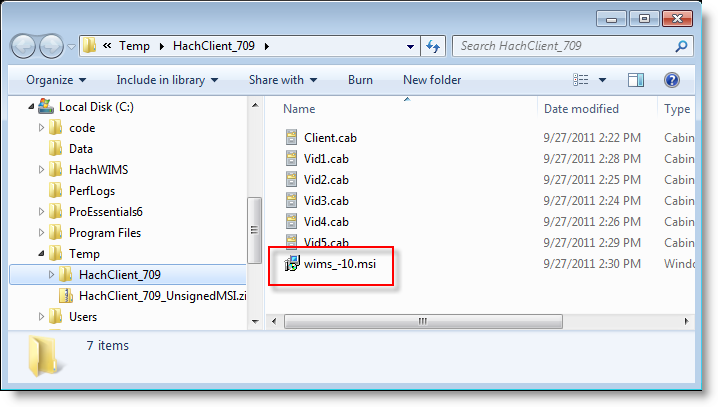
- Select CUSTOM so you can change the installation folder to where the other Hach WIMS components are installed (i.e., C:\HachWIMS\Client)
Select CUSTOM

Click BROWSE button

Change to folder that the other components were installed, in our case C:\HachWIMS\Client
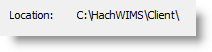
- Run the ClientUpdatexxx.EXE to extract update files, typically Destination Folder is something like C:\HachWIMS\Update - then click Install button. (Note: in our example we are using ClientUpdate721.EXE for Hach WIMS Client version 7.2.1)
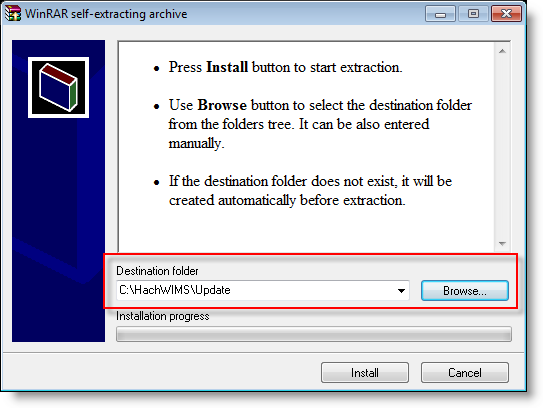
- Run Server Setup and select Upload Update
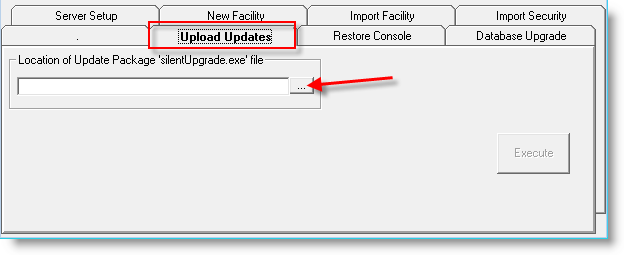
click elipse button to navigate to the silentUpgrade.exe you extracted in Step 3
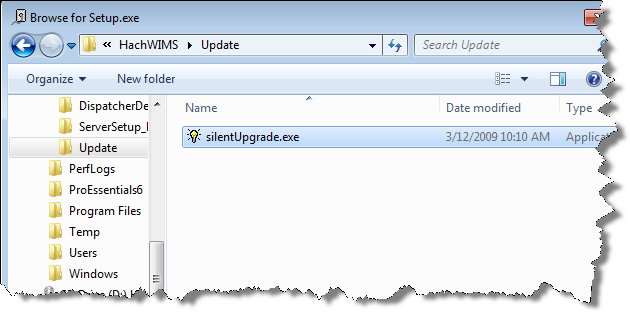
And then click Execute button (this will take some time, notice there are 145 CAB files in our example)
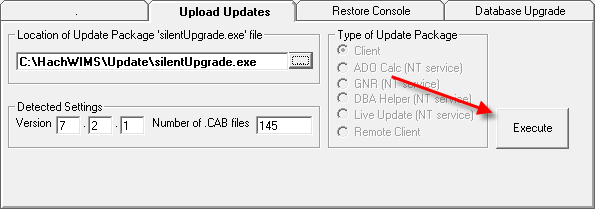
- Copy or create the hach_wims_client.ini file to connect to the Hach WIMS DBMS
- Run Hach WIMS Client, click Yes button to upgrade Hach WIMS version
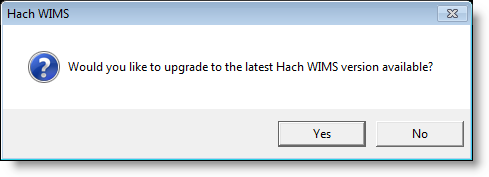
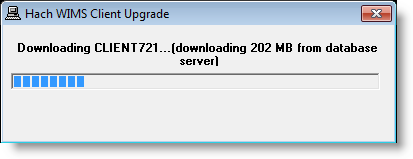
(Note: these steps were tested and verified on a virtual machine running Windows 7, 32-bit operating system, however we could not duplicate the issue mentioned in the error message. It is possible the DVD itself is corrupt. If after attempting these steps the Client will not install or another step fails - contact our tech support at 1-800-677-0067 for assistance)