Using the interface browser for Hach WIMS Direct Server-Side Interface to ClearSCADA System.
Browser Connection: The browser connection must be properly configured. In the Hach WIMS client:
- Select System Tables -> Entire System -> Server-Side Interface Setup.
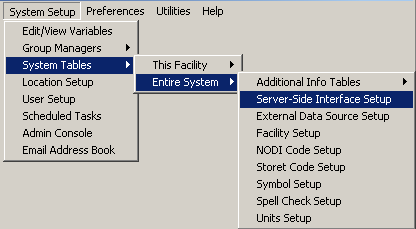
- Select the Edit button for the ClearSCADA entry that you want to enable the browser for.
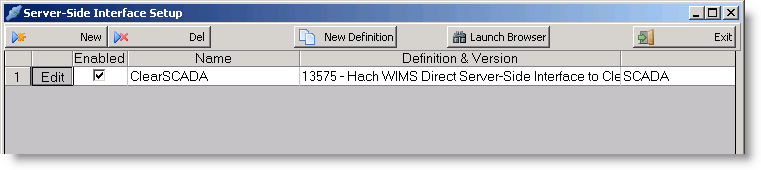
- Click on the Browser tab and enter connection string to the source database. This can be copied from the Interface by running it and selecting Configuration > Source Configuration and click the View Connection button. Click Yes to include the password and copy the text in the text box. Then paste it in the Browser text box on the Add/Edit Server-Side Interface screen. Make sure Browser Enabled is checked and click OK button.
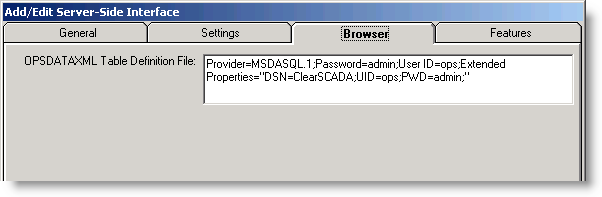
For example: ODBC connection string might look similar to:
Provider=MSDASQL.1;Password=admin;User ID=ops;Extended Properties="DSN=ClearSCADA;UID=ops;PWD=admin;"
You are ready to view tags from your database. Click on System Setup -> View/Edit Variables and click on the Interface tab.
Click the button with a ? (question mark) on it:
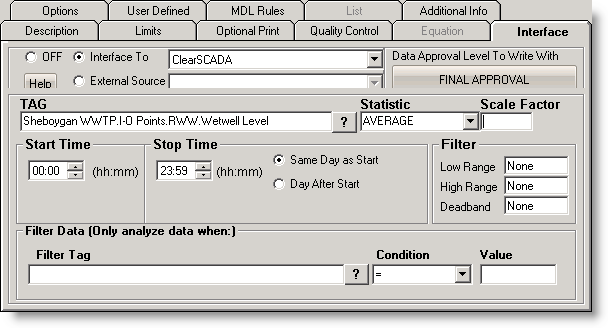
The browser will load:
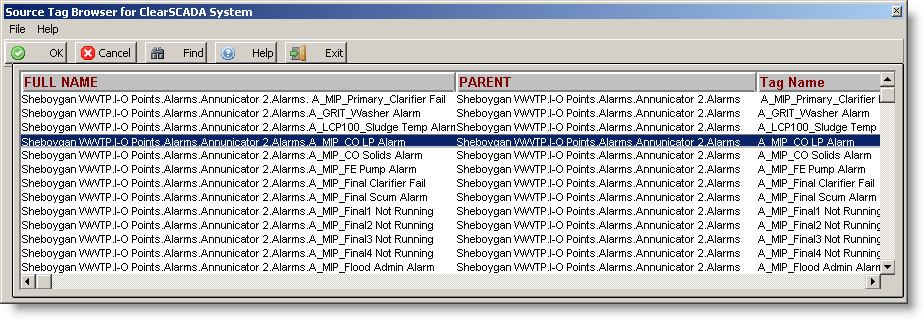
- Shortcut Buttons
 button will send the selected tag name back to the Hach WIMS client.
button will send the selected tag name back to the Hach WIMS client.
 button will cancel selecting a tag.
button will cancel selecting a tag.
 button will bring up help information about the interface and specifically the browser.
button will bring up help information about the interface and specifically the browser.
 button will exit the browser without making a tag selection.
button will exit the browser without making a tag selection.
- Source Tag, Source Name, Tag Name
- This area will populate with information about the available tags. To select a tag simply click on it and press the OK button.