Q13207 SOURCE CONFIGURATION
Figure 1 shows the source database configuration screen. This is a typical Hach WIMS Data Source configuration screen. After entering your data you can test the settings by clicking on the Test Connection button at the lower right of the screen.
Firgure 1 - Source Database Parameters
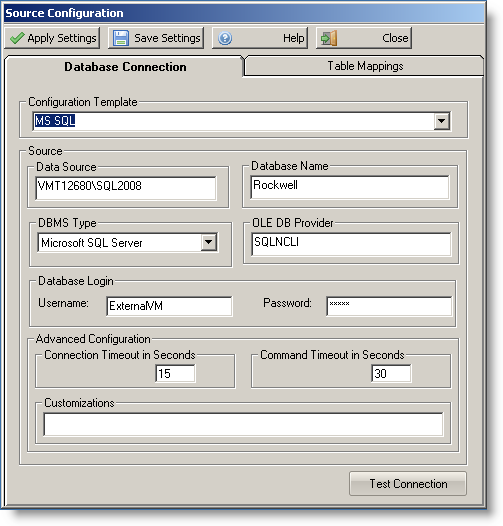
Figure 2 shows the Table Mappings. The data under the Table Mapping tab can be over ridden by the tag data. For instance, the tag can have the following formats:
TableName.DataFieldName.DateFieldName
or
TableName.DataFieldName
or
DataFieldName
The TableName overrides the Table Name field in the Table Mapping screen, the DataFieldName value must be present for operation to occur and the DateFieldName will override the TiemStamp Column Name field.
Figure 2 - Table Mapping parameters
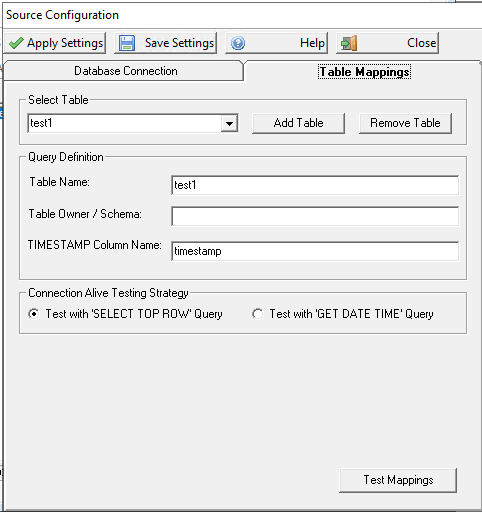
This Interface supports multiple data tables.
Table Mappings - Allows you to tell the interface the data table name, table schema/owner and the date column. The tag is defined in WIMS variable setup. (See Supported Variable Setup)
- Select Table - Allows you to pick a table that you want to modify or test
- Add Table - Adds another table that the interface can collect data from. You need to click 'Add Table' before beginning to type in your table mappings. When you click 'Add Table' it will create a table that you are then able to set up to import data from.
- Remove Table - Removes the currently selected table.
- Table Name - Name of the database table that you are configuring.
- Table Owner / Schema - The database owner of the table that you are configuring. Typically, for sql server this is 'dbo'.
- TIMESTAMP Column Name - The name of the column that contains the date/time.
- [BUTTON] Test Mappings - This button allows you to test your settings and to see if the interface is able to get data from the table mappings that you defined. Tests mappings for the currently selected table.
The Test Mappings button in conjunction with the Connection Alive Testing Strategy options will verify the selections made in these fields against the database selected in the Database Connection tab (see figure 1).