Source text files must have data in chrological order for this interface to work properly. The source data must also be in Window's text format, which is different than Unix text format. The utility Q12989 will provide a way to convert source data files into a format for this interface.
Run the utility Q12989 that is packaged with the interface. The first time it is executed the configuration screen will appear. Once configured, click the Convert Files button and all the files in the input folder are sorted and converted, then written to the output folder.
The program has just a few buttons.
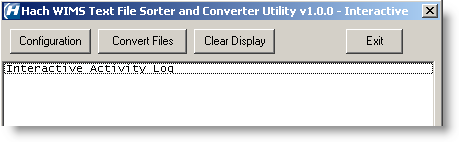
Configuration - used for configuring where the files are located and what you want to do with them.
Convert Files - converts the files as per configuration settings.
Clear Display - clears the status display window.
Exit - exits the program.
Configuration
The Configuration option has a few screens that need to be explained.
Source File Configuration - These settings set the location of the source data files to be processed and where to write the new sorted and converted files to. It is best to use two different folders. Files will be renamed with the word "SORT" appended to the beginning of the file name.
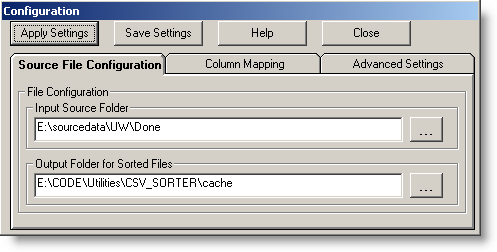
Column Mapping - These settings determine which column the data and time are in. The data and time can be in one column or in two separate columns. Our example shows settings for when they appear in two separate columns.
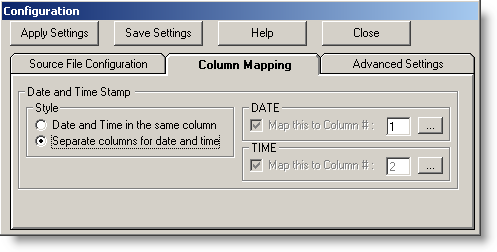
Advanced Settings - These settings determine if the source needs to be converted from Unix to Windows, sets the number of header lines (enter 0 if none), and configure settings for log files.

When you run the utility (press Convert Files) the files get sorted and converted. When finished the screen will have the following messages:
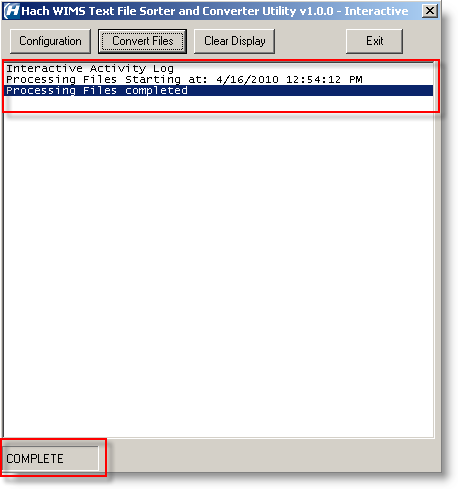
This lets you know the utility has completed processing your files.