Using the Hach WIMS Iconics TrendWorx Logger Collector to collect logged data into OPSDATAXML files.
The Hach WIMS Indirect Server-Side Interface to Iconics TrendWorx Logger does not communicate directly with the TrendWorx Historian. Instead, the Collector will connect to the TrendWorx Logger database and convert the SCADA source data into OPSDATAXML files. The Hach WIMS Indirect Server-Side Interface to Iconics TrendWorx Logger will then import data in these files into the Hach WIMS Client.
In the default installation, the Interface, Collector and source database reside on the same machine. You may also configure the Collector and source database to be on the same machine but have the Interface on another machine. If you do this, you will want to make sure that the Collector is saving the OPSDATAXML files to a location that the machine the Interface is installed on has access to (i.e. a shared network drive).
To start the Collector from the Interface click on Configuration -> Collector Configuration.

From here you can either configure the Collector or start it. Click on Collector Configuration Settings to configure the collector.

If you choose to start the Collector before it has been configured, you will be presented with a warning message indicating that it has not been configured yet. You can dismiss the message and proceed to configure the Collector.
The Collector will not start collecting data until it has been configured. In the configuration screen you have two tabs of configuration settings. The "General Settings" tab contains information on how you want the Collector to run.

The "Source Connection" tab allows you to configure the connection to your Citect SCADA Reports Server. Click Test Connection to ensure a good connection.

Test Connection button will return the following message when successfully connected:
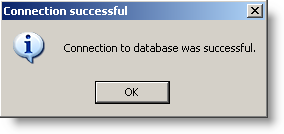
Click Refresh Settings & Tags once you have established a good connection, and then proceding on to the next step.
The "Tag Picker" tab allows you select the tags you want to import into Hach WIMS.

When you launch the Collector it will either start as a Windows Tray Application (default) or in NT Service View and Control mode. The standard screen is below.

If the status bar shows "RUNNING" then the Collector is scheduled to run and collect data from the source database. If the status is "PAUSED" you need to configure the connection to the source database and click the Start button. If no Tags have been defined yet, then the Collector will not run. If you start the Collector and it does not appear on the screen then you can find it in the Windows System Tray (by default the Collector is hidden when it is started unless errors occur during startup). You can double click on it's icon in the System Tray to make it visible. Right click on the Tray Icon to see a list of options.

If you click on the Configure button when the Collector is running as a Windows Tray Application you are presented with a Proxy Setting screen before being able to configure the Collector's settings.

The proxy screen contains needed information on how you plan to run the Collector. For a standard installation just leave the settings the way that they are
When the Collector is installed to run as a service you are presented with the following screen when starting the application.

From here you can see if the Service is running, configure it, stop it, start it, and view the activity log files.