The Hach WIMS Direct Server-Side Interface to Generic SCADA CSV Files is a free interface/utility that imports SCADA CSV files. Data is read from the CSV files, summarized based on the variable interface options, and the summarized results are stored in the Hach WIMS database.The files must be standard ASCII text files, the data must be either comma or tab separated, and the data must be in chronological order with the oldest data point first. This interface will attempt to process all files in the folder specified in the configuration.
As a utility, this can be run within the Hach WIMS Client. See Utilities > Import > From Generic SCADA CSV Files. It can also be installed and run as an interface with Windows Services.
NOTE: Q12933 is very similar to Q14107 except how the last run date is updated. See Difference between Q14107 and Q12933 SCADA CSV Interfaces. If you are not sure which to use, by default use Q12933.
The source SCADA data can be in Wide or Narrow format. The date and time columns can be in the same column or 2 separate columns and are configured for both Wide and Narrow format files. The file extension can be .TXT, .CSV, or anything else - you set up a mask for file naming. All files fitting the file mask are read into the program. You can configure this interface to point to one folder with many files or a folder containing multiple subfolders.
This is an example of a Wide format file with 1 header line:
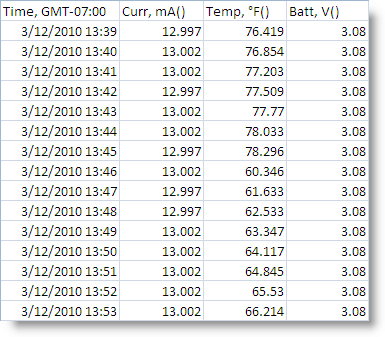
The reference for this data can be done by using column number starting with 1 (one) for the first column and on. For the Tag Name "Curr, mA()", the column number would be 2. Also, the Tag Name can be used by simply entering Curr, mA() for the Signal Tag in Hach WIMS. If there is no header line in the Wide format file, then the column number must be specified.
The following is an example of a Narrow format file. In the configuration, the Signal Tag column is defined as well as the Result column.
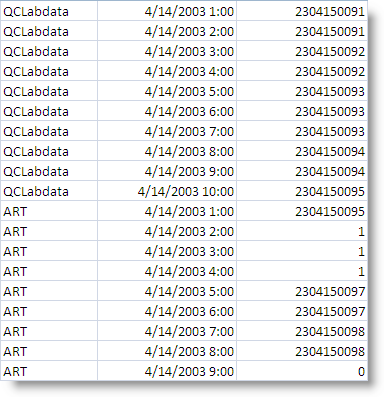
For Narrow format file cross reference, you must use the Signal Tag - Column 1 in our example. The date and time are both in column 2 and the result is column 3.