Supported variable configurations for the Hach WIMS Direct Server-Side Interface to Hach WIMS.
To configure a variable to hold values from a Hach WIMS Facility, select Edit/View Variables in the client and select the Interface tab.
Then click Interface To radio button. The drop down box next to the option is now enabled, click the drop down arrow and choose the Hach WIMS interface name (name given when configuring the interface).
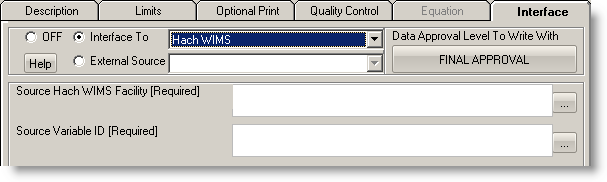
Figure 1.
Select the Source Hach WIMS Facility and the Source Variable ID. You can enter these by hand or click the elipse button to browse the codes (if the browser was enabled when you Configure the Hach WIMS Client for a Server-Side Interface for LIMS).
NOTE: If you use the browser, you must select (or enter) a valid Source Hach WIMS Facility before selecting a Source Variable ID.
A Special Case: Additional Information and Two Sources
A special case exists where you have 2 source WIMS databases you want to import additional data from, see figure 2. Here it is importent to name the Additional Information fields in the two sources with the same field identifiers. The reason for this is the interface does not identify the source facility in the "Advanced Configuration: Additional Info" screen so it will look for the same names in both facilities, see figure 4.
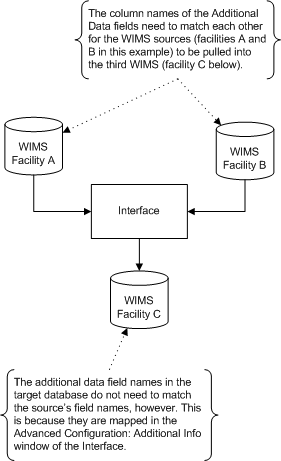
Figure 2.
You can see in figures 3 and 4 that the column names and types are the same in Souce A and Source B. You will notice that the length of the NVarChar2 fields are not the same. It is recommended that the size of these fields also match for all sources and target facilities.
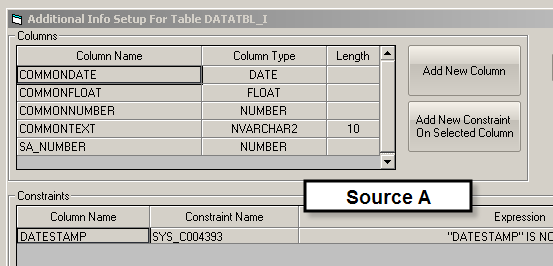
Figure 3 - Facility/Source A sample names.
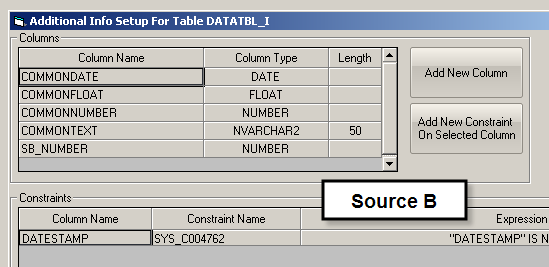
Figure 4 - Facility/Source B sample names.
Figure 5 shows how the common Column names match with the Source Field Identifiers values in the "Advanced Configuration: Additional Info" window for the values being moved.
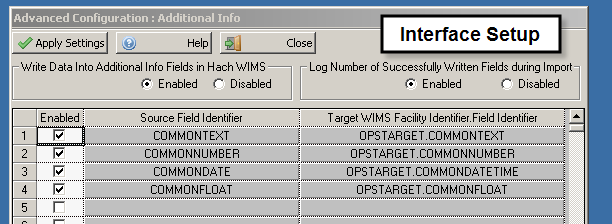
Figure 4 - The Interface's "Advanced Configuration: Additional info" window.
When the interface starts to move additional data it connects to the first facility (the first source database in its list) and matches the Source Field Columns seen in figure 4 to the Column Names entered in the "Additional Info Setup for Table DATATL_I" window (though the table name may vary in your setup) in figures 3 and 4. The interface then pulls the data from the facility/source database and saves it to the matching Additional Info fields found under the "Target WIMS Facility Identifier Field Identifier" heading in figure 4.