Using the interface browser for Hach WIMS Direct Server-Side Interface to Hach WIMS.
Step 1: It is important to ensure connectivity with the source Hach WIMS database. If source Hach WIMS is on the same machine as this interface, then the browser can connect. If source Hach WIMS is on another machine, make sure it is possible to connect from the interface machine to the source Hach WIMS.
Step 2: The browser connection must be properly configured in the destination Hach WIMS client:
- Select System Tables -> Entire System -> Server-Side Interface Setup.

- First, click the New Definition button to upload the definition file, the file name is: Q12669.g2_server_lu
- Second, add a New instance of this interface by selecting New.
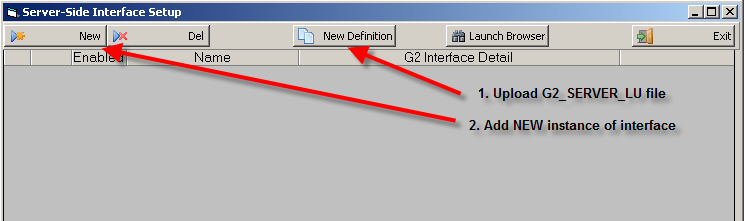
To create a new entry:
- Click New
Enter: the Name for Interface, Description, and select a Collector Time Zone.
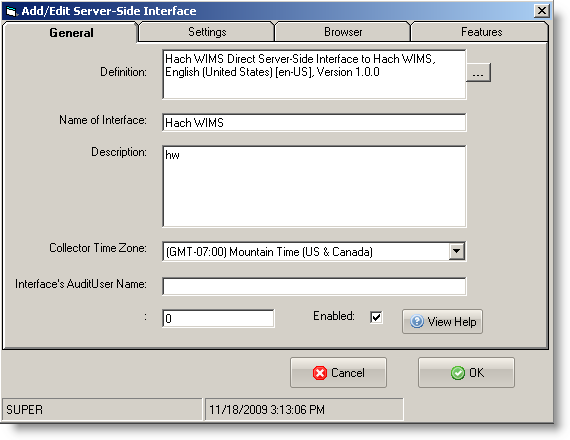
- Click on the Browser tab
- Enter the data source, database type, and OLE DB provider to use:
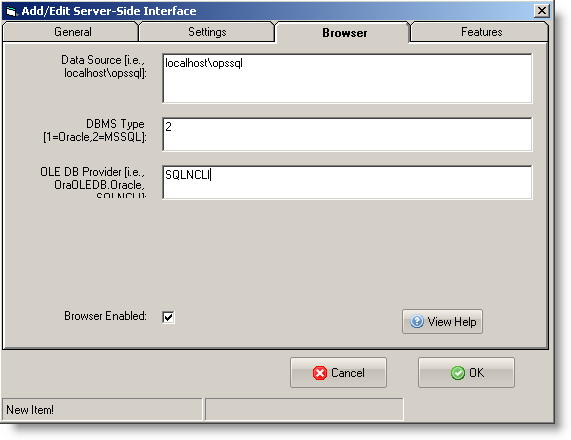
Data Source - This is the data source for the Hach WIMS DBMS you want to import from.
Data Type - This is either 1 or 2:
- 1 - The Hach WIMS DBMS you want to import from is on Oracle server
- 2 - The Hach WIMS DBMS you want to import from is on MS SQL
OLE DB Provider - This is the provider used for connecting to the Hach WIMS DBMS you want to import from.
- OraOLEDB.Oracle - if the Hach WIMS DBMS is on Oracle
- SQLNCLI - if the Hach WIMS DBMS is on MS SQL, this is the native client provider for MS SQL, if you do not have this provider for MS SQL, try using SQLOLEDB
While in the Hach WIMS client, click on System Setup ->Edit/View Variables and click the Interface tab.
Click on Interface To radio button and select the Hach WIMS interface from the dropdown menu. You are ready to view values from the Hach WIMS DBMS. Click the elipse button (three dots) on it as shown below:
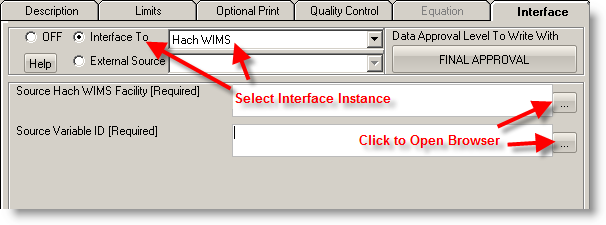
When browsing for Source Hach WIMS Facility, the following screen will be shown:
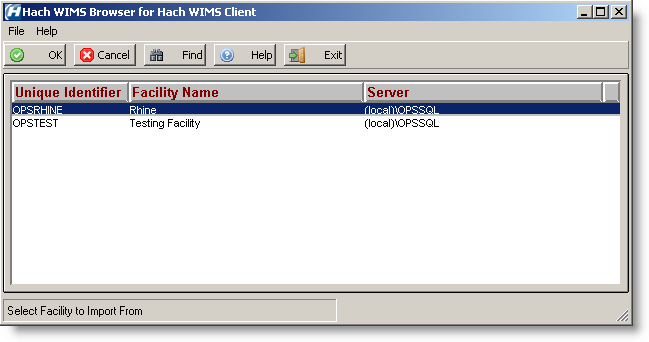
When browsing for the Source Variable ID, the following screen will be shown (NOTE: Source Hach WIMS Facility must be entered first):
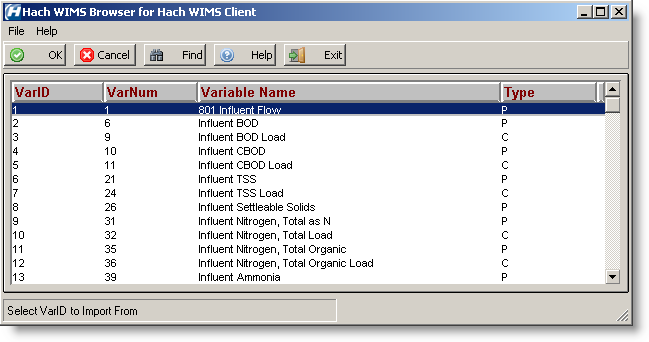
Shortcut Buttons
 button will send the selected item back to the Hach WIMS client.
button will send the selected item back to the Hach WIMS client. button will cancel selecting an item.
button will cancel selecting an item. button will allow user to find a specific item or series of items.
button will allow user to find a specific item or series of items. button will bring up help information about the interface and specifically the browser.
button will bring up help information about the interface and specifically the browser. button will exit the browser without making an item selection.
button will exit the browser without making an item selection.
Browser Menu
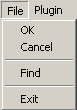 File options: OK, Cancel, Find, and Exit which work exactly the same as the shortcut buttons, explained above.
File options: OK, Cancel, Find, and Exit which work exactly the same as the shortcut buttons, explained above.
 Plugin options: Help which displays the help for the interface, and About which shows the application information.
Plugin options: Help which displays the help for the interface, and About which shows the application information.