Supported variable configurations for the Hach WIMS Server-Side Interface to Raco Catalyst.
To configure a variable to hold values from GE Fanuc Proficy Historian, select Edit/View Variables in the client and select the Interface tab.
Then click Interface To radio button. The drop down box next to the option is now enabled, click the drop down arrow and choose the Raco Catalyst interface name (name given when configuring the interface).

Now you are ready to configure a signal tag from the Raco Catalyst system. The Tag name and a statistic are all that are mandatory.
 This is the tag name in the Raco Catalyst system. The Raco Catalyst referres to it as the Tag Name. The ? symbol (question mark) will allow you to browse the Raco Catalyst for tag names. An explanation of the browser can be found in Using Interface Browser Q12429.
This is the tag name in the Raco Catalyst system. The Raco Catalyst referres to it as the Tag Name. The ? symbol (question mark) will allow you to browse the Raco Catalyst for tag names. An explanation of the browser can be found in Using Interface Browser Q12429.
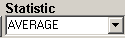 This is a listing of all the statistics supported by this interface. This includes the following statistics for a specified time period:
This is a listing of all the statistics supported by this interface. This includes the following statistics for a specified time period:
|
STATISTIC |
DESCRIPTION |
|
AVERAGE |
Take the average of the data points |
|
TOTAL |
Take the sum total of all values |
|
MINIMUM |
Get the minimum value |
|
MAXIMUM |
Get the maximum value |
|
FIRST |
Get the first value |
|
LAST |
Get the last value |
|
DIFF |
Calculate the difference between the first and last values. If the first value is larger than the second then it will perform the following calculation: (10 ^ (Ceil(LOG(first_value) / LOG(10)))) - first_value + last_value
Ceil will cause the value to round up |
|
RANGE |
Calculate the absolute value of the difference between the minimum and maximum values |
|
INVENTORY |
Return the total use based on a tank level signal. For example, the level is 10 feet at midnight and slowly goes down to 2 feet at 2:00 PM, then gets filled to 15 feet and slowly goes down to 8 feet at midnight. The inventory function would return ((10 - 2) + (15 - 8)) = 15. |
|
TIMEGT(x) |
Counts the number of values greater than the given number (x). If left unspecified it will use zero (0). |
|
TIMELT(x) |
Counts the number of values less than the given number (x). If left unspecified it will use zero (0). |
|
TIMEEQ(x) |
Counts the number of values equal to the given number (x). If left unspecified it will use zero (0). |
|
COUNT |
Counts the number of data points. |
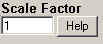 This is the value to multiply the result by when using parameter variable types. Commonly used to convert from one unit base to another. For example to convert gallons per minute (GPM) to gallons per day (GPD), set the scale factor to 1440 (1440 minutes per day).
This is the value to multiply the result by when using parameter variable types. Commonly used to convert from one unit base to another. For example to convert gallons per minute (GPM) to gallons per day (GPD), set the scale factor to 1440 (1440 minutes per day).
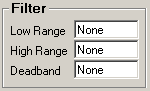 All three fields must have numeric values or the word None (as shown). The Low Range and High Range will crop data from the source. For example to eliminate negative numbers from a particular tag, set the Low Range to 0 (zero) - this will get any values equal to or greater than 0 (zero). The Deadband is used for the statistic Inventory and will elliminate noise levels up to the value specified. For example, if you enter .5 next to Deadband, any value change of .5 or less, will be ignored.
All three fields must have numeric values or the word None (as shown). The Low Range and High Range will crop data from the source. For example to eliminate negative numbers from a particular tag, set the Low Range to 0 (zero) - this will get any values equal to or greater than 0 (zero). The Deadband is used for the statistic Inventory and will elliminate noise levels up to the value specified. For example, if you enter .5 next to Deadband, any value change of .5 or less, will be ignored.
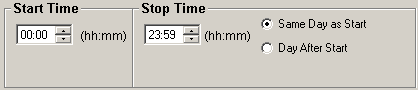
- Start Time will set the beginning of the time slot for this variable.
- Stop Time will set the ending time for the time slot.
- Same Day as Start is only used by daily variables and it means the stop time is on the same day as the start time.
- Day After Start is also only used by daily variables and it means the stop time is a day after the start time.

- Node Tag Field is the signal tag to filter by from the GE Fanuc Proficy Historian. You can find tag names using the ? the same way you found the signal tag above.
- The second field is the filter operator drop down. This includes the following:
|
SYMBOL |
DESCRIPTION |
| < |
Less than, true if the value returned is less than the filter value |
| > |
Greater than, true if the value returned is greater than the filter value |
| = |
Equal to, true if the value returned is equal to the filter value |
| <= |
Less than or equal to, true if the value returned is less than or equal to the filter value |
| >= |
Greater than or equal to, true if the value returned is greater than or equal to the filter vaue |
| <> |
Not equal, true if the value returned is not equal to the filter value |
- The last field is the filter value. The value returned from the filter tag is compared to this value.