|
The Hach JOB Email Gateway is the program (JobMailer.exe) that outputs all Hach JOB emails to the provided SMTP server.
The Email Gateway works with the Hach JOB Cal Plus Auto WO Scheduler to generate and output reports via email.
· The Auto WO Scheduler runs in the background and calls job.exe at user specified times to generate work orders in the form of .pdf files.
· JobMailer also runs in the background and emails any .pdf files that are waiting to be sent out.
Open up Windows Explorer and find the folder where you have installed Job.exe. This is usually C:\Job\. Double click on JobMailer.exe to start the program.
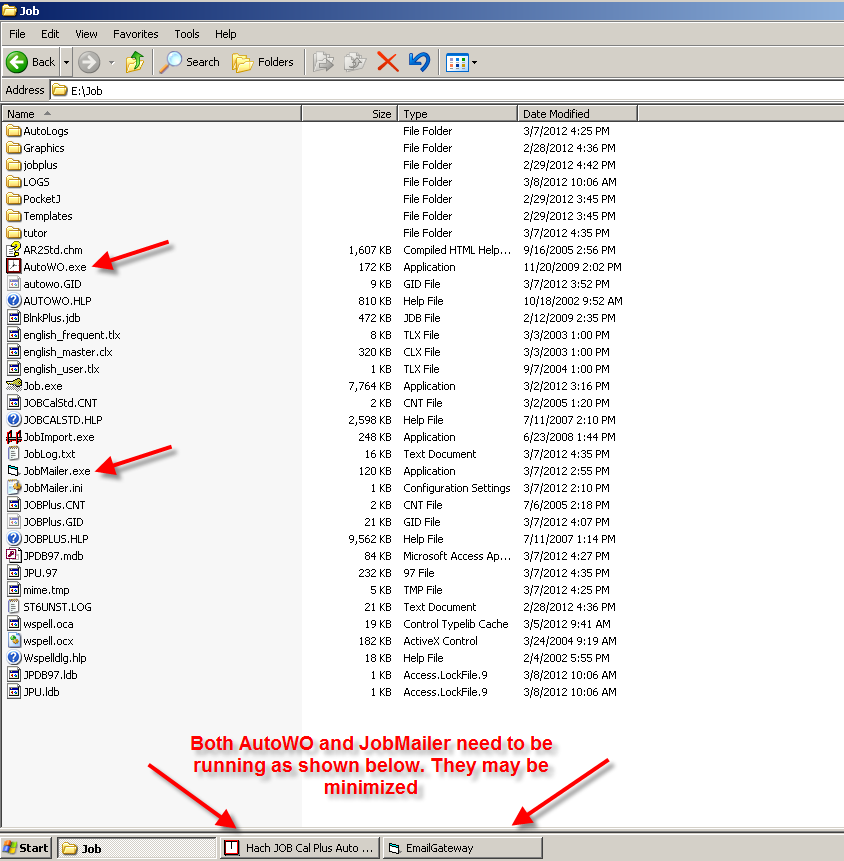
Note: This program needs to be left running; you can minimize the window to get it out of your way.
JOBMAILER.INI SETTINGS:
There are several settings for the Email Gateway which it loads from an INI file called JobMailer.ini typically located in C:\Job directory:
SMTP
(Required)
Sets the IP address (i.e., 192.168.0.15) or domain address (mailhost.domain.com) of the SMTP server to be used for relaying email messages.
SMTPPORT
(Required)
Sets the network TCP/IP Port that the SMTP server is listening on. By default, this is 25; however, check with an IT staff or administrator to verify the port used on the SMTP server.
SMTPAUTH
(Optional, Default = 0)
Used to turn on or off the SMPT Authentication protocols, if this is required by your IT department or other SMTP service provider.
SMTPUSER
(Optional, Default = )
The username to be used when logging into an SMTP server that required SMTP Authentication
SMTPPASSWORD
(Optional, Default =)
The password required for SMTP Authentication.
SMTPCDO
(Optional, Default = 0FF)
Used to turn on or off the SMTP Technique used for Email Gateway. In OFF mode the service uses IPWorks SMTP (no support for SSL). When set to ON, the service will use Microsoft CDO SMTP (which allows emailing to accounts like Gmail, Yahoo, etc).
The following are needed for this techinque:
- SMTPCDO=ON
SMPTAUTH=1
SMTPUSER=(a user account @gmail.com, @yahoo.com, @aim.com, or @hotmail.com)
SMPTPASSWORD= (the password associated with the account in SMTPUSER)
See example email_gw.ini files for specific settings for each online SMTP service, such as GMAIL, YAHOO, etc.
MAILFROM
(Optional)
The default "From" address to send emails out from.
FORCEMAILFROM
(Optional, Default = 0)
When FORCEMAILFROM=1, all outgoing email will have the "From" address set to the MAILFROM setting's value.
SMTPCONNECTATTEMPTS
(Optional, Default =50)
Sets the number of times that the Email Gateway will attempt to connect to the given SMTP server before giving up and shutting down.
MESSAGERELAYATTEMPTS
(Optional, Default =10 )
Sets the number of times the Email Gateway will attempt to send each message. If it fails more times, it will give up on the failed email. Possible values are 1 to 100.
KEEPLOGSFOR
(Optional, Default =1000)
Determines the number of days that the Gateway will keep its own log files. Once a log file is older than the specified number of days, it is deleted from the system.
All of the settings are found in the JOB Email Gateway ini file: JobMailer.ini. This file is found in the folder where job.exe is located usually C:\Job\. If any of the settings needs to be changed in the INI file, you must save the changes to the file and then restart the Email Gateway service.
SETTING UP JOBMAILER:
From the main Job window, select Utilities, then Options
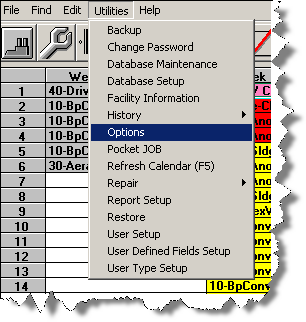
Select the General tab. At the bottom; select Auto Work Order Option (Print, PDF, or both), enter Max # of WO's to print (maximum number of Work Orders to print), and enter desired Email PDF (email address). If work orders exceed the maximum listed, the report will be aborted.
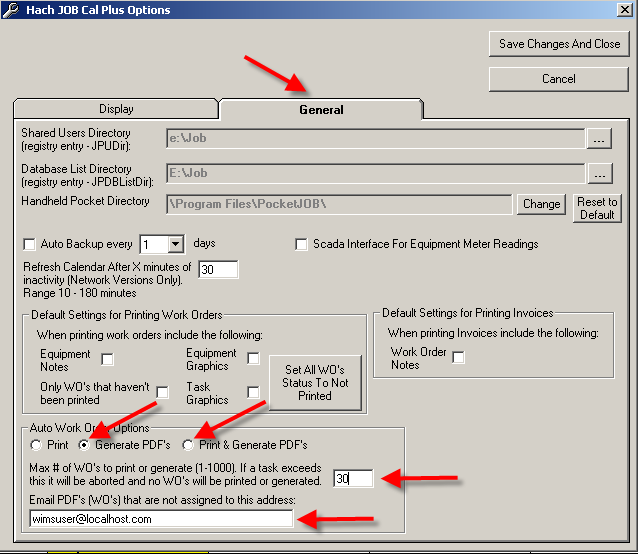
SETTING UP AUTO WO SCHEDULER:
HACH Job Cal Plus Auto WO Scheduler is started by double-clicking AutoWO.exe which is typically located in the C:\Job directory.
Note: This program needs to be left running; you can minimize the window to get it out of your way.
If this is your first time using Auto WO Scheduler, then you will need to click on Add Task.
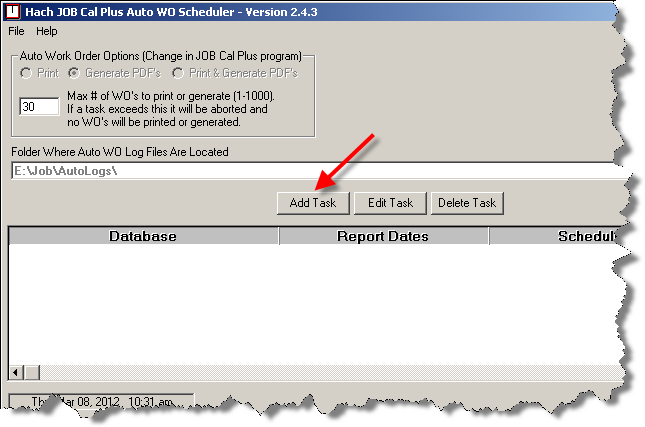
Select which Database you want to run reports from, Report Date Range, Schedule, and click Create when finished.
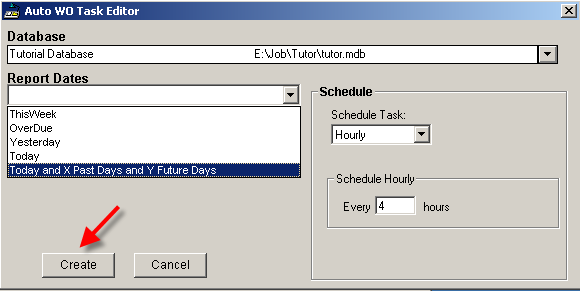
Remember that the program must be kept open to run. You may minimize the window so that it is not in your way.
LOGS:
Evidence of activity (or non-activity if trying to troubleshoot) may be found in the logs, which are typically located in the C:\Job directory.
1) Auto WO Scheduler logs are contained in AutoLogs folder (e.g. C:\Job\AutoLogs)
2) Email Gateway (JobMailer) logs are contained in LOGS folder (e.g. C:\Job\LOGS)
Note: If either folder is missing, there is a possibility of no log files being created or of getting an error message such as: Run-time error '76': Path not found.
EXAMPLES:
The following examples are for the email_gw.ini file:
-
GMAIL - uses SSL and therefore needs SMTPCDO=ON
SMTP=smtp.gmail.com
SMTPPORT=465
SMTPCDO=ON
SMTPAUTH=1
SMTPUSER=user@gmail.com
SMTPPASSWORD=myPassword
MAILFROM=
FORCEMAILFROM=0
STMPCONNECTATTEMPTS=1
MESSAGERELAYATTEMPTS=3
KEEPLOGSFOR=30
-
YAHOO - uses SSL and therefore needs SMTPCDO=ON
SMTP=smtp.mail.yahoo.com
SMTPPORT=465
SMTPCDO=ON
SMTPAUTH=1
SMTPUSER=user@yahoo.com
SMTPPASSWORD=myPassword
MAILFROM=
FORCEMAILFROM=0
STMPCONNECTATTEMPTS=1
MESSAGERELAYATTEMPTS=3
KEEPLOGSFOR=30
-
AIM - uses SSL and therefore needs SMTPCDO=ON
SMTP=smtp.aim.com
SMTPPORT=587
SMTPCDO=ON
SMTPAUTH=1
SMTPUSER=user@aim.com
SMTPPASSWORD=myPassword
MAILFROM=
FORCEMAILFROM=0
STMPCONNECTATTEMPTS=1
MESSAGERELAYATTEMPTS=3
KEEPLOGSFOR=30
-
Hotmail Live - uses SSL and therefore needs SMTPCDO=ON
SMTP=smtp.live.com
SMTPPORT=587
SMTPCDO=ON
SMTPAUTH=1
SMTPUSER=user@hotmail.com
SMTPPASSWORD=myPassword
MAILFROM=
FORCEMAILFROM=0
STMPCONNECTATTEMPTS=1
MESSAGERELAYATTEMPTS=3
KEEPLOGSFOR=30
-
MS Exchange Server - uses internal exchange server, does not require SSL and user authorization is not required (i.e. the IP of the email gateway computer is "white listed" for relaying in the MS Exchnage Server.
SMTP=localhost.com
SMTPPORT=25
SMTPCDO=NO
SMTPAUTH=0
SMTPUSER=
SMTPPASSWORD=
MAILFROM=
FORCEMAILFROM=0
STMPCONNECTATTEMPTS=1
MESSAGERELAYATTEMPTS=3
KEEPLOGSFOR=30
|