This article explains how to install a patch upgrade to an existing Hach WIMS Client installation. To install a WIMS Client patch, you must already have the product installed from a release DVD disc.
To install the patch, you have to do steps on both Hach WIMS Server and the devices and/or tablets where Hach WIMS Client are installed. The Hach WIMS Server will have the Server Setup installed with access to the Hach WIMS DBMS, and all instances of Hach WIMS Client will update from the WIMS DBMS server.
I. Extract the Files on the Hach WIMS Server:
- Download the patch from the Hach Support Portal website, or from the link provided to you by Hach Tech Support.
- Extract it to any location on the client machine that has Server Setup installed. After extraction, you should see a file structure similar to this:
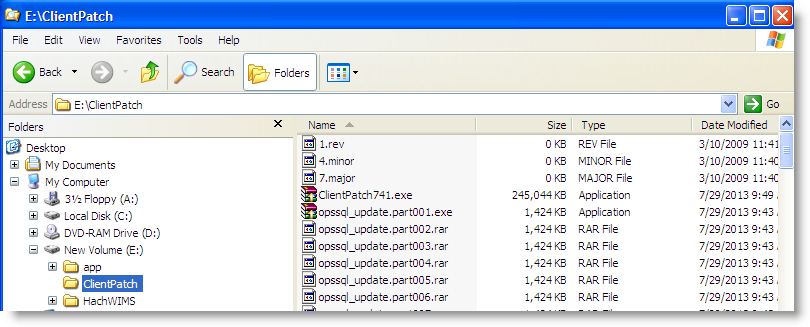
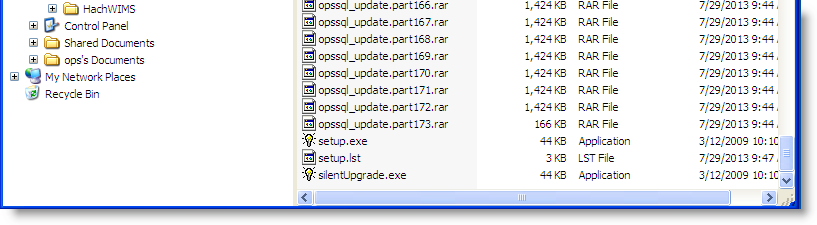
II. Run Server Setup:
- Start Server Setup, login with SUPER user credentials and go to the "Upload Updates" tab
- Click the elipse [...] button and navigate to the location you chose in step 2, then select the "silentUpgrade.exe" file there
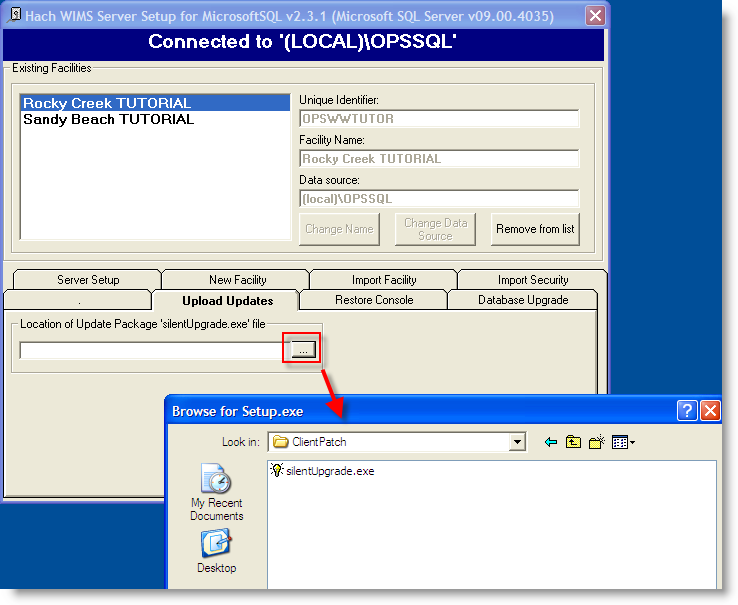
- Wait for the upload to finish, your screen should look similar to this:
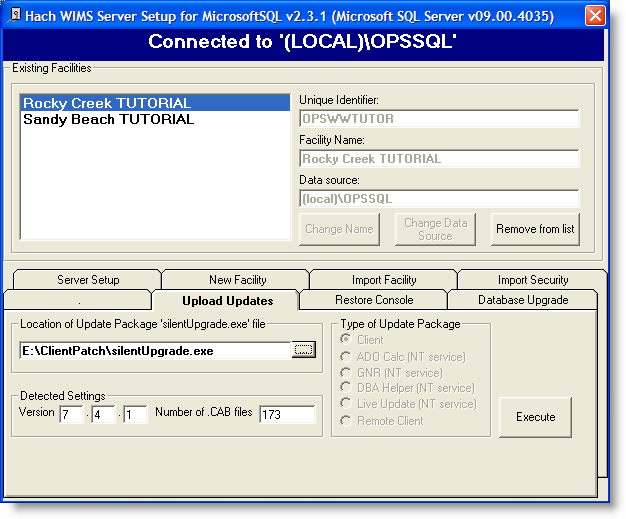
This screen tells you that you are about to uploaded patch version 7.4.1 of the Client.
- Click the Execute button, and click OK on the message box to upload the patch to Hach WIMS DBMS. This process typically takes a few minutes.
NOTE: This does not update the WIMS Client, it makes the patch available for the WIMS Client to be updated.
- Quit Server Setup
III. Run Hach WIMS Client:
- Log into Hach WIMS client with Super user account - notice the version has not changed yet.
- There are two ways to update the WIMS Client
- Select menu option Help > Support > and click on Install Latest Update to update the Hach WIMS Client you are currently running only
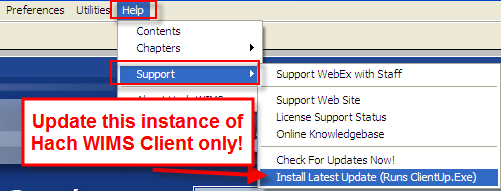
- To make all WIMS Clients attached to your WIMS DBMS, follow these directions:
- Open Admin Console from the System Setup menu option
- Find "Minimum Client Version to login:" under General Settings
- Change the value to the new version as shown below. For example, if you uploaded version 2.0.2 via Server Setup, you need to change the Admin Console setting to 202, as shown below
- Once changed, click Save Changes button. Note: You MUST click the "Save Changes" button, otherwise it will not update the setting.
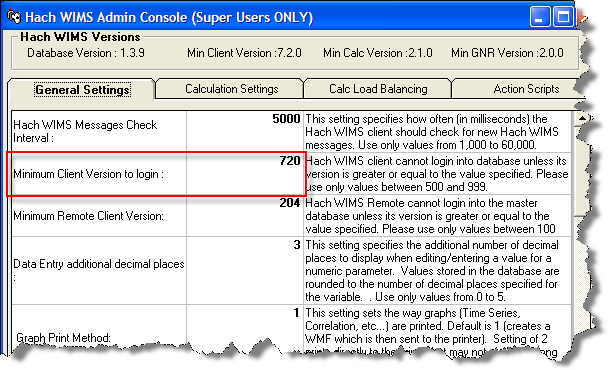
- The next time someone logs into Hach WIMS Client (if the Minimum Client Version is newer than what they have) they will see these messages:
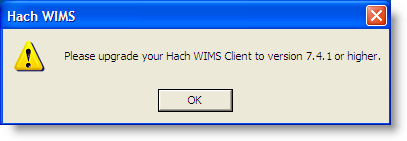
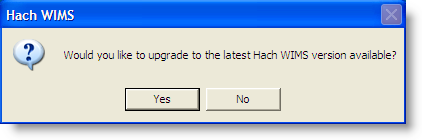
- Click OK from the first, then select either Yes or No. Yes will update Hach WIMS Client, and No will exit the program.