|
Using the interface browser for Hach WIMS Direct Server-Side Interface to Wonderware Historian (InSQL).
The browser connection must be properly configured. In the Hach WIMS client:
- Select System Tables -> Entire System -> Server-Side Interface Setup.
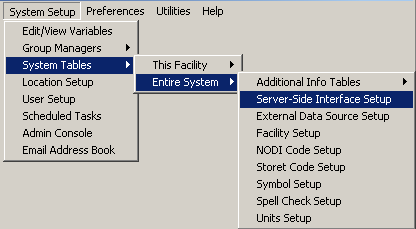
- Select the Edit button for the Wonderware Historian (InSQL) entry that you want to enable the browser for.
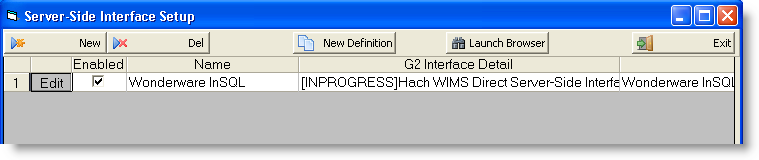
Click on the Browser tab and enter the required information. Make sure Browser Enabled is checked and click the OK button.
WW InSQL Connection String: An OLE DB Connection string to the Wonderware Historian database.
Example: Connect to Runtime database on the SQL 2012 Hist Server (database service) using User ID of sa and Password of Archestra. Note: The SA user is not required, any user with Read-Only access or better to the database will work. Provider needs to match MS SQL version (ie SQLNCLI11 for SQL 2012, SQLNCLI10 for SQL 2008, SQLNCLI for SQL 2005)
Provider=SQLNCLI11;Persist Security Info=True;User ID=sa;Password=ArchestrA;Data Source=Hist;Initial catalog=Runtime;
The browser queries the Tag Table ("SELECT TAGNAME, DESCRIPTION, TAGTYPE FROM TAG")
schema owner: Default of 'dbo' should be used.
SQL Connection Method will typically be 1, and is 1 by default. If the error message: [OLE/DB provider returned message: Incorrect syntax near ".".] is encountered when trying to load tags, then change the SQL Connection Method to 2.
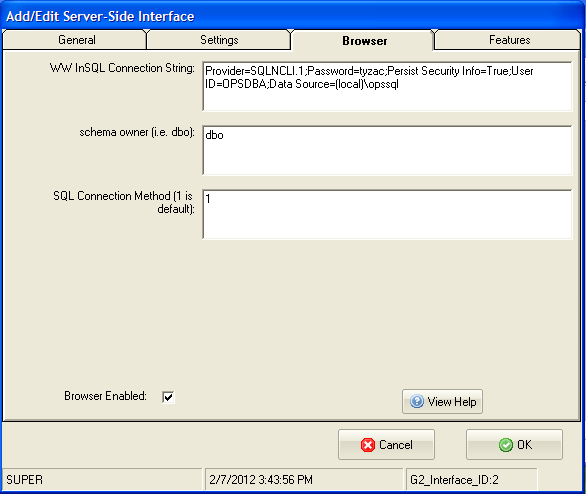
To configure a variable to import values from Wonderware Historian (InSQL), select Edit/View Variables in the client and select the Interface tab.
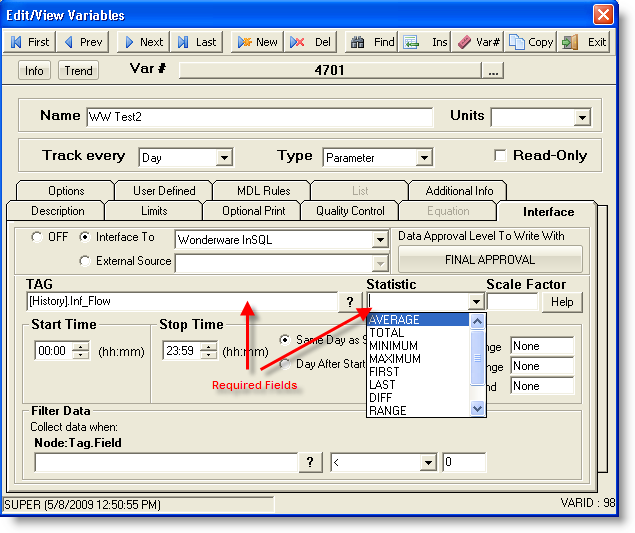
Now you are ready to configure a Tag from the Wonderware Historian.
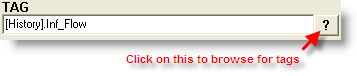
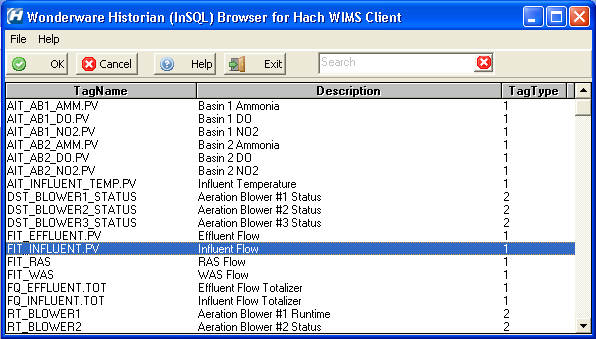
The tag browser lists all tags listed in the Historian Tag table. The TagType indicates the type of data (analog, discrete, etc...). The following table describes the TagType field (SELECT * FROM TAGTYPE):
| TagType |
TagTypeName |
| 1 |
Analog |
| 2 |
Discrete |
| 3 |
String |
| 5 |
Event |
| 7 |
Structure |
Select a tag and then click OK and you will be back at the Edit Variable screen. Click on the column headers to sort by column and use the Search function to filter the list to find a particular tag (Search looks at both the TagName and Description and is not case sensitive).
NOTES: You do not need to specify the tablename if you want to pull data from the History Table/View. If you specify the table/view in square brackets, the table MUST have the following fields: DateTime, Value, TagName, wwRetrievalMode, wwRowCount. The History, v_AnalogHistory, and v_DiscreteHistory views have these required fields.
|