When importing data for one or more specified variables, you have to specify the date range of the source data you want to get.
You can do this in 2 ways:
- Use both the Start & End Date Pickers
- OR -
- Use a start/end date quick shortcut:
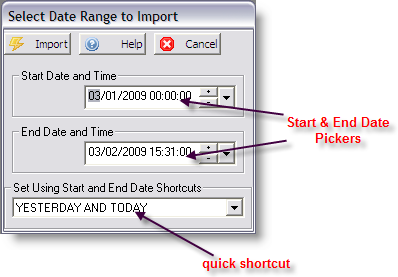
Buttons:
 |
Import data for the selected dates |
Other buttons are described in Using Common Buttons.
Principle 1: Data will be imported based on the Start and End Date and Time and how the variable's Stop Time is set up. The Stop Time must fall within the date range requested.
Principle 2: Data is stored on the date and time of the variable's Start Time.
For example: We set a variable with Start Time of 08:00 and a Stop Time of 08:00, and select Day After Start as shown below.
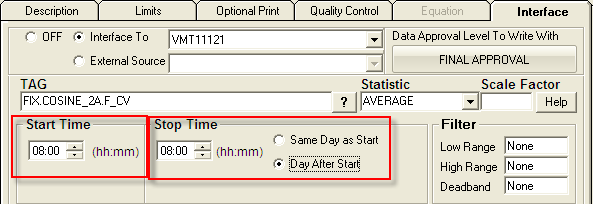
Then I run the interface to pull data for March 3, 2009 00:00:00 to March 4, 2009 08:01:00.
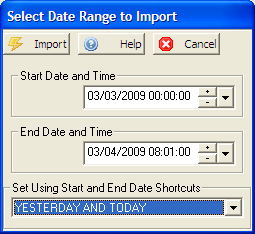
The interface will return a value for March 2 and March 3. Why? The stop time is our requested date range starting on March 3, 2009 with a stop time of 8 AM. The stop time is computed to March 3, 2009 08:00:00. Since we selected the stop as day after start, the start time is March 2, 2009 at 08:00:00. According to principle #2, the data point is stored on the start time.
So for our example:
| Requested Date |
Start Date and Time |
Stop Date and Time |
| March 3, 2009 |
March 2, 2009 08:00:00 |
March 3, 2009 08:00:00 |
| March 4, 2009 |
March 3, 2009 08:00:00 |
March 4, 2009 08:00:00 |
If we had set our date range from March 3, 2009 00:00:00 to March 4, 2009 07:59:59, then the interface would return only the first record, because stop time of March 4, 2009 08:00:00 in the second record, is past the end date and time of our range.
If we had set our date range from March 3, 2009 08:01:00 to March 4, 2009 08:01:00, then the interface would return only the second record, because the Stop Date and Time of the first record (March 3, 2009 08:00:00) does not fall within our start and end date range.