|
In order to use a Hach WIMS Server-Side Interface, you must do the following:
- Start your Hach WIMS Client and navigate to the System Setup -> System Tables -> Entire System -> Server-Side Interface Setup menu selection:
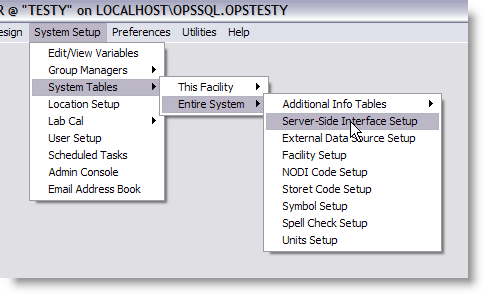
- If the "Server-Side Interface Setup" screen shows no interfaces, or the one you want to configure is not shown, you have to:
- Is the interface definition file uploaded? Click the New button to determine if the definition file is uploaded, and see if it appears in the list of interfaces. If it is there, continue to step 3.
- If the definition file is not uploaded, click the New Definition button and navigate to the g2_server_lu file located where the interface is installed. (Alternatively, you can select Utilities - Upload Definition File to Hach WIMS)
- With the definition uploaded (or present), click the New button and create an instance of the server side interface. You can have multiple interface sources for the same definition.
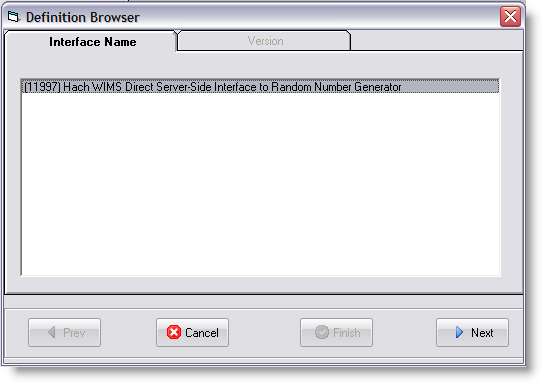
In this example, we are using the Random Number Generator interface. Select the name of your interface, click Next, and select the version.
- Configure the interface:
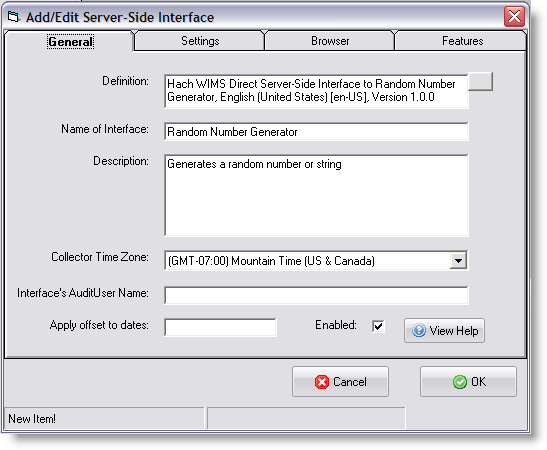
Make note of the "Name of Interface" field - this is how your interface will be identified. In this case - it is "Random Number Generator". Fill in a "Description" and select the "Collector Time Zone", in this case, it is set to Mountain Time (US & Canada). Click OK to create the interface record.
- Configure Browser - Click on the Browser tab and enter the requested information to allow the Hach WIMS Client the ability to browse tags from the source system. In some cases, you will need to install an OLE DB driver, on the Hach WIMS Client computer, that will allow communications to the source system. If it is impossible to configure this option, or you wish to do this later - uncheck the Enable button on the Browser tab.
- Go to System Setup -> Edit/View Variables.
- Go to the variable you wish to configure for storing interface data:
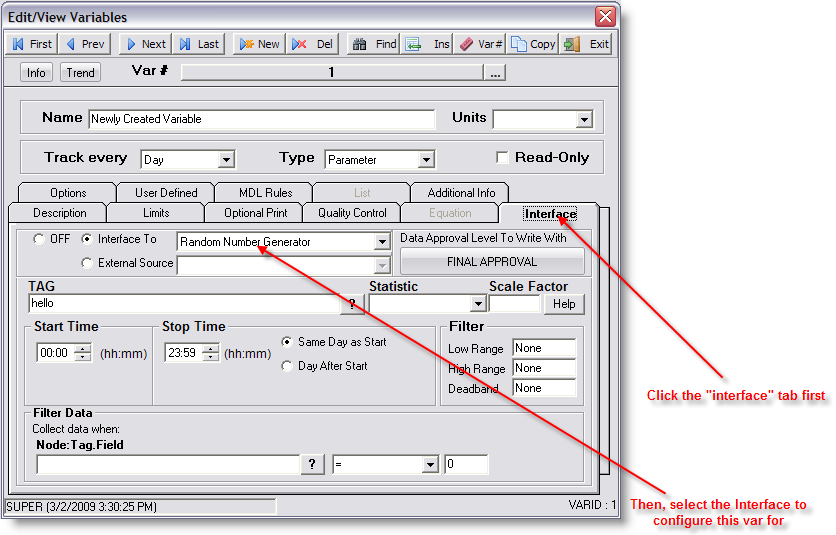
Click the Interface tab on the variable you are configuring, then click the Interface To radio button and select the interface needed for this variable. The area below will fill up with the settings needed to finish configuring this variable.
- For detailed instructions on configuration of variables, look for the 'Supported Variable Configurations For Interface ...' article in the 'Topics specific to the operation of this Interface' chapter.
|