The Hach WIMS's GNR Server is the graph and report server that runs in the background as a Windows Service. It accepts requests from the WIMS Scheduler and Hach WIMS Clients, creates the output (i.e. a jpeg of the graph, pdf of the report, etc...). Only one instance of GNR Server is required for each Hach WIMS database.
INI Settings:
There are several settings for the GNR server which it loads from an INI file, the first group of settings is explained in the Hach WIMS Database Connection Settings article. That article explains the basic settings required for all Hach WIMS Services and applications that connect directly to the Hach WIMS database. To add to those settings, GNR Server requires a few extra settings, explained here:
HACHWIMSCLIENT
(Required)
This is a file path to the Hach WIMS Client program (Hach_WIMS_Client.exe) on the machine that is running GNR Server. example : HACHWIMSCLIENT = C:\HachWIMS\Client\Hach_WIMS_Client.exe
KEEPLOGSFOR
(Optional, Default = 1000)
Determines the number of days that the GNR Server will keep its own log files. Once a log file is older than the specified number of days, it is deleted from the system.
WAITAFTERJOB
(Optional, Default = 0)
Sets a delay in seconds after a task (job) is completed. In certain cases allows printer drivers, etc... to close after task is completed before starting next task.
FILTERQUEUE
(Optional)
Support for Designation of a "filter clause" that GNR server will use when processing requests. This is to be able to run multiple GNR Server instances. Example : FILTERQUEUE = FACILITY not in ('OPSWWTUTOR','OPSDWTUTOR')
HACHWIMS_USERMSG_SENDTO
(Optional)
Use one (or more) line(s) of this setting to limit the amount of users that will be receiving routine notification messages from the service. For Example,
HACHWIMS_USERMSG_SENDTO=SUPER
HACHWIMS_USERMSG_SENDTO=SMITH
HACHWIMS_USERMSG_SENDTO=JANEDOE
would only send notification messages to SUPER, SMITH, and JANEDOE users.
USE_VB6_LICENSING
(Optional, Default=0)
Specifies how WIMS verifies the license file. If the setting =0, WIMS will use .net dll to verify license info. If the setting =1, WIMS uses and alternate licensing class to verify the licence info. This setting is helpful in certain secure environments. If you are getting the following error when running the client: Could not initialize license information! Error reported: Please call OPS Systems for assistance!, you will need to added USE_VB6_LICENSING=1 to the gnr_server.ini.
All of the settings are found in the GNR Server's ini file: gnr_server.ini. This file is found in the GNR Server installation folder which is specified during installation (default: C:\HachWIMS\GNR_Server). If any of the settings needs to be changed in the INI file, you must save the changes to the file and then restart the GNR Server service: see "MAINTENANCE" below for details.
MAINTENANCE:
Periodically, due to unforseen circumstances, the GNR Server service can require restarting and even updating. To start, stop or restart the service, we recommend using the provided links in the Windows Start Menu as show below:

NOTE (For Windows Vista Users): If you are running Microsoft's Windows Vista and are having trouble using the above Start menu shortcuts, please see HOWTO: Start/Stop/Restart Hach WIMS Services under Windows Vista.
For advanced users, this can also be done through the Windows Service Manager (Start, Run, services.msc, OK). From this window, you can check the status of the service (started or not) and start, stop and restart the service:
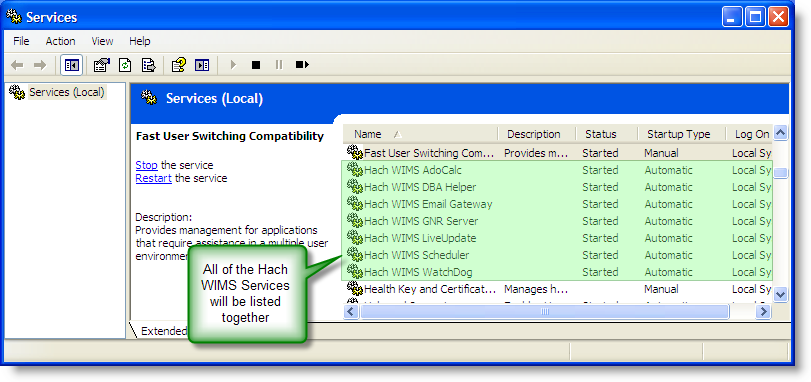
ADVANCED USERS:
The GNR Server needs to be run on a system with an installation of the Hach WIMS Client software. This is because it runs an instance of the client, without a user interface, for the purpose of generating reports.
The service must be stopped before installing an updated version of the GNR Server. This prevents the service from being abruptly halted during an operation by the upgrade process. Once the upgraded version is installed, see the above maintenance section on how to ensure that your GNR Server is operational and how to start or restart it if necessary.