| Allows you to edit or close an open work order. |
 |
After work on a work order is complete, information about the work order is entered (hours worked, etc...) and the work order is put in history. You can close a work order two ways:
- Select the work order on the calendar and click the Close
 button
button
- Double click the job.
Next the Work Order Close Form is displayed. Click on the individual tabs to fill in the information and then be sure you have a date in the "Date Completed" section, click the Close Work Order button on the form to close the Work Order. If the Work Order has not been completed and you are just editing the Work Order (for example selecting who the Work Order is assigned to) then select Save Changes And Exit.
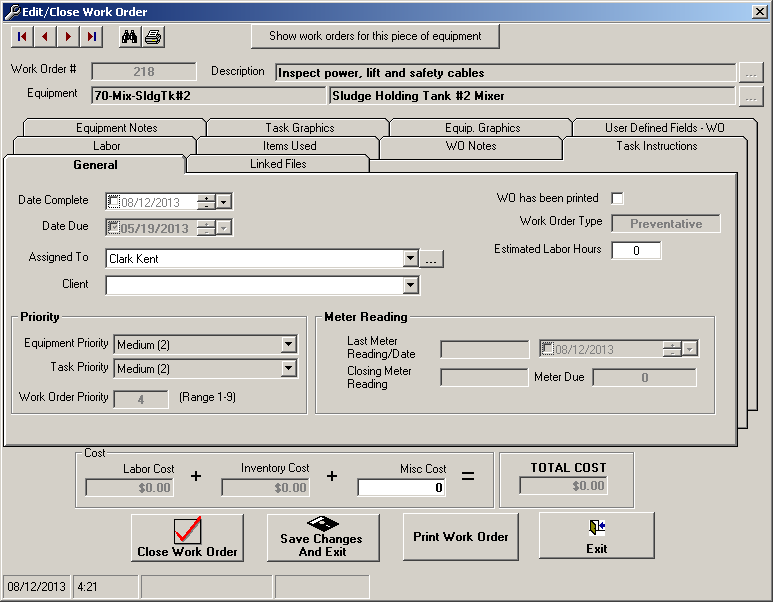
Field Descriptions
Equipment: Read Only. The Equipment # for the Work Order.
Description: Read Only. The task description for the Work Order. This should be filled out in the Task Entry Window.
Date Complete: The date the work order is closed.
Date Due: Read Only. This will be filled out when you schedule the task to be done in the Task Entry Window.
Equipment Priority: The Priority setting of the equipment on the Work Order
Task Priority: The Priority setting of the Work Order Task
Work Order Priority: The Work Order Priority, i.e. the multiplication of Equipment X Task Priority.
Last Meter Reading/Date: Read only. Comes off the Meter Reading Entry Window
Meter Due:
Read only. If the Task was schedual by meter this will be filled out in Task Entry Window
Closing Meter Reading: If the work order is scheduled by Meter or Days/Meter you can enter a meter reading for the same date that the work order is closed.
Assigned To: The employee assigned to the Work Order.

Labor Tab The different people who worked on the job, along with the date they worked and the number of hours.

Items Used Tab The different inventory items and quantities used to complete the job.

WO Notes Any information noted during completion of the work order. It is specific to this work order.

Task Instructions Read only. This should be filled out in the Task Entry Window

Equipment Notes Read only. This should be filled out in the Equipment Entry window
Labor Cost It is calculated based on the information you entered on the Labor Tab.
Inventory Cost It is calculated based on the information you entered on the Items Used Tab.
Misc. Cost Enter the total material or out of pocket expense incurred by the job not covered in Items Used.