Enter results, analyzed by, etc.. for the sample. Use the Edit/Close Sample form and click on the Tests tab. NOTE: In order to enter data on this tab, the sample must be received (i.e. a Sample Date/Time has been entered for the sample).
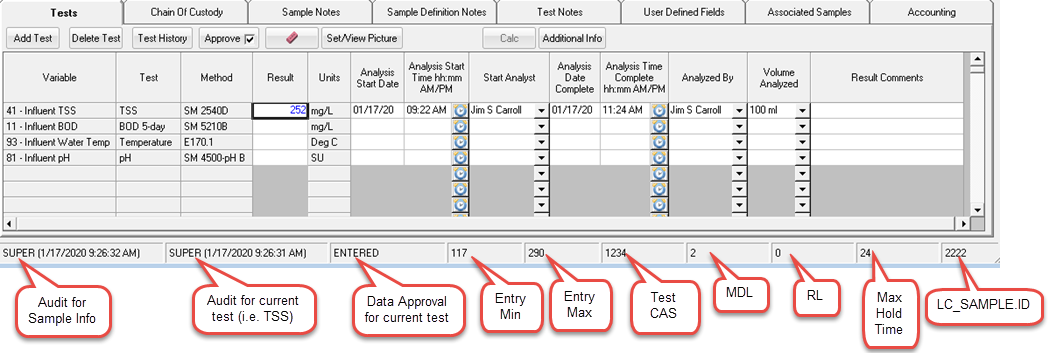
FIELD DESCRIPTION
Variable: The WIMS variable the test results will be stored in.
Test: The test the result is for.
Method: Analytical Method used. Defaults to the default method for the test. To change the method, right click on the Method and choose Pick Method.
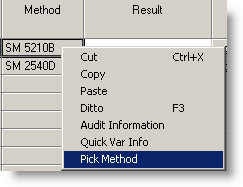
Result: The formatted result for the test. (I.E. 7.8, <2...)
Units: Displayed units for variable.
Analysis Start Date/Time: The date and time the analysis was started. Use the  button to set to the current date/time.
button to set to the current date/time.
Start Analyst: Analyst who setup or started the test.
Analysis Date Complete Date/Time: The date/time the analysis was completed. Use the  button to set to the current date/time.
button to set to the current date/time.
Analyzed By: Analyst who perfomed the test.
Volume Analyzed: Amount of the sample analyzed by the lab (AKA Volume Assayed).
Result Comments: Any comments for the result.
BUTTONS
 |
Add a new test/variable to the sample. |
 |
Removes the current test from the sample. |
 |
Displays results for the current test. See Test History. |
 |
Allows you to select the data approval level for the entry. Unchecking the box and then clicking the Approve button will allow you to change the approval level for variables set up to track data approval levels. See Data Approval Setup. |
 |
Clears data from the current cell. |
 |
For Picture type variables allows viewing and selection of the picture. |
 |
Calculates any calculated variables in the sample. Only enabled if a calculated variables are defined in the sample. |
 |
Displays the Additional Info popup for the current Variable. Is a floating window meaning as you click on different variables/tests the corresponding Additional Info will be displayed. |