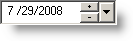 |
Used to disable data before selected date |
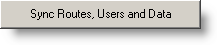 |
(This is the recommended option). You must choose this option for the first sync after installing POPS WM. This will upload all the user settings, definitions, routes, etc.. to the handheld device.
It should also be used after a change has been made in OPS32, such as settings for how users log in, or which users have access to which routes, or if routes themselves have been changed or updated.
This may take longer on the computer but quickly updates POPS WM when it is started on the handheld device |
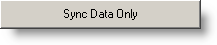 |
This option can be used if the route definition has not been changed or updated. If routes or users have been updated in OPS32, then using option 2 will not update this information on the handheld thus leaving the handheld with outdated information.
This option takes a very short time on the computer, but increases the time to update the handheld POPS WM is started. |
|
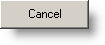
|
Exits out of Pocket OPS Sync |