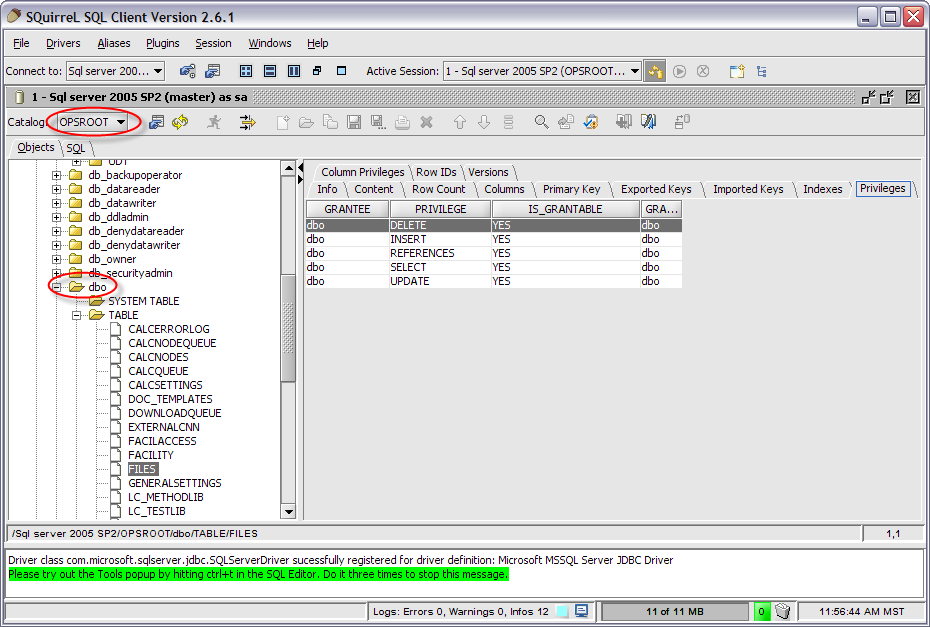SQuirrel SQL is a "universal" database client - it works with any database that has JDBC drivers - which means pretty much everything.
For your convenience, it's located here (latest version as of 11/29/2007):
P:\DevMisc\Squirrel_SQLClient
It's packaged in a JAR (Java ARchive), so you'll need a JRE (Java runtime environment) to install it and run it. The Sun JRE can always be downloaded from http://java.sun.com. Again, for your convenience, Sun JRE 6.0 Update 3 is located in:
P:\DevMisc\Java JRE 6.0 Update3
Prerequisites:
Java JRE 5.0 (1.5.0) or later
If you think you have a JRE and would like to see what version it is, from a CMD window type:
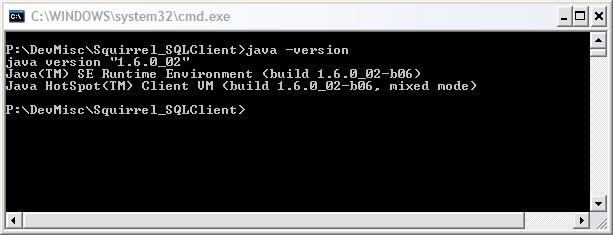
Here I'm running 1.6.0, update 2
Installation:
-
Install a Java JRE (if necessary).
-
Double-click the SQuirrel SQL client jar to launch the installation wizard
-
If that doesn't work for some reason, from a command prompt do:
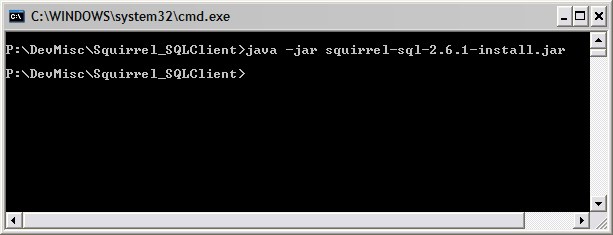
-
You should see the welcome screen:

-
As you go through the installation, you'll eventually see this screen:
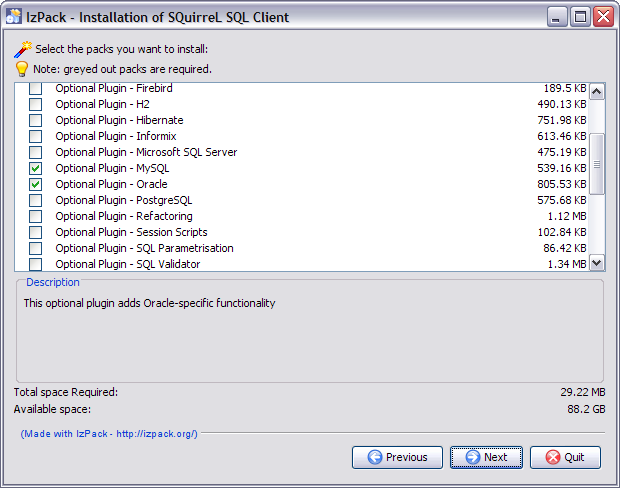
These ARE NOT drivers. These are db-specific plugins that allow you to do db-specific things, like "update statistics" on MSSQL.
-
Probably a good idea to choose MSSQL and Oracle plugins.
-
Install the MSSQL drver locally somewhere on your machine and remember that location for the next steps.
Basic Usage
Run the program from your start menu (I will not provide a screenshot for this)
Once it's running you will see the installed drivers on the left, and "profiles" (aliases) to specific databases you're connecting to on the right.
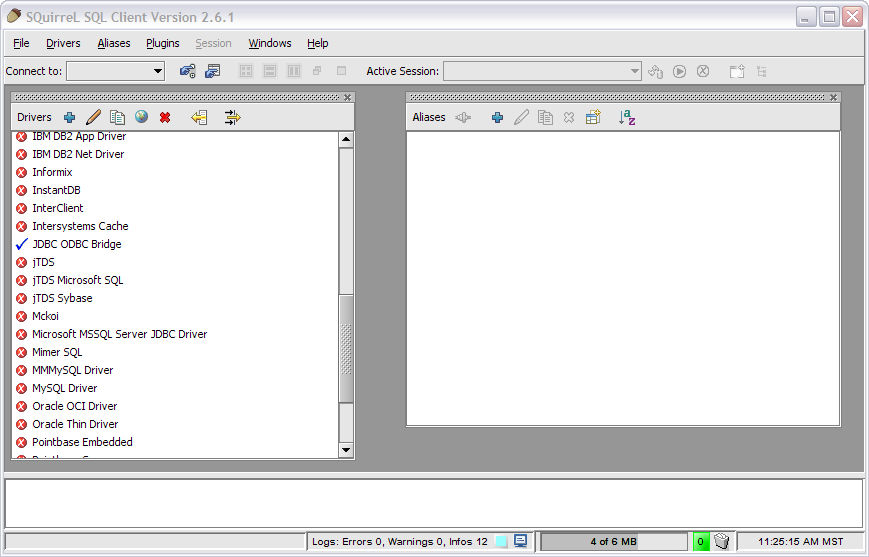
By default, you'll only have the JDBC-ODBC bridge driver (so you can see ODBC sources) so let's instal the MSSQL driver:
-
Right-click the "Microsoft MSSQL Server JDBC Driver"
-
select "Modify Driver"
-
click the "Extra class path" tab
-
Click "Add" and navigate to where the driver was unzipped, go in the "sqljdbc_1.2\enu\" folder and select the jar file
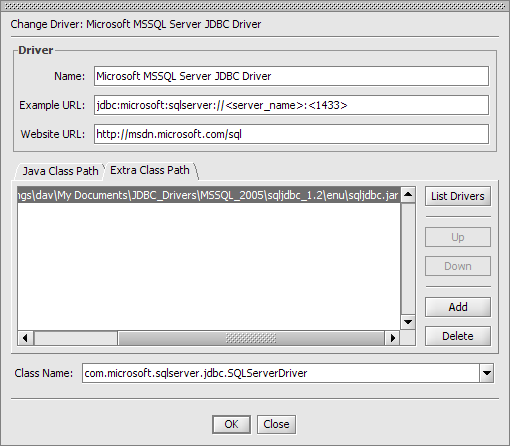
If the driver loaded successfully, you'll see this:

Connecting to an MSSQL Database
You'll need mixed-mode authentication for this to work.
- Click the plus button on the aliases window
- Set up the conn. string like so:
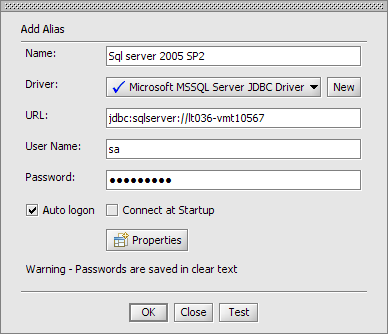
JDBC conn. strings are similar to OLEDB conn. strings - here I'm connecting to the default instance on host LT036-VMT10567. If it were a named instance SQLEXPRESS listening on port 1522, the conn. string would be:
jdbc:sqlserver://lt036-vmt10567\SQLEXPRESS:1522
Click OK to save the alias (if it works - try it with "Test")
Once you've connected, you can do things!!!!!!!
Let's look at the priviledges on the FILES table under the OPSROOT db: