When you have a standalone SQL server, you no longer have the ability to use the built in scheduling and backup utility that comes with the OPS SQL program. SQL has its own backup utility that can be utilized to backup the OPS database(s). The following instructional briefly covers the setup and use of this feature. For this to work effectively, SQL Server requires you to create a new Maintenance Plan.
First access the services window and make sure that the SQL Server Agent is started and running.
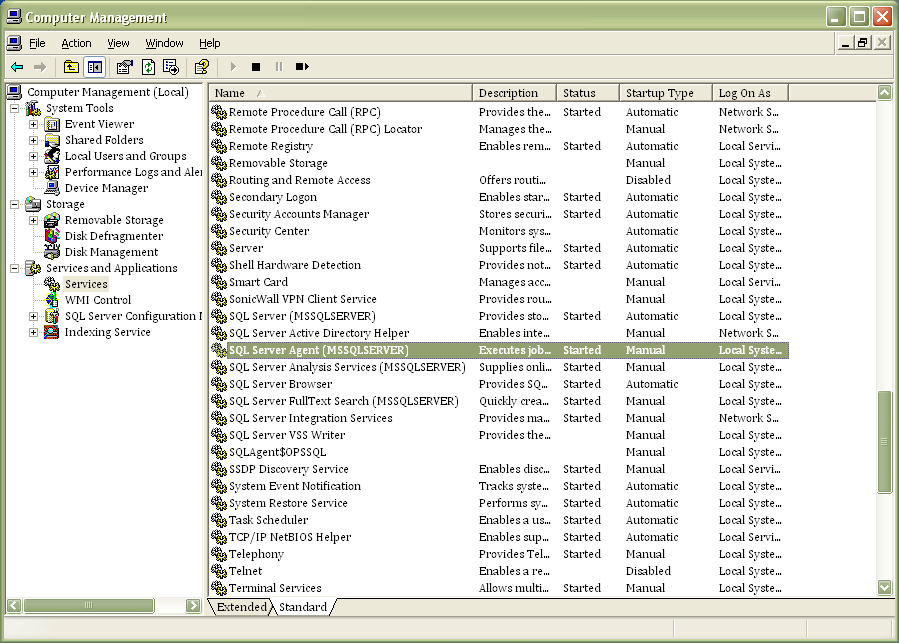
Next log into your SQL Servers’ management studio.
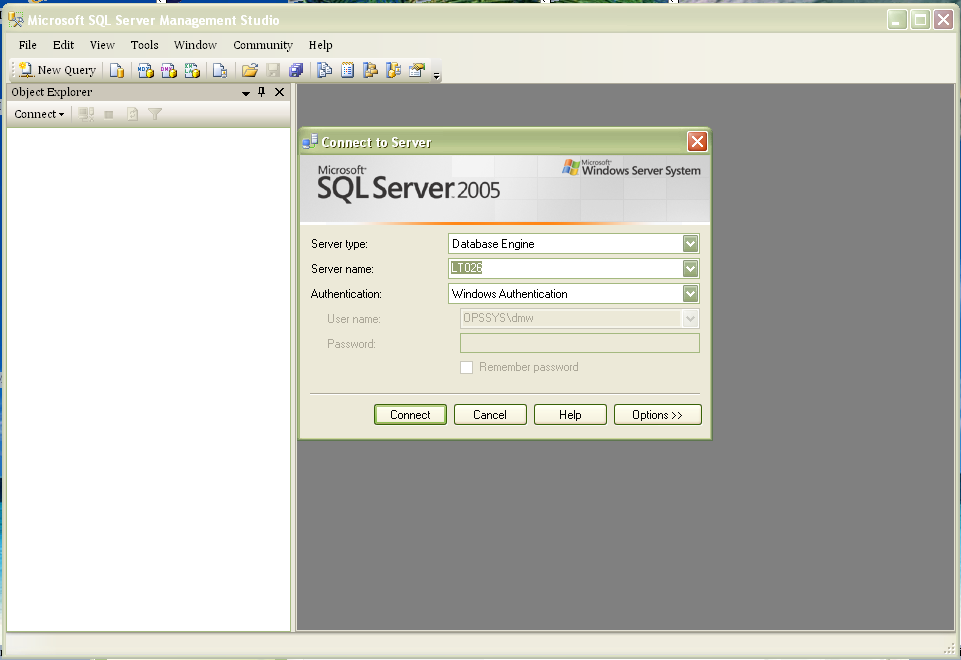
Next in the left pane, highlight and right click on Maintenance Plans and choose the maintenance wizard.
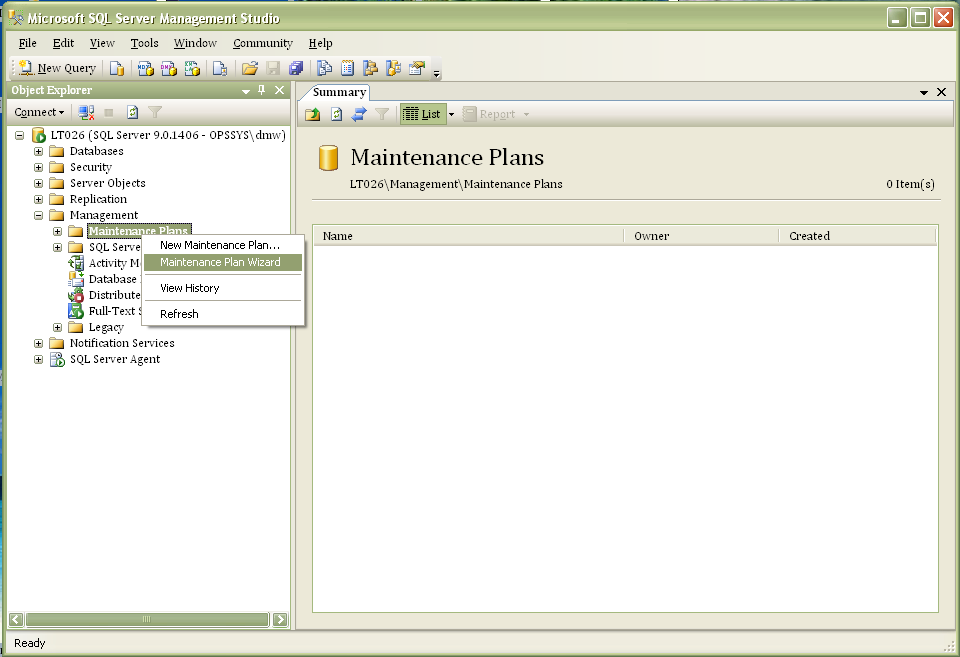
The wizard will deploy and click next.

Choose the target server you wish to perform the maintenance task on, give the task a name and a short description of the task if you wish.
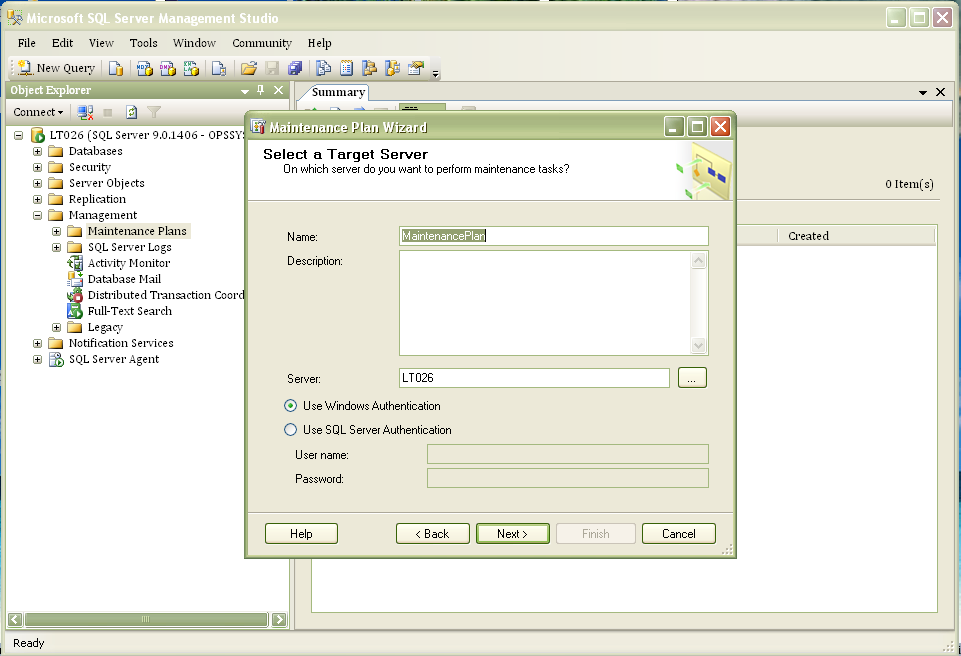
Next, choose the type of task you wish to perform, in this case we wish to do a backup. You have a choice of the type of backups you wish to perform here. For this instructional, we will choose to do a full backup of the database.
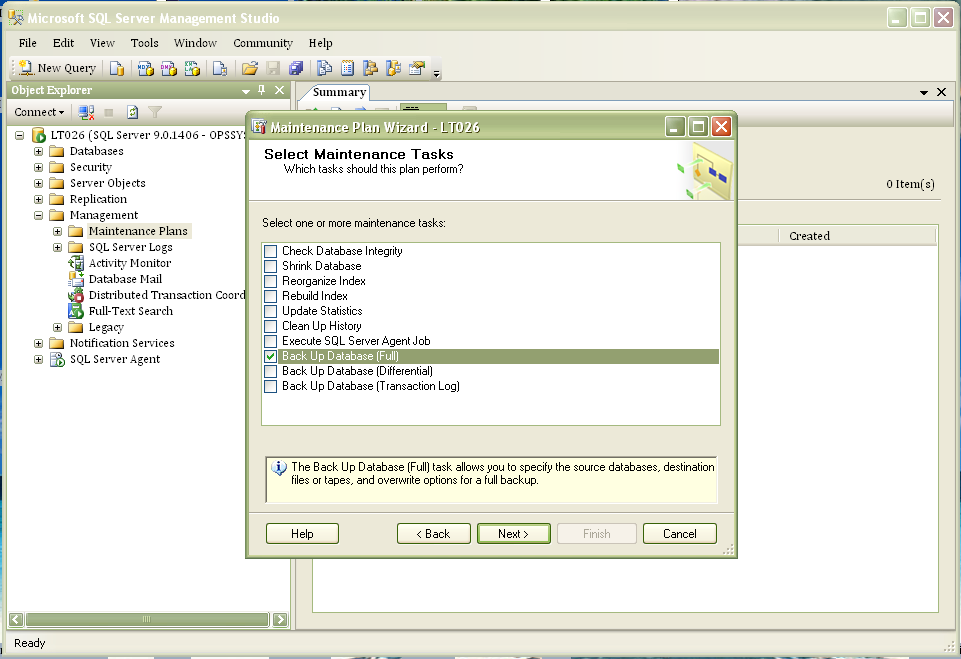
Choose the database(s) you wish to backup.
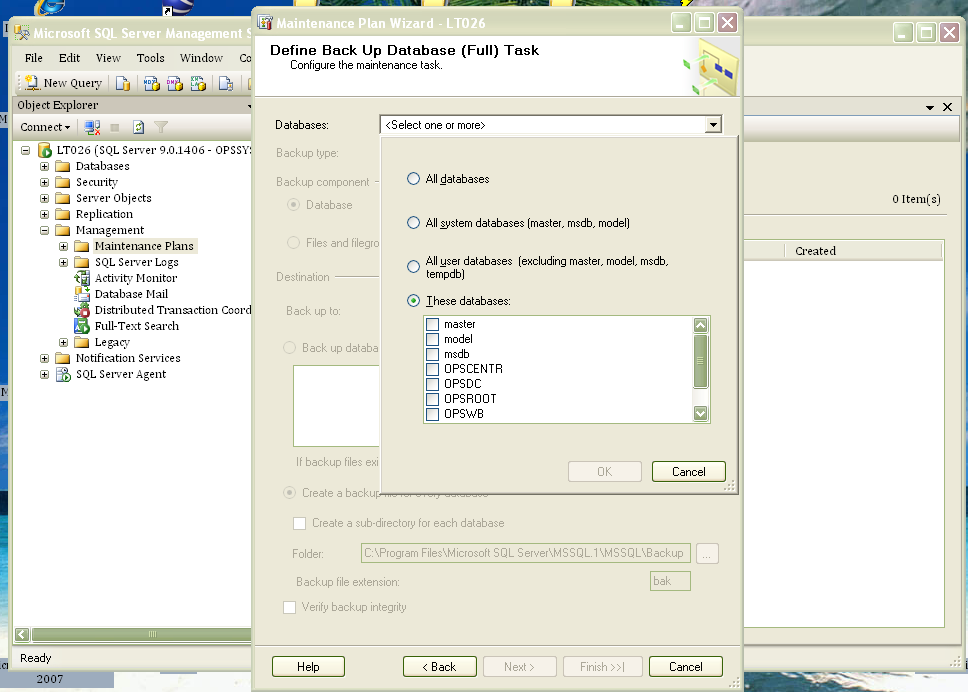
Next define your backup parameters, i.e. whether or not you wish to have a backup file created for every database and whether or not you wish to verify the integrity of the backup files and location.
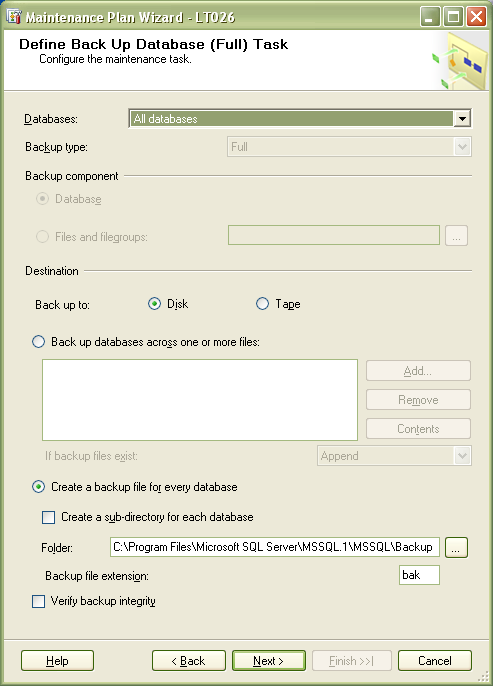
Next select your plan properties and click the change button.
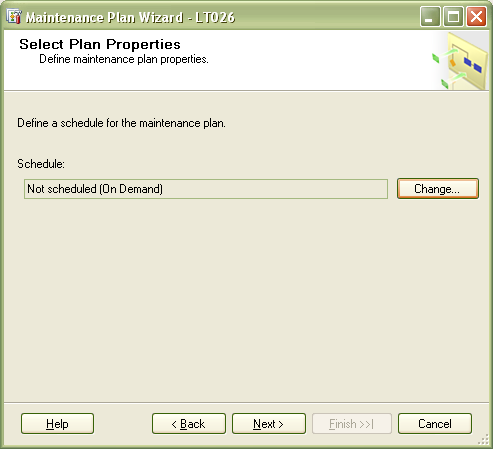
Define the schedule you wish to use for your backups.
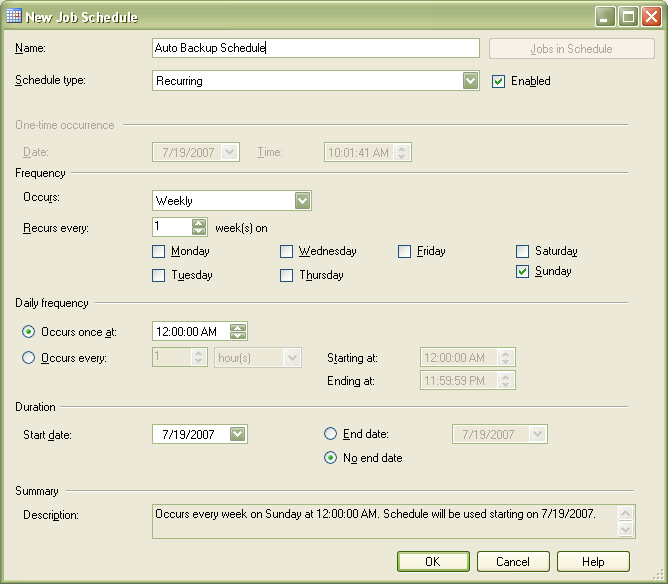
Choose whether or not you wish to have a report generated for each backup and the location, file or email.
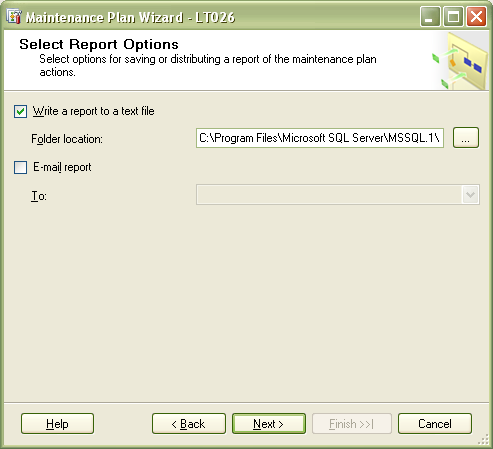
Finally review your settings here, go back and change anything if you’d like then click finish.
