The OPS Report Viewer is a standalone program that views a Spread report that was output as a OPS report (.OPR extension). The Viewer allows you to browse, preview and print the report. To output an OPR, you must have OPS SQL v6.2.0 or later.
Outputting an OPS Report (.opr file)
1. In OPS SQL, select Report Pac, Spread Reports.
2. Choose your report(s) and click Output to Disk, OPS Report.
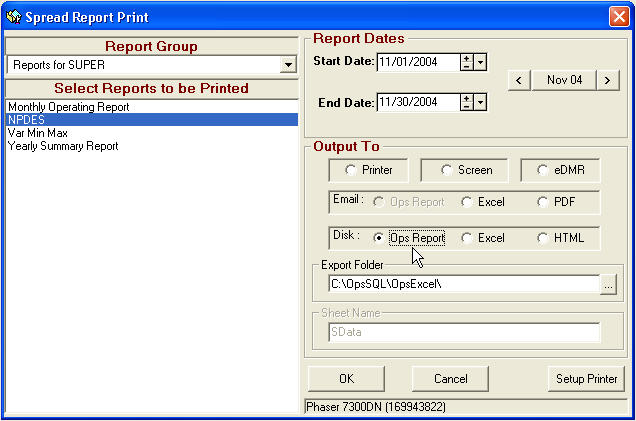
3. Report will be output to the Export Folder as a .opr file (i.e. c:\opssql\opsexcel\NPDES.opr). If you receive a message that the Report Viewer is not installed, you must install it before outputting to opr format. See Install below:
To Install:
1. Download http://www.opssys.com/support/OPS_RPTViewer/OPSRV_SETUP.exe to your PC.
2. Run the OPSRV_SETUP.exe program. You will be prompted to Extract the setup files. Click Finish.
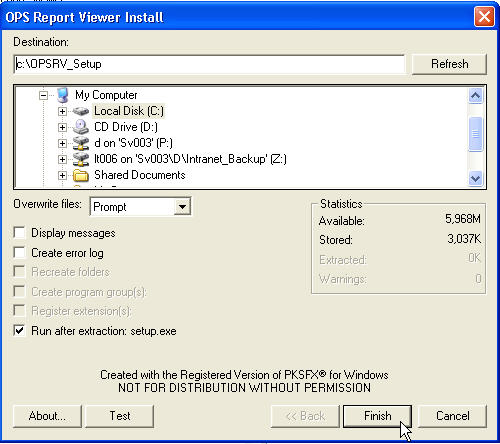
3. You will be prompted to run the setup.exe. Click Yes.
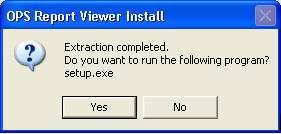
4. The OPS Report Viewer Install program will be started. Follow the prompts to complete the installation.
Using the Report Viewer
A shortcut will be added to your Start Menu. Click on it (or run c:\program files\ops_report_viewer\ops_rv.exe). The Report Viewer will be started. Click File, Open and browse for an OPS Report (.opr) file. For example, Browse to c:\opssql\opsexcel and choose the NPDES.opr file.
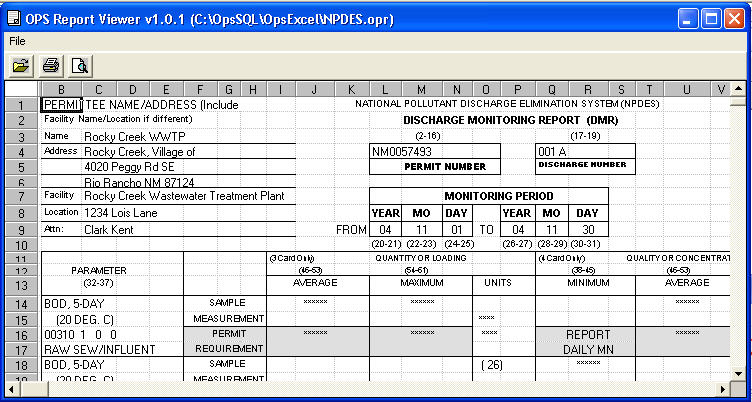
NOTE: OPS Report files (.OPR) files will automatically be associated with the OPS_RV.exe. Therefore, you can also double click on a .opr file and it will be displayed in the report viewer.