OBSOLETE - E2 System no longer supported by Florida DEP - use EzDMR instead. 3/31/2016
The Florida eDMR tool is used to create the Florida Electronic DMR for upload of your DMR Data to the Florida e2 system. See http://www.dep.state.fl.us/water/wastewater/wce/edmrqa.htm for more information on the Florida eDMR system. The eDMR is an XML file that you download from the state, OPS SQL fills it out, and you upload it to the state.
PROCEDURE:
1. Download your eDMR XML files:
Download your eDMR XML source files from https://e2.dep.state.fl.us to your OPSSQL\EDMR\Source folder. NOTE: You must first obtain a username and password from the state for the e2 website.
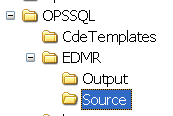
2. Setup Variables and Locations for Auto Detection
When designing the eDMR report, OPS attempts to automatically detect the variables that should be placed into the report based on the XML file downloaded from the state. It uses the following matching criteria:
- XML record's ParameterCode to the OPS Variable Storet Code Field
-
XML record's StateMonitoringSiteID to the OPS Variable Location's User Defined 9 field.
-
XML record's PermitNumber to the OPS Variable Location's Permit Number field. Note: If the Permit Number is not filled in, this case will be ignored.
-
For the Quantity or Loading column it will then search for variable's with units of "LBS', LBS/DAY, MGD ..." and for the Quality or Concentration columns will search for mg/L, SU, NTU...
Note: The program will try to find the variable that matches but it will not always pick the right one, so verify the selection to make sure it is appropriate.
Set the Location User Defined 9 field to the list of StateMonitoring Site IDs that the Ops location applies to:
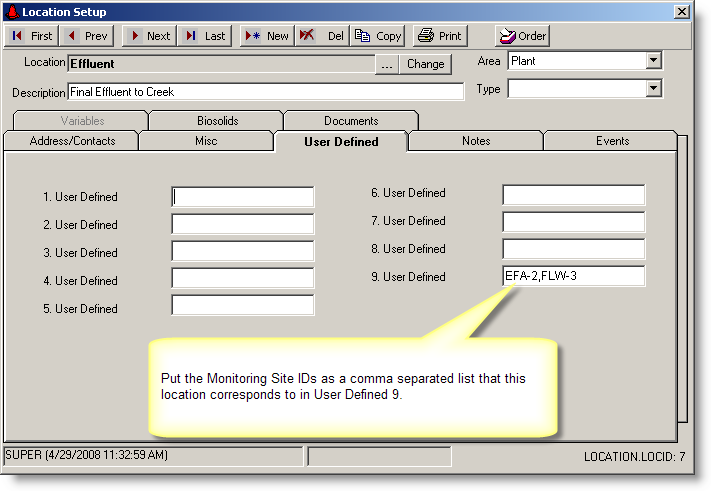
Notice for the Effluent location, the UD9 is set to EFA-2,FLW-3 which means OPS should look for variables in the Effluent Location when looking for Parameters with a Monitoring Site ID of EFA-2 or FLW-3.
If you are working with several permits in one OPS SQL Database, you will need to fill out the Permit Number to allow OPS SQL to match based on NPDES Permit ID, then Monitoring Location Code and Storet Code.
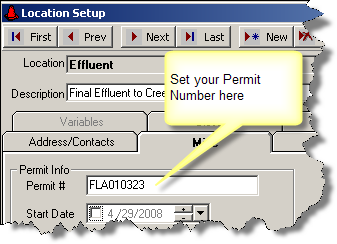
Set the Variable Storet Code to the ParameterCode:
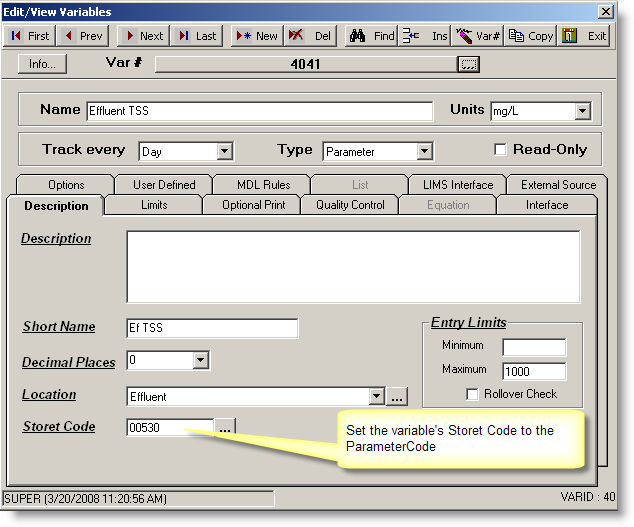
3. In Spread Design, select Locate, eDMR Link, Florida Wastewater eDMR, Part A NPDES Row Values:
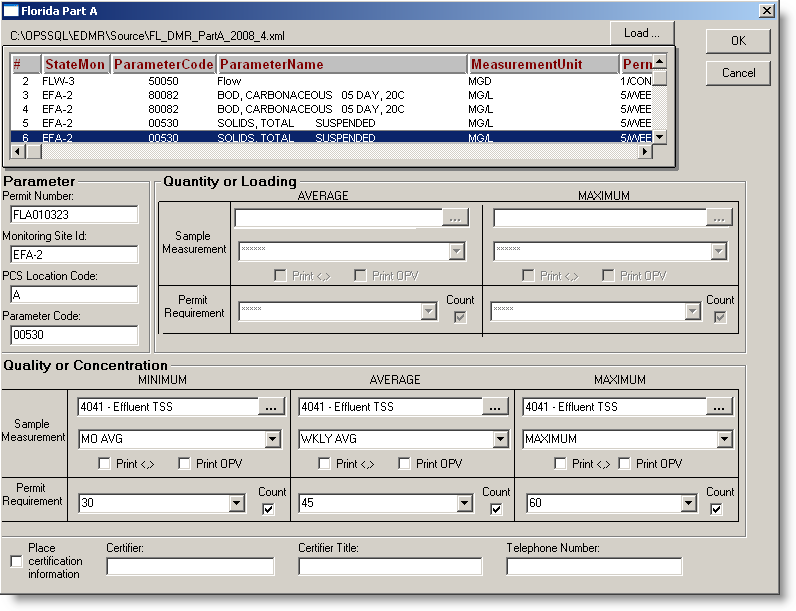
In the example above, the Quantity or Loading columns are disabled because the XML file does not request that data. NOTE: If a column is disabled and you need to fill in the column, simply double click on the Column Header (ie the AVERAGE, MAXIMUM text) to enable. When you click on a row the program will try to auto-detect the variables. Verify the selection to make sure it is appropriate.
Click  to locate the column.
to locate the column.
After the column is generated, the spreadsheet might look like this:
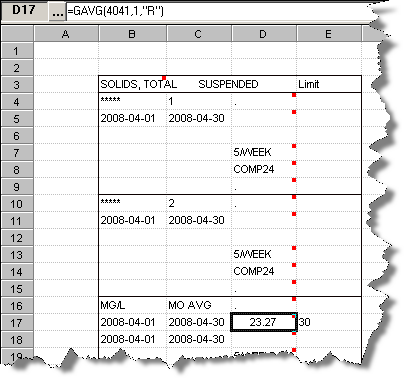
The red dots indicate that these fields will be used to populate the eDMR text file.
Locate a column for each row in the XML file.
4. Outputting or creating eDMR XML file:
From the main OPS SQL menu, click on Report Pac, Spread Reports and the spread report print window will come up.
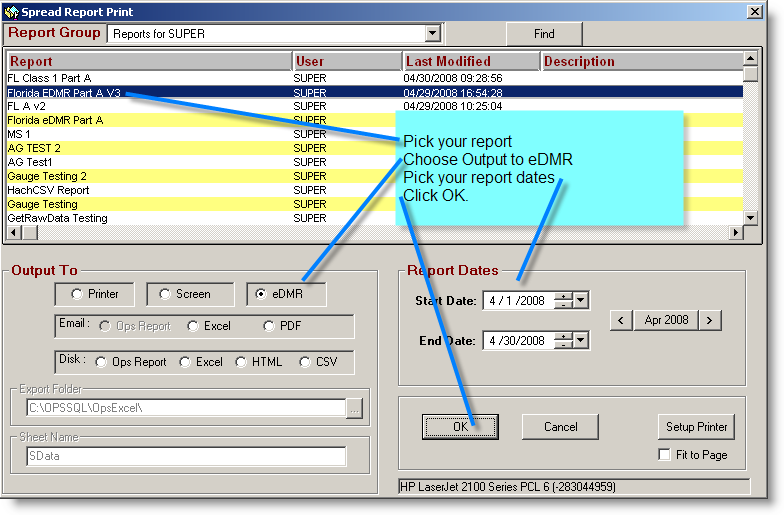
You will then be prompted for the eDMR Source file:
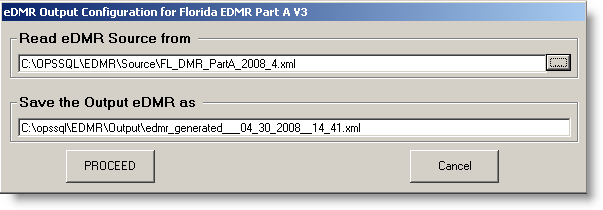
Click  and the file specifed in the "Save the Output eDMR as" will be created (i.e. edmr_generated___04_30_2008__14_41.xml. YOu can now upload the file at https://e2.dep.state.fl.us.
and the file specifed in the "Save the Output eDMR as" will be created (i.e. edmr_generated___04_30_2008__14_41.xml. YOu can now upload the file at https://e2.dep.state.fl.us.
NOTE: The State of Florida removed excursions from the eDMR report. If you are having issues with your report see: Fix Locate Florida eDMR Part A for 2013.