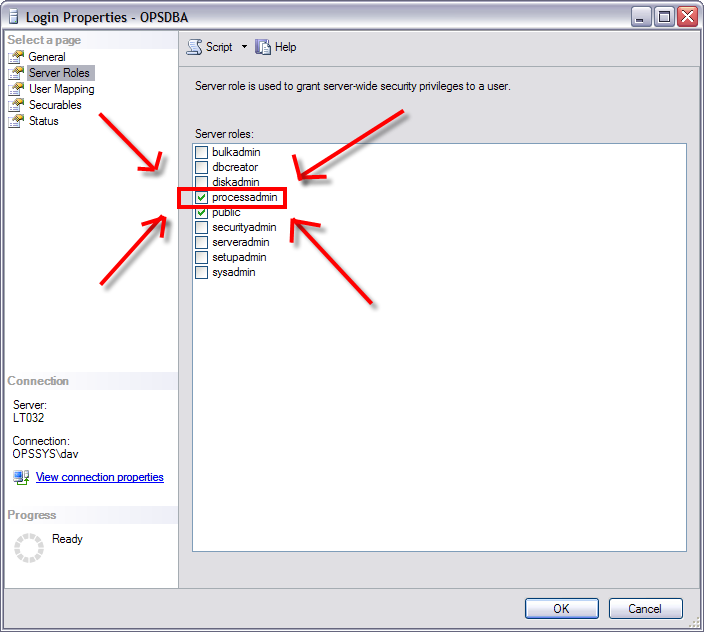After installation of OPS SQL version 6.9.4, users that have SQL Server 2005 SP2 or later might receive this warning:
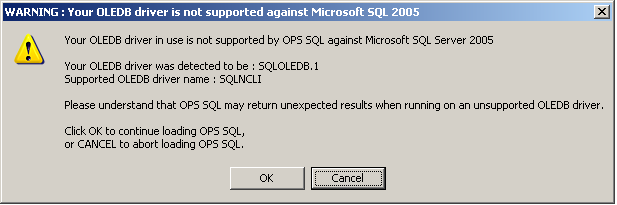
| WARNING: Your OLEDB driver is not supported against Microsoft SQL Server 2005 |
Your OLEDB driver in use is not supported by OPS SQL against Microsoft SQL Server 2005
Your OLEDB driver was detected to be : SQLOLEDB.1
Supported OLEDB driver name : SQLNCLI
Please understand that OPS SQL may return unexpected results when running on an unsupported OLEDB driver.
Click OK to continue loading OPS SQL
or CANCEL to abort loading OPS SQL. |
This warning does NOT indicate that something has gone wrong with the installation of the 6.9.4 update, but indicates that OPS Systems has found this issue and the solution. This has been an ongoing issue and now we know how to fix it, hence the Warning Message.
Steps 1-4 in this article only applies if you're connecting to SQL Server 2005 SP2 & Later!!!
Step 5 is important FOR EVERY VERSION OF SQL SERVER 2005
- Determine the version of the SQL Server you're connecting to. If you have SQL Server 2005 Management Studio installed, fire it up, connect to the SQL Server and look for the version in the upper left:
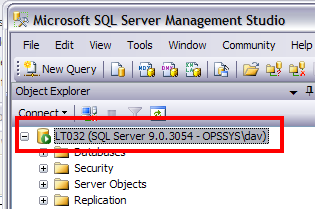
In this example the version is 9.0.3054, which identifies this as being SQL Server 2005 SP2. The versions are:
| RTM (Initial release) |
9.0.1399 |
| SP1 |
9.0.2047 |
| SP2 |
9.0.3042 |
Note that 9.0.3054 is ALSO SP2, just a slightly different build number because of rolled-in hotfixes.
!!! When installing OPS SQL on client computers that are connecting to a SQL Server 2005 SP2 & later, you need to be aware that a change in the connection strings might be necessary to have OPS SQL detect (and LIMIT) the client connections to the server. !!!
-
Determine if the SQL Server 2005 Native client drivers are installed and install them if necessary:
On the desktop (make sure you're not hiding extensions for known file types!) create a new, empty text file and rename it to "test.udl"
You should see this:

-
Double-click it and click on the "Provider Tab". Look for the "SQL Native Client" entry:
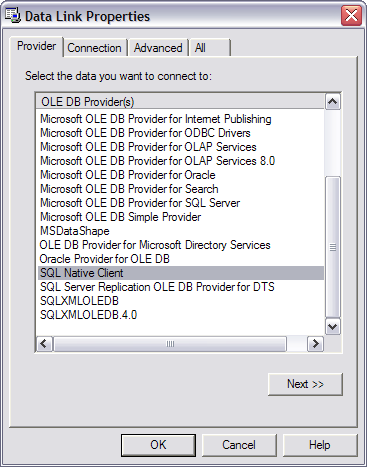
If it's present, you have the SQL Server native driver installed. If it's not installed, you can install it from the OPS SQL CD. It's in the DBMS\MSSQL subdirectory:
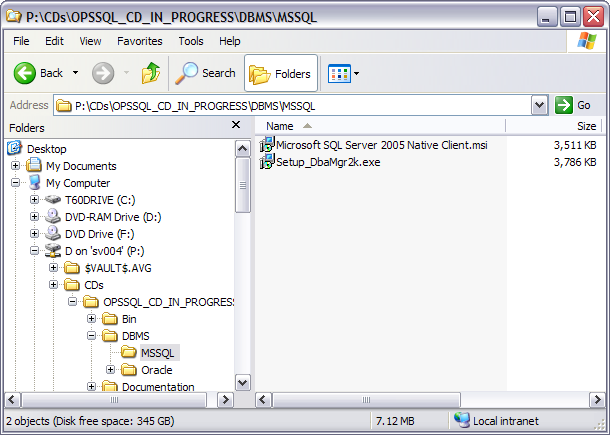
Double-click the "Microsoft SQL Server 2005 Native Client.msi" and follow the wizard.
If you don't have access to a OPS SQL CD, you can download it for free from Microsoft. A link will not be provided here, MSDN links are, to put it gently, "in a state of flux". Use the power of google and search on Microsoft SQL Server 2005 Native Client.msi.
-
Change the connection strings from:
2=Provider=SQLOLEDB;Data Source=LT032;initial catalog...
to:
2=Provider=SQLNCLI.1;Data Source=LT032;Application Name=OPS SQL;initial catalog=...
-
Very Important:
MAKE SURE THE OPSDBA USER HAS THE 'processadmin' PRIVILEDGE OR YOU WILL NOT BE ABLE TO KILL OR SEE OTHER CONNECTIONS!