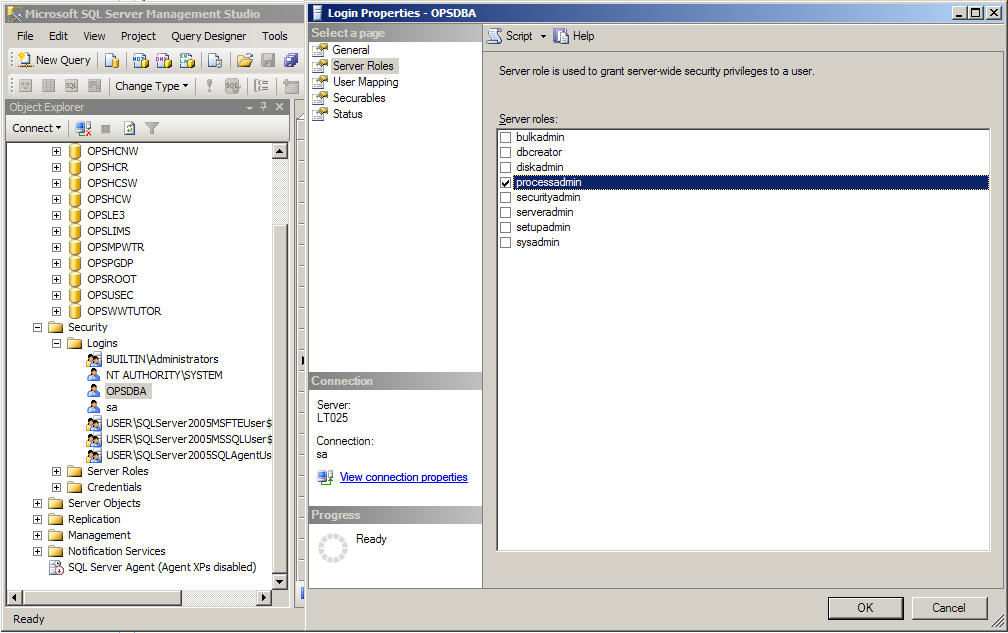When logging into WIMS Super and Manager User Types may receive the following message:
Warning: The OPSDBA user does not have the required VIEW SERVER STATE or processadmin server role....
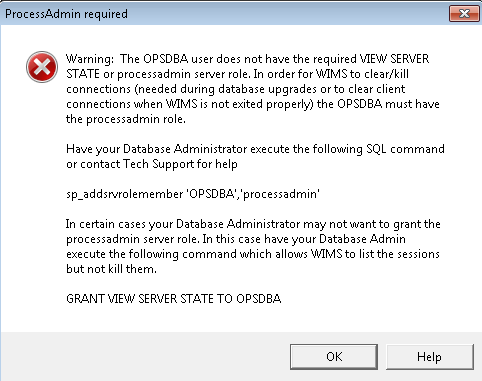
Hach WIMS needs the Process Admin (processadmin) server role granted to the OPSDBA user in order clear connections to the database. The WIMS client may need to clear connections:
- To ensure no one is connected to the WIMS tables during database upgrades so upgrades can be performed.
- To clear connections for WIMS users who do not exit WIMS.
The processadmin role is not required but it is STRONGLY encouraged by Hach to grant this role. If you do not wish to add the Processadmin role to the OPSDBA user, you MUST allow view privileges to the Server State. This allows WIMS to see who is connected to the database. In order to grant the view, execute the following command (using Microsoft SQL Server Management Studio or other SQL tool):
GRANT VIEW SERVER STATE TO OPSDBA
Once this view is granted you will receive the following message up to 3 times:
Warning: The OPSDBA user does not have processadmin server role....
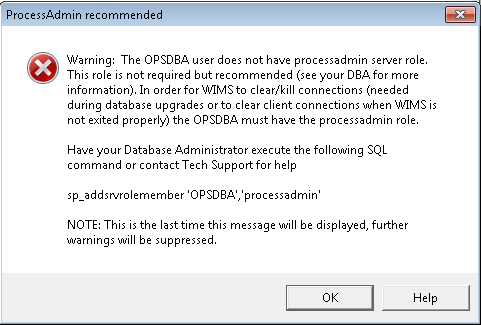
NOTE: If you are using Hach WIMS Multi-User with Microsoft SQL Server Express the processadmin role is automatically granted to the OPSDBA user during the WIMS install.
If OPSDBA is not granted the role the user will receive the following message when trying to Kill Selected Session from the Connections from the WIMS Client (Under Utilities, List Client Sessions):
Error -2147217900 - User does not have permission to use the KILL Statement
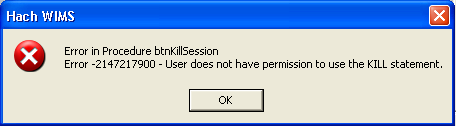
During a database upgrade the user will receive the following message if the processadmin role is not granted:
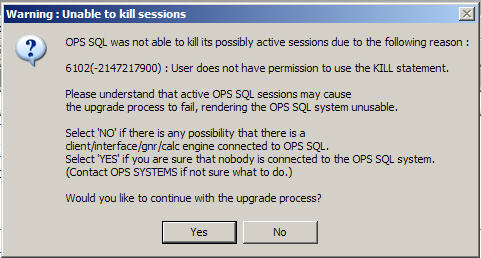
To grant the processadmin role in MS SQL 2005:
- Contact your MS SQL Database Admin to perform this task.
- Log into Microsoft SQL Server Management Studio
- Go to Security, Logins, right click on OPSDBA and go to Properties
- Click on Server Roles Page
- Check the processadmin role and click OK.